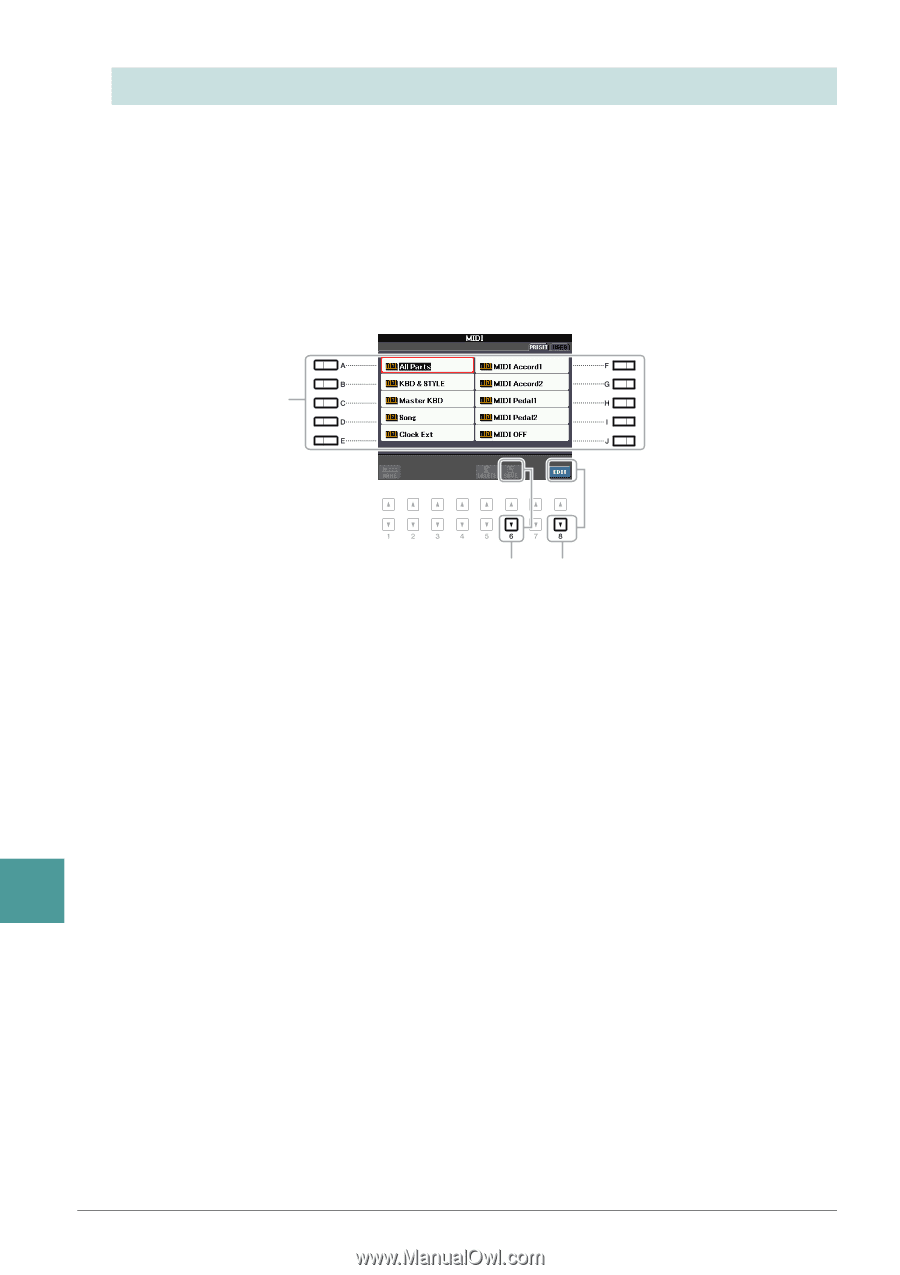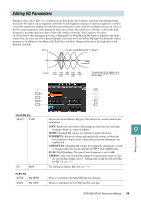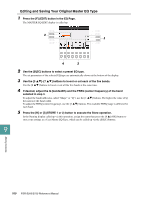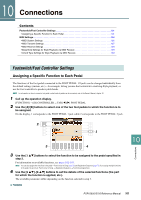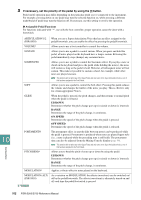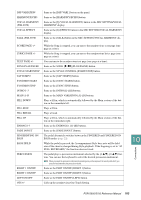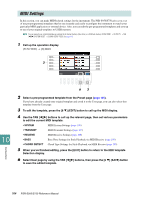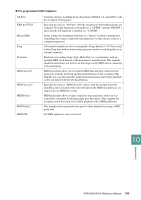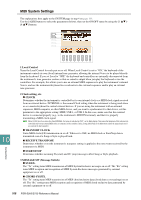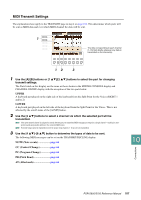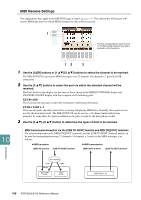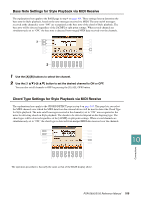Yamaha PSR-S950 Reference Manual - Page 104
MIDI Settings
 |
View all Yamaha PSR-S950 manuals
Add to My Manuals
Save this manual to your list of manuals |
Page 104 highlights
MIDI Settings In this section, you can make MIDI-related settings for the instrument. The PSR-S950/S750 gives you a set of ten pre-programmed templates that let you instantly and easily reconfigure the instrument to match your particular MIDI application or external device. Also, you can edit the pre-programmed templates and save up to ten of your original templates to USER memory. NOTE You can save all your original templates as a single file to internal memory (User drive) or a USB flash memory: [FUNCTION] [I] UTILITY TAB [E][F] SYSTEM RESET [G] MIDI SETUP FILES. See page 116. 1 Call up the operation display. [FUNCTION] [H] MIDI 2 Connections 10 63 2 Select a pre-programmed template from the Preset page (page 105). If you have already created your original template and saved it to the User page, you can also select that template from the User page. 3 To edit the template, press the [8 ] (EDIT) button to call up the MIDI display. 4 Use the TAB [E][F] buttons to call up the relevant page, then set various parameters to edit the current MIDI template. • SYSTEM MIDI System Settings (page 106) • TRANSMIT MIDI Transmit Settings (page 107) • RECEIVE MIDI Receive Settings (page 108) • BASS Bass Note Settings for Style Playback via MIDI Receive (page 109) • CHORD DETECT Chord Type Settings for Style Playback via MIDI Receive (page 109) 5 When you've finished editing, press the [EXIT] button to return to the MIDI template Selection display. 6 Select User page by using the TAB [E][F] buttons, then press the [6 ] (SAVE) button to save the edited template. 104 PSR-S950/S750 Reference Manual