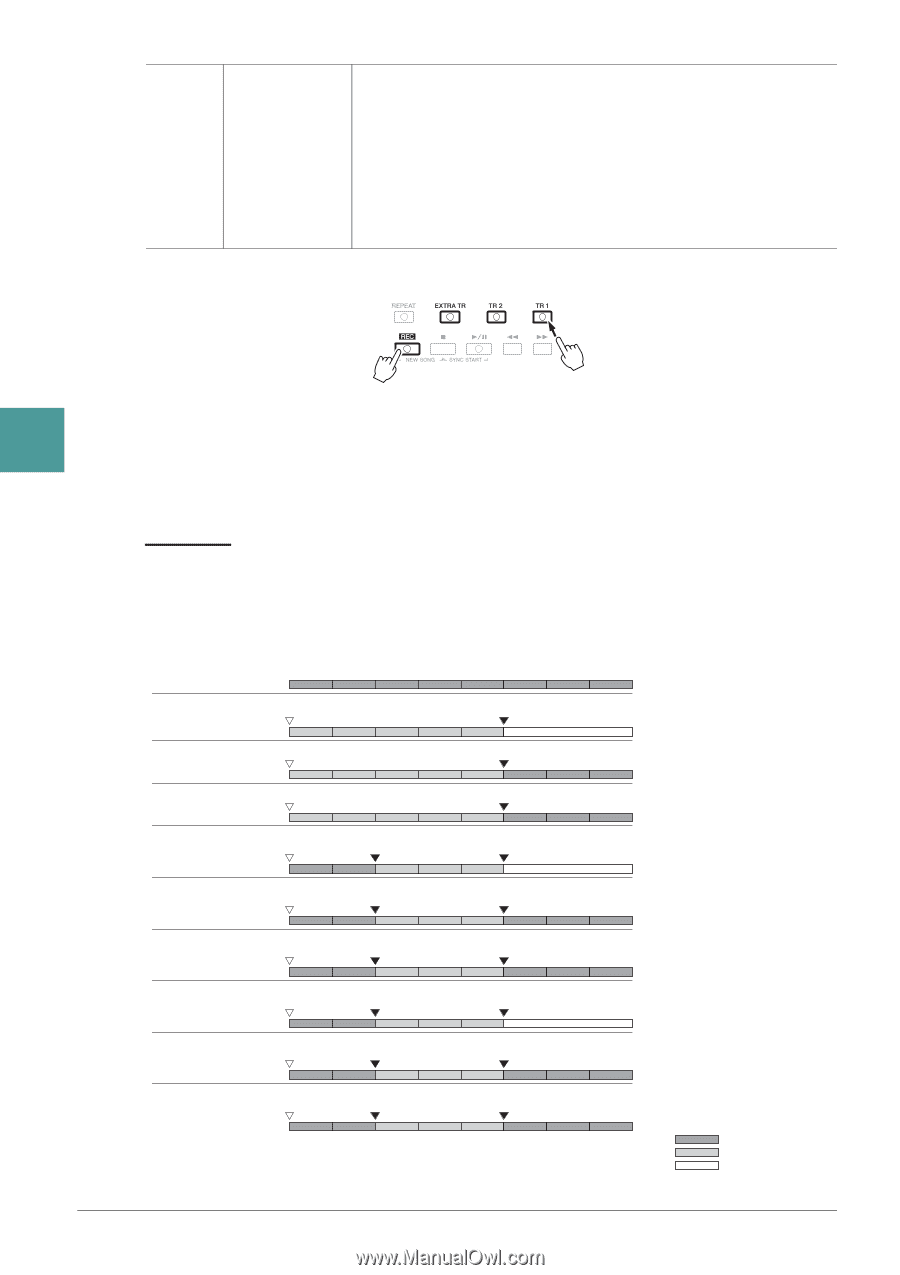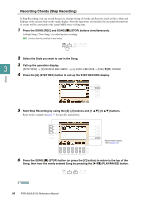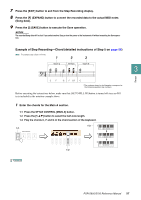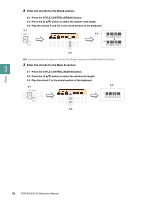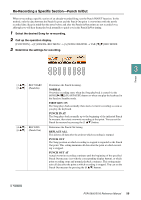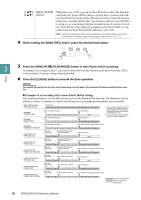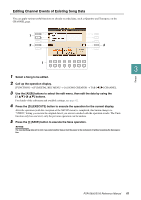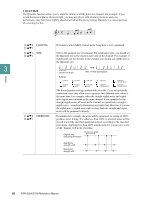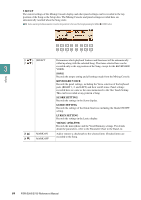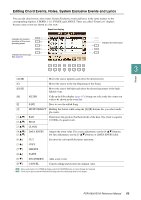Yamaha PSR-S950 Reference Manual - Page 60
PLAY/PAUSE button to start Punch In/Out recording.
 |
View all Yamaha PSR-S950 manuals
Add to My Manuals
Save this manual to your list of manuals |
Page 60 highlights
[7 ]/ [8 ] PEDAL PUNCH IN/OUT When this is set to ON, you can use Foot Pedal 2 to control the Punch In and Punch Out points. While a Song is playing back, pressing (and holding) Foot Pedal 2 instantly enables Punch In recording, while releasing the pedal stops recording (Punch Out). You can press and release Foot Pedal 2 as often as you want during playback to punch in/out of overwrite recording. Note that the current function assignment of the Foot Pedal 2 is cancelled when the Pedal Punch In/Out function is set to ON. NOTE Pedal Punch In/Out operation may be reversed depending on the particular pedal you've connected to the instrument. If necessary, change the pedal polarity to reverse the control (page 102). 4 While holding the SONG [REC] button, press the desired track button. Songs 3 5 Press the SONG [F/ K] (PLAY/PAUSE) button to start Punch In/Out recording. According to the settings in Step 3, play the keyboard between the Punch In and Punch Out points. Refer to the examples of various settings illustrated below. 6 Press the [I] (SAVE) button to execute the Save operation. NOTICE The recorded Song data will be lost if you select another Song or turn the power to the instrument off without executing the Save operation. Examples of re-recording with various Punch In/Out settings This instrument features several different ways you use the Punch In/Out function. The illustrations below indicate a variety of situations in which selected measures in an eight-measure phrase are re-recorded. REC START setting REC END setting NORMAL REPLACE ALL NORMAL PUNCH OUT NORMAL PUNCH OUT AT=006 FIRST KEY ON REPLACE ALL FIRST KEY ON PUNCH OUT FIRST KEY ON PUNCH OUT AT=006 PUNCH IN AT=003 REPLACE ALL PUNCH IN AT=003 PUNCH OUT PUNCH IN AT=003 PUNCH OUT AT=006 Original data 1 2 3 4 5 6 7 8 Start overwrite recording *1 Stop recording *2 1 2 3 4 5 Deleted Start overwrite recording *1 Stop recording *2 *1 If you want to re-record from the 3rd measure in this setting, move the Song position to the 3rd measure then start Recording to avoid overwriting measures 1-2. *2 To stop recording, press the [REC] button at the end of measure 5. 1 2 3 4 5 6 7 8 Start overwrite recording *1 Stop overwrite recording/play original data 1 2 3 4 5 6 7 8 Play back original data Play the keyboard to start overwrite recording Stop recording *2 1 Play back original data 2 3 4 Play the keyboard to start overwrite recording 5 Deleted Stop recording *2 1 Play back original data 2 3 4 Play the keyboard to start overwrite recording 5 6 7 8 Stop overwrite recording/play original data 1 2 3 4 5 6 7 8 Play back original data Start overwrite recording Stop recording *2 1 Play back original data 2 3 4 5 Deleted Start overwrite recording Stop recording *2 1 Play back original data 2 3 4 5 6 7 8 Start overwrite recording Stop overwrite recording/play original data 1 2 3 4 5 6 7 8 Previously recorded data Newly recorded data Deleted data 60 PSR-S950/S750 Reference Manual