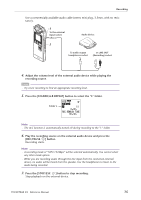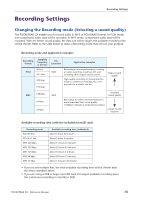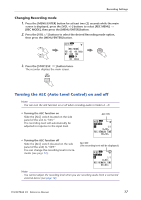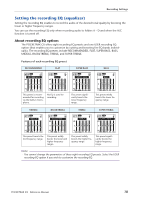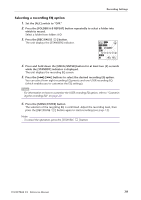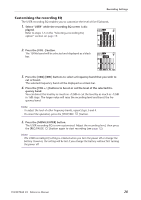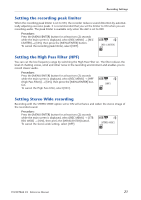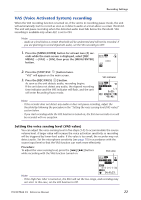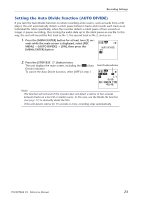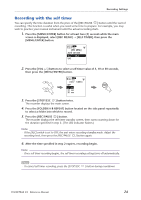Yamaha PocketrakCX Reference Manual - Page 20
Customizing the recording EQ
 |
UPC - 086792893440
View all Yamaha PocketrakCX manuals
Add to My Manuals
Save this manual to your list of manuals |
Page 20 highlights
Recording Settings Customizing the recording EQ The USER recording EQ enables you to customize the level of five EQ bands. 1. Select "USER" while the recording EQ screen is dis- played. Refer to steps 1-5 in the "Selecting a recording EQ option" section on page 19. 2. Press the [VOL -] button. The 150Hz band will be selected and displayed as a black bar. 3. Press the [ ]/[ ] buttons to select a frequency band that you wish to cut or boost. The selected frequency band will be displayed as a black bar. 4. Press the [VOL +/-] buttons to boost or cut the level of the selected fre- quency band. You can boost the level by as much as +12dB or cut the level by as much as -12dB in 1dB steps. The larger value will raise the recording level and boost the frequency band. Note: · To adjust the level of other frequency bands, repeat steps 3 and 4. · To cancel the operation, press the [STOP/ESC ] button. 5. Press the [MENU/ENTER] button. The USER recording EQ is now customized. Adjust the recording level, then press the [REC/PAUSE ] button again to start recording (see page 12). Note: · The USER recording EQ setting is retained when you turn the power off or change the battery. However, the setting will be lost if you change the battery without first turning the power off. POCKETRAK CX Reference Manual 20