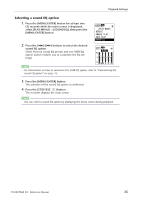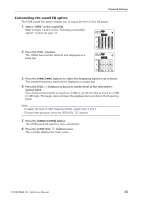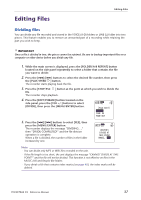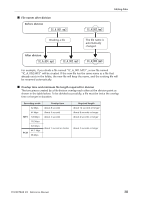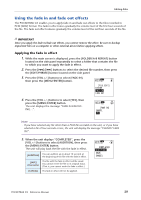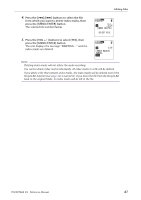Yamaha PocketrakCX Reference Manual - Page 37
Editing Files, Dividing files
 |
UPC - 086792893440
View all Yamaha PocketrakCX manuals
Add to My Manuals
Save this manual to your list of manuals |
Page 37 highlights
Editing Files Editing Files Dividing files You can divide any file recorded and stored in the VOICE (A-D) folders or LINE (L) folder into two pieces. This feature enables you to remove an unwanted part of a recording while retaining the part you wish to keep. IMPORTANT Once a file is divided in two, the pieces cannot be rejoined. Be sure to backup important files on a computer or other device before you divide any file. 1. While the main screen is displayed, press the [FOLDER/A-B REPEAT] button located on the side panel repeatedly to select a folder that contains the file you want to divide. 2. Press the [ ]/[ ] buttons to select the desired file number, then press the [PLAY/SPEED ] button. The recorder starts playing back the file. 3. Press the [STOP/ESC ] button at the point at which you wish to divide the file. The recorder stops playback. 4. Press the [EDIT/PHRASE] button located on the side panel, press the [VOL +/-] buttons to select [DIVIDE], then press the [MENU/ENTER] button. 5. Press the [ ]/[ ] buttons to select [YES], then press the [MENU/ENTER] button. The recorder displays the message "DIVIDING...," then "DIVIDE COMPLETED!" and the file division operation is complete. When a file is divided, the number of files in the folder increases by one. Note: · You can divide only MP3 or WAV files recorded on the unit. · If the file length is too short, the unit displays the message "CANNOT DIVIDE AT THIS POINT!" and the file will not be divided. This function is not effective on files in the MUSIC (M) and Recycle Bin folders. · If you divide a file that contains index marks (see page 40), the index marks will be deleted. POCKETRAK CX Reference Manual 37