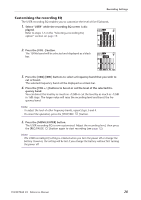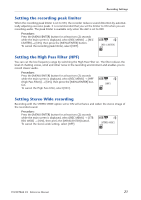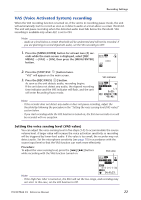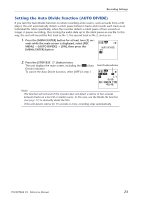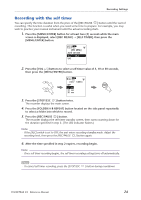Yamaha PocketrakCX Reference Manual - Page 25
Changing the LED setting, REC/PLAY LED], then press
 |
UPC - 086792893440
View all Yamaha PocketrakCX manuals
Add to My Manuals
Save this manual to your list of manuals |
Page 25 highlights
Recording Settings Changing the LED setting During recording or playback, the LED indicator lights up in red or green by default (the REC/ PLAY option). However, you can set the LED indicator so that it will not light up during recording or playback (the OFF option). Alternatively, you can set the indicator to function as a recording peak LED (the PEAK/PLAY option), in which case the LED indicator will light up in red during excessive peaks. 1. Press the [MENU/ENTER] button for at least two (2) seconds while the main screen is displayed, select [COMMON MENU] → [REC/PLAY LED], then press the [MENU/ENTER] button. 2. Press the [VOL +/-] buttons to select [OFF], [REC/PLAY] or [PEAK/PLAY], then press the [MENU/ENTER] button. VOL MENU ENTER [OFF] [REC/PLAY] [PEAK/PLAY] The LED indicator remains off during recording and playback. The LED indicator lights up in red during recording and in green during playback. It turns off during excessive recording peaks. The LED indicator lights up in red during excessive recording peaks. The LED indicator is off during normal recording. The LED indicator lights up in green during playback. 3. Press the [STOP/ESC ] button twice. The recorder displays the main screen. POCKETRAK CX Reference Manual 25