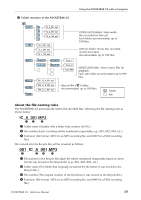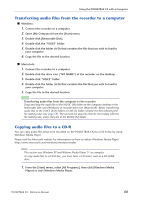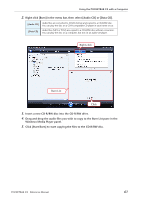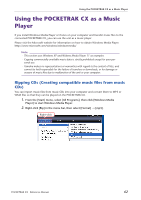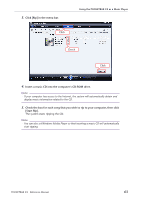Yamaha PocketrakCX Reference Manual - Page 58
Using the POCKETRAK CX with a Computer, the file naming rules
 |
UPC - 086792893440
View all Yamaha PocketrakCX manuals
Add to My Manuals
Save this manual to your list of manuals |
Page 58 highlights
Using the POCKETRAK CX with a Computer • MUSIC This folder stores music and other audio files transferred from a connected computer. To play back the transferred files, the files must be in MP3 or WMA format or WAV files that were recorded on the unit. There are no naming rules that apply to these files. Note: · The playback sequence may change if you add files to the MUSIC folder. · You can create sub-folders (up to two hierarchies) inside the MUSIC folder to organize the music files by albums or musicians (see page 59). · Please note that if the MUSIC (M) folder contains a file with the same name as that of the audio file you are transferring from the computer, the file in the MUSIC folder will be overwritten by the one transferred from the computer. • DATA This folder stores data files (of MS Excel, MS Word, etc.), and enables you to use the recorder as a USB flash drive. Note: · The recorder will not play back any audio or music files that are placed in this folder. · This folder will be recognized only by a connected computer. The recorder will not dis- play this folder on its screen. • LINE This folder stores files recorded from external devices via the line connection. Please note that if you change the name of an MP3 file (originally recorded on the unit) on the computer, then move the file back to the LINE (L) folder, you will be unable to play the file on the unit. To play the file, first rename the file following the file naming rules, or move the file to the MUSIC (M) folder (see page 59). • RECYCLE This is the Recycle Bin folder. While the Recycle Bin function is active, files deleted on the recorder will move to this folder. You can restore files from the Recycle Bin folder, which can be a life saver if you delete a file accidentally. • ALARM This folder stores MP3 or WMA files, or WAV files recorded on the unit. Any of these files can be played as an alarm. Only one file at a time can be played as an alarm. Note: · If this folder contains no files, the beep sound will be used as the alarm, regardless of the Alarm timer setting. · This folder will be recognized only by the connected computer. The recorder will not dis- play this folder on its screen. POCKETRAK CX Reference Manual 58