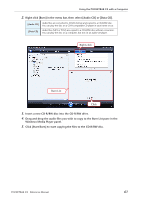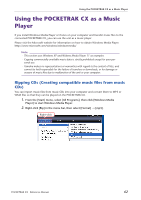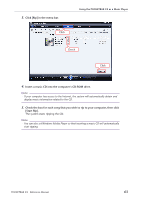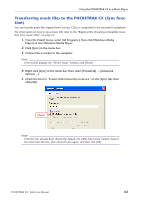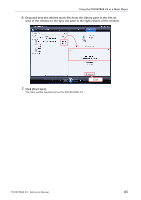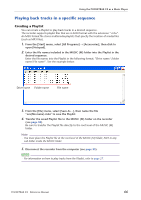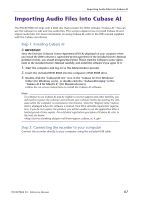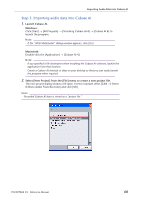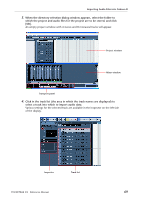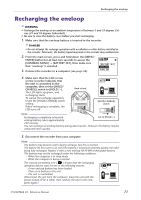Yamaha PocketrakCX Reference Manual - Page 66
Playing back tracks in a specific sequence, Creating a Playlist
 |
UPC - 086792893440
View all Yamaha PocketrakCX manuals
Add to My Manuals
Save this manual to your list of manuals |
Page 66 highlights
Using the POCKETRAK CX as a Music Player Playing back tracks in a specific sequence Creating a Playlist You can create a Playlist to play back tracks in a desired sequence. The recorder supports playlist files that are in M3U format with the extension ".m3u". An M3U format file stores multimedia playlists that specify the location of media files (such as MP3 files). 1. From the [Start] menu, select [All Programs] → [Accessories], then click to open [Notepad]. 2. Enter the file names included in the MUSIC (M) folder into the Playlist in the desired sequence. Enter the file names into the Playlist in the following format: "Drive name:\Folder name\File name". See the example below. Drive name Folder name File name 3. From the [File] menu, select [Save As...], then name the file "xxx(file name).m3u" to save the Playlist. 4. Transfer the saved Playlist file to the MUSIC (M) folder on the recorder (see page 58). Be sure to transfer the Playlist file directly to the root level of the MUSIC (M) folder. Note: · You must place the Playlist file at the root level of the MUSIC (M) folder, NOT in any sub-folder inside the MUSIC folder. 5. Disconnect the recorder from the computer (see page 55). Hint: · For information on how to play tracks from the Playlist, refer to page 27. POCKETRAK CX Reference Manual 66