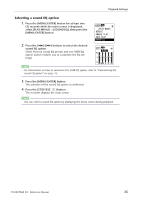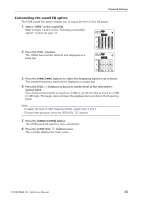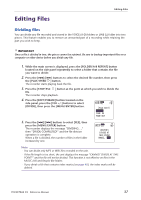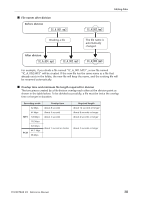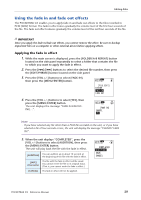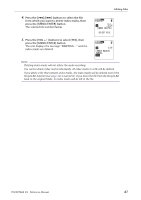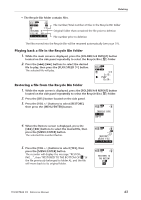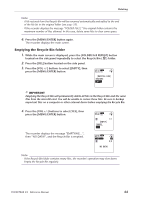Yamaha PocketrakCX Reference Manual - Page 39
Using the fade in and fade out effects, Applying the fade in effect
 |
UPC - 086792893440
View all Yamaha PocketrakCX manuals
Add to My Manuals
Save this manual to your list of manuals |
Page 39 highlights
Editing Files Using the fade in and fade out effects The POCKETRAK CX enables you to apply fade in and fade out effects to the files recorded in PCM (WAV) format. The fade in effect raises gradually the volume level of the first four seconds of the file. The fade out effect reduces gradually the volume level of the last four seconds of the file. IMPORTANT Once you apply the fade in/fade out effects, you cannot remove the effect. Be sure to backup important files on a computer or other external device before applying effects. Applying the fade in effect 1. While the main screen is displayed, press the [FOLDER/A-B REPEAT] button located on the side panel repeatedly to select a folder that contains the file to which you want to apply the fade in effect. 2. Press the [ ]/[ ] buttons to select the desired file number, then press the [EDIT/PHRASE] button located on the side panel. 3. Press the [VOL +/-] buttons to select [FADE IN], then press the [MENU/ENTER] button. 4. Press the [VOL +/-] buttons to select [YES], then press the [MENU/ENTER] button. The unit displays the message "FADE IN EXECUTING...". Note: · If you have selected any file other than a PCM file recorded on the unit, or if you have selected a file of four seconds or less, the unit will display the message "CANNOT FADE IN!". 5. When the unit displays "COMPLETED", press the [VOL +/-] buttons to select [AUDITION], then press the [MENU/ENTER] button. The unit will play back the file with the fade in effect. [AUDITION] You can audition up to about 10 seconds at the beginning of the file with the fade in effect. [SAVE] (Overwrite) The file with the fade in effect will be saved. You cannot revert the file to its original status. (That is, you cannot undo the fade in effect.) [CANCEL] The fade in effect will not be applied. POCKETRAK CX Reference Manual 39