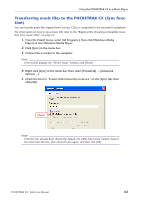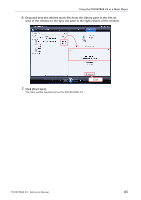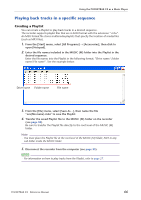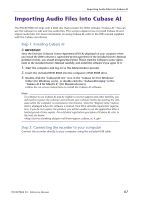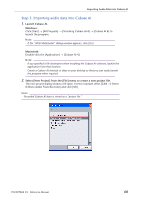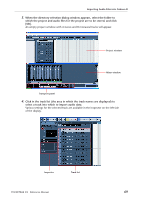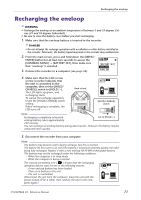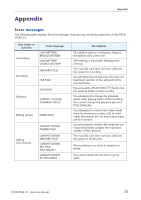Yamaha PocketrakCX Reference Manual - Page 69
When the directory selection dialog window appears, select the folder
 |
UPC - 086792893440
View all Yamaha PocketrakCX manuals
Add to My Manuals
Save this manual to your list of manuals |
Page 69 highlights
Importing Audio Files into Cubase AI 3. When the directory selection dialog window appears, select the folder to which the project and audio files for the project are to be stored, and click [OK]. An empty project window with 4 stereo and 8 monaural tracks will appear. Project window Mixer window Transport panel 4. Click in the track list (the area in which the track names are displayed) to select a track into which to import audio data. Various settings for the selected track are available in the Inspector on the left side of the display. Inspector Track list POCKETRAK CX Reference Manual 69

Importing Audio Files into Cubase AI
POCKETRAK CX
Reference Manual
69
3.
When the directory selection dialog window appears, select the folder to
which the project and audio files for the project are to be stored, and click
[OK].
An empty project window with 4 stereo and 8 monaural tracks will appear.
4.
Click in the track list (the area in which the track names are displayed) to
select a track into which to import audio data.
Various settings for the selected track are available in the Inspector on the left side
of the display.
Project window
Mixer window
Transport panel
Inspector
Track list