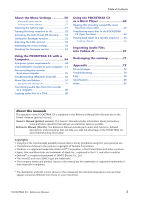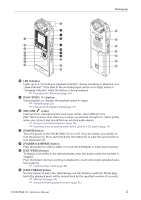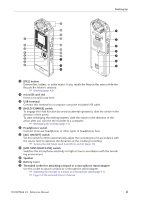Yamaha PocketrakCX Reference Manual - Page 8
About the screens, Navigating the list screen
 |
UPC - 086792893440
View all Yamaha PocketrakCX manuals
Add to My Manuals
Save this manual to your list of manuals |
Page 8 highlights
Starting Up About the screens [Main screen] Appears when the power to the unit is turned on. [Menu screen] MENU ENTER Appears when you press and hold down the [MENU/ ENTER] button for at least two (2) seconds while the main screen is displayed. This screen enables you to change Recording mode, set the date and time, initialize the recorder, and make various other settings. PRAEUSCE SETSOCP SPPLEAEYD MENETNEUR VOL [List screen] LIST Appears when you press the [LIST/INDEX] button while the main screen is displayed. The files stored on the microSD card will be displayed in a tree structure. Hint: · To go back to the main screen, press the [STOP/ESC ] button. · Press the [STOP/ESC ] button repeatedly to select one of the indicators for the file in the following order (if the playback file exists). [REC REMAIN TIME]→[DATE & TIME]→[TOTAL TIME]→[REC DATE & TIME] Navigating the list screen This section explains how to select a file from the list screen and play it back. 1. Press the [LIST/INDEX] button while the main screen is displayed and the recorder is stopped. The recorder displays the list screen. 2. Press the [VOL +/-] buttons to select the file you wish to play. Selected folder Files in the folder To select a different folder, press the [ ]/[ ] buttons, or the [FOLDER/A-B REPEAT] button repeatedly to scroll through the folders. Hint: · For more information on the folders, refer to "Folder structure" on page 59. 3. Press the [PLAY/SPEED ] button. The recorder starts to play the file. 4. Press the [STOP/ESC ] button. The recorder stops playback. POCKETRAK CX Reference Manual 8