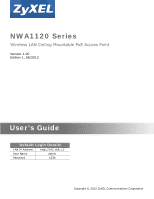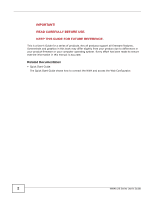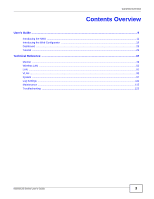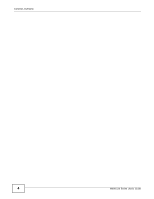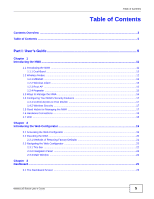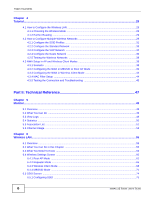ZyXEL NWA1123-NI User Guide
ZyXEL NWA1123-NI Manual
 |
View all ZyXEL NWA1123-NI manuals
Add to My Manuals
Save this manual to your list of manuals |
ZyXEL NWA1123-NI manual content summary:
- ZyXEL NWA1123-NI | User Guide - Page 1
NWA1120 Series Wireless LAN Ceiling Mountable PoE Access Point Version 1.00 Edition 1, 08/2012 Quick Start Guide User's Guide Default Login Details LAN IP Address http://192.168.1.2 User Name admin Passwordwww.zyxel.com 1234 Copyright © 2012 ZyXEL Communications Corporation - ZyXEL NWA1123-NI | User Guide - Page 2
your product firmware or your computer operating system. Every effort has been made to ensure that the information in this manual is accurate. Related Documentation • Quick Start Guide The Quick Start Guide shows how to connect the NWA and access the Web Configurator. 2 NWA1120 Series User's Guide - ZyXEL NWA1123-NI | User Guide - Page 3
User's Guide ...9 Introducing the NWA ...11 Introducing the Web Configurator ...19 Dashboard ...25 Tutorial ...29 Technical Reference ...47 Monitor ...49 Wireless LAN ...55 LAN ...91 VLAN ...95 System ...97 Log Settings ...111 Maintenance ...115 Troubleshooting ...123 NWA1120 Series User's Guide - ZyXEL NWA1123-NI | User Guide - Page 4
Contents Overview 4 NWA1120 Series User's Guide - ZyXEL NWA1123-NI | User Guide - Page 5
Configurator ...19 2.2 Resetting the NWA ...20 2.2.1 Methods of Restoring Factory-Defaults 21 2.3 Navigating the Web Configurator ...22 2.3.1 Title Bar ...22 2.3.2 Navigation Panel ...23 2.3.3 Main Window ...24 Chapter 3 Dashboard ...25 3.1 The Dashboard Screen ...25 NWA1120 Series User's Guide 5 - ZyXEL NWA1123-NI | User Guide - Page 6
Networks 38 4.3 NWA Setup in AP and Wireless Client Modes 38 4.3.1 Scenario ...38 4.3.2 Configuring the NWA in MBSSID or Root AP Mode 39 4.3.3 Configuring the NWA in Wireless Client Mode 42 4.3.4 MAC Filter Setup ...44 4.3.5 Testing the Connection and Troubleshooting 61 6.4.2 Repeater Mode ...65 - ZyXEL NWA1123-NI | User Guide - Page 7
What You Need to Know ...91 7.4 LAN IP Screen ...93 Chapter 8 VLAN ...95 8.1 Overview ...95 8.1.1 What You Can Do in Chapter 95 8.2 What You Need to Know ...95 8.3 VLAN Screen ...96 Chapter 9 System ...97 9.1 Overview ...97 107 9.9.1 MIB ...107 9.9.2 Supported MIBs ...108 9.9.3 Private-Public - ZyXEL NWA1123-NI | User Guide - Page 8
11.5 Password Screen ...117 11.6 Time Screen ...118 11.7 Firmware Upgrade Screen ...119 11.8 Configuration File Screen ...120 11.8.1 Backup Configuration ...120 11.8.2 Restore Configuration ...120 11.8.3 Back to Factory Defaults ...121 11.9 Restart Screen ...121 Chapter 12 Troubleshooting...123 12 - ZyXEL NWA1123-NI | User Guide - Page 9
PART I User's Guide 9 - ZyXEL NWA1123-NI | User Guide - Page 10
10 - ZyXEL NWA1123-NI | User Guide - Page 11
NWA1123-NI. Your NWA is an IPv6 wireless AP (Access Point) that can function in several wireless modes. It extends the range of your existing wired network without additional wiring, providing easy network access to mobile users. Table 1 NWA Series Comparison Table FEATURES NWA1121-NI Supported - ZyXEL NWA1123-NI | User Guide - Page 12
Root AP Repeater NUMBER OF SUPPORTED SSID 8 1 5 1 UNIVERSAL REPEATER FUNCTION No No Yes Yes AP FUNCTION Yes No Yes Yes Applications for each operating mode are shown below. 1.2.1 MBSSID A Basic Service Set (BSS) is the set of devices forming a single wireless network (usually an access point and - ZyXEL NWA1123-NI | User Guide - Page 13
LAN) behind the AP and can access only the Internet. Figure 2 Multiple BSSs 1.2.2 Wireless Client The NWA can be used as a wireless client to communicate with an existing network. Note: The NWA1123-NI is a dual-band AP which contains two different types of wireless radios to transmit at 2.4 GHz and - ZyXEL NWA1123-NI | User Guide - Page 14
Chapter 1 Introducing the NWA In the figure below, the printer can receive requests from the wired computer clients A and B via the NWA in Client mode (Z) using only the 2.4 GHz band. Figure 3 Wireless Client Application 14 NWA1120 Series User's Guide - ZyXEL NWA1123-NI | User Guide - Page 15
mode (Z) has a wireless connection to the NWA in Root AP mode (X) which is connected to a wired network and also has a wireless connection to another NWA in Repeater mode (Y) at the same time. Z and Y act as repeaters that forward traffic between associated wireless NWA1120 Series User's Guide 15 - ZyXEL NWA1123-NI | User Guide - Page 16
is recommended for everyday management of the NWA using a (supported) web browser. • FTP (File Transfer Protocol) for firmware upgrades and configuration backup and restore. • SNMP (Simple Network Management Protocol). The device can be monitored by an SNMP manager. 16 NWA1120 Series User's Guide - ZyXEL NWA1123-NI | User Guide - Page 17
button. If an unauthorized person has access to the reset button, they can then reset the device's password to its default password, log in and reconfigure its settings. • Change any default passwords on the NWA, such as the password used for accessing the NWA's web configurator (if it has a web - ZyXEL NWA1123-NI | User Guide - Page 18
useful if the device becomes unstable or even crashes. If you forget your password, you will have to reset the NWA to its factory default settings. If you backed up an earlier configuration file, you would not transmitting or receiving data. The WLAN is not active. 18 NWA1120 Series User's Guide - ZyXEL NWA1123-NI | User Guide - Page 19
computer or computer network to connect to the NWA (refer to the Quick Start Guide). 2 Launch your web browser. 3 Type "192.168.1.2" as the URL (default). The login screen appears. Figure 7 The Login Screen 4 Type "admin" as the (default) username and "1234" as the (default) password. Click Login - ZyXEL NWA1123-NI | User Guide - Page 20
page 19 for details about the Dashboard screen. 2.2 Resetting the NWA If you forget your password or cannot access the web configurator, you will need to use the RESET button at the rear panel of the NWA. This replaces the current configuration file with the factory- 20 NWA1120 Series User's Guide - ZyXEL NWA1123-NI | User Guide - Page 21
You can erase the current configuration and restore factory defaults in two ways: Use the RESET button to upload the default configuration file. Hold this button in for about 3 seconds (the light will begin to blink). Use this method for cases when the password or IP address of the NWA is not known - ZyXEL NWA1123-NI | User Guide - Page 22
The following summarizes how to navigate the web configurator from the Dashboard screen. This guide uses the NWA1121-NI screens as an example. The screens may vary slightly for different models. Figure 10 provides information of the boot module and driver versions. 22 NWA1120 Series User's Guide - ZyXEL NWA1123-NI | User Guide - Page 23
to access the NWA. Use this screen to change your log settings. Use this screen to configure your device's name. Use this screen to configure your device's password. Use this screen to change your NWA's time and date. Use this screen to upload firmware to your device. NWA1120 Series User's Guide - ZyXEL NWA1123-NI | User Guide - Page 24
Panel Summary LINK TAB FUNCTION Configuration File Use this screen to backup and restore your device's configuration (settings) or reset the factory default settings. Restart Use this screen to reboot the NWA without turning the power off. 2.3.3 Main Window The main window displays - ZyXEL NWA1123-NI | User Guide - Page 25
clients, and logs. 3.1 The Dashboard Screen Use this screen to get a quick view of system, Ethernet, WLAN and other information regarding your NWA. NWA1120 Series User's Guide 25 - ZyXEL NWA1123-NI | User Guide - Page 26
Chapter 3 Dashboard Click Dashboard. The following screen displays. Figure 11 The Dashboard Screen (NWA1121-NI) Figure 12 The Dashboard Screen (NWA1123-NI) 26 NWA1120 Series User's Guide - ZyXEL NWA1123-NI | User Guide - Page 27
can change the firmware version by uploading new firmware in Maintenance > Firmware Upgrade. Serial Number This field displays the serial number of the NWA. Ethernet Information LAN MAC Address This displays the MAC (Media Access Control) address of the NWA on the LAN. Every network device has - ZyXEL NWA1123-NI | User Guide - Page 28
module. BSSID This field displays the MAC address of the wireless module. Security This field displays the type of wireless security used by each SSID. VLAN This field displays the VLAN ID of each SSID in use, or Disabled if the SSID does not use VLAN. 28 NWA1120 Series User's Guide - ZyXEL NWA1123-NI | User Guide - Page 29
: see Section 6.9 on page 86. 4.2 How to Configure Multiple Wireless Networks In this example, you have been using your NWA as an access point for your office network. Now your network is expanding and you want to make use of the MBSSID feature (see Section 6.4.4 on NWA1120 Series User's Guide 29 - ZyXEL NWA1123-NI | User Guide - Page 30
with all the same settings you already have, another wireless network with high priority QoS settings for Voice over IP (VoIP) users, and a guest network that allows visitors to access only the Internet and the network printer. To do this, you will take the following steps: 1 Edit the SSID profiles - ZyXEL NWA1123-NI | User Guide - Page 31
Control (MAC) addresses of the devices you want to allow users of the guest network to access. The following table shows the addresses used in this example. Table 5 Tutorial: Example Information Network router (A) MAC address 00:AA:00:AA:00:AA Network printer (B) MAC address AA:00:AA:00:AA:00 - ZyXEL NWA1123-NI | User Guide - Page 32
network, so select SSID01 as the first profile. It is always active. 3 Select VoIP_SSID as the second profile, and Guest_SSID as the third profile. Select the corresponding Active check-boxes. 4 Click Apply to save your settings. Now the three SSIDs are activated. 32 NWA1120 Series User's Guide - ZyXEL NWA1123-NI | User Guide - Page 33
to use this network, so there is no need to broadcast the SSID to wireless clients scanning the area. Also, the clients on SSID01 might need to access other clients on the same wireless network. Do not select the Intra-BSS Traffic blocking check-box. Click Apply. NWA1120 Series User's Guide 33 - ZyXEL NWA1123-NI | User Guide - Page 34
is the standard network that has access to all network, SSID01. 4.2.3 Configure the VoIP Network 1 Go to Wireless LAN > SSID. Click the Edit icon next to VoIP_SSID. 2 Select SecProfile2 as the Security Profile for the VoIP network. Select the Hidden SSID checkbox. 34 NWA1120 Series User's Guide - ZyXEL NWA1123-NI | User Guide - Page 35
Chapter 4 Tutorial 3 Select WMM_VOICE in the QoS field to give VoIP the highest priority in the wireless network. Click Apply. 4 Next, click Wireless LAN > Security. Click the Edit icon next to SecProfile2. NWA1120 Series User's Guide 35 - ZyXEL NWA1123-NI | User Guide - Page 36
blocking enabled by default. "Intra-BSS traffic blocking" means that the client cannot access other clients on the same wireless network. 1 Click Wireless find the wireless network. 3 Select WMM_BESTEFFORT in the QoS field to give the guest a lower QoS priority. 36 NWA1120 Series User's Guide - ZyXEL NWA1123-NI | User Guide - Page 37
clients do not have access to sensitive information on the network, you should not leave the network without security. An attacker could still cause damage to the network or intercept unsecured communications or use your Internet access for illegal activities. NWA1120 Series User's Guide 37 - ZyXEL NWA1123-NI | User Guide - Page 38
Apply. 8 Your guest wireless network is now ready to use. 4.2.5 Testing the Wireless Networks To make sure that the three networks are correctly configured, do the following. • On a computer with a wireless client, scan for access points. You should see the Guest_SSID network, but not the SSID01 and - ZyXEL NWA1123-NI | User Guide - Page 39
4.3.2 Configuring the NWA in MBSSID or Root AP Mode Before setting up the NWA as a wireless client (B), you need to make sure there is an access point to connect to. Use the Ethernet port on NWA (A) to configure it via a wired connection. NWA1120 Series User's Guide 39 - ZyXEL NWA1123-NI | User Guide - Page 40
. In this example, select 802.11b/g/n. 3 Select Profile1 as the SSID Profile. 4 Choose the Channel you want NWA (A) to use. 5 Click Apply. 40 NWA1120 Series User's Guide - ZyXEL NWA1123-NI | User Guide - Page 41
7 Change the SSID to AP-A. 8 Select SecProfile1 in the Security field. 9 Select the check-box for Intra-BSS Traffic blocking Enabled so the client cannot access other clients on the same wireless network. 10 Click Apply. NWA1120 Series User's Guide 41 - ZyXEL NWA1123-NI | User Guide - Page 42
FTP server. Login to NWA (B)'s Web Configurator and go to the Wireless LAN > Wireless Settings screen. Follow these steps to configure station B. 42 NWA1120 Series User's Guide - ZyXEL NWA1123-NI | User Guide - Page 43
1 Select Client as Operation Mode. Click Apply. Chapter 4 Tutorial 2 Click on the Site Survey button. A window should pop up which contains a list of all available wireless devices within your NWA's range. 3 Find and select NWA (A)'s SSID: AP-A. NWA1120 Series User's Guide 43 - ZyXEL NWA1123-NI | User Guide - Page 44
Apply. Figure 14 4.3.4 MAC Filter Setup One way to ensure that only specified wireless clients can access the FTP server is by enabling MAC Filter. Click the Edit icon next to MacProfile1. 2 Select Allow in the Access Control Mode field. Enter the MAC addresses of the wireless clients (W, Y and Z) - ZyXEL NWA1123-NI | User Guide - Page 45
Chapter 4 Tutorial 4.3.5 Testing the Connection and Troubleshooting This section discusses how you can check if you have correctly configured your network setup as described in this tutorial. • Try accessing the FTP server from wireless clients W, Y or Z. Test if you can send or retrieve a file. If - ZyXEL NWA1123-NI | User Guide - Page 46
Chapter 4 Tutorial 46 NWA1120 Series User's Guide - ZyXEL NWA1123-NI | User Guide - Page 47
PART II Technical Reference The appendices provide general information. Some details may not apply to your NWA. 47 - ZyXEL NWA1123-NI | User Guide - Page 48
48 - ZyXEL NWA1123-NI | User Guide - Page 49
related to the device state of the NWA. Note: To access the Monitor screens, you can also click the links in Use the Channel Usage screen to view whether a channel is used by another wireless network or not. If a channel is being used, you should select a channel removed Series User's Guide 49 - ZyXEL NWA1123-NI | User Guide - Page 50
time the log was recorded. This field states the reason for the log. This field lists the source IP address and the port number of the incoming packet. 5.4 Statistics Use this screen to view read-only information configurable and is used for refreshing the screen. 50 NWA1120 Series User's Guide - ZyXEL NWA1123-NI | User Guide - Page 51
are currently associated with the NWA in the Association List screen. Association means that a wireless client (for example, your network or computer with a wireless network card) has connected successfully to the AP (or wireless router) using the same SSID, channel and security settings. NWA1120 - ZyXEL NWA1123-NI | User Guide - Page 52
time a wireless device first associated with the NWA's wireless network. Signal Strength This field displays the RSSI (Received Signal Strength Usage Use this screen to know whether a channel is used by another wireless network or not. If a channel is being used, you should select a channel - ZyXEL NWA1123-NI | User Guide - Page 53
low signal strength for minimum interference. Security This is the wireless security method used by the wireless network to protect wireless communication between wireless stations, access points and the wired network. Refresh Click Refresh to reload the screen. NWA1120 Series User's Guide 53 - ZyXEL NWA1123-NI | User Guide - Page 54
Chapter 5 Monitor 54 NWA1120 Series User's Guide - ZyXEL NWA1123-NI | User Guide - Page 55
6.6 on page 76). • Use the RADIUS screen if you want to authenticate wireless users using a RADIUS Server and/or accounting server (see Section 6.7 on page 82). • wireless clients to have access to when layer-2 isolation is enabled. (see Section 6.8 on page 84). NWA1120 Series User's Guide 55 - ZyXEL NWA1123-NI | User Guide - Page 56
• Root AP. The NWA is a wireless access point that allows wireless communication to other devices in the network. • Repeater. The NWA acts as a wireless repeater and increase a root AP's wireless coverage area. the information that is sent in the wireless network. 56 NWA1120 Series User's Guide - ZyXEL NWA1123-NI | User Guide - Page 57
the wired network. Figure 20 Securing the Wireless Network In the figure above, the NWA checks the identity of devices before giving them access to the network. In this scenario, Computer A is denied access to the network, while Computer B is granted connectivity. NWA1120 Series User's Guide 57 - ZyXEL NWA1123-NI | User Guide - Page 58
in the wireless network has to support IEEE 802.1x to do this. For wireless networks, you can store the user names and passwords for each user in a RADIUS between the wireless stations and the access points to keep network communications private. • WPA. Wi-Fi Protected Access (WPA) is a subset of - ZyXEL NWA1123-NI | User Guide - Page 59
In User Service (RADIUS) is a protocol that can be used to manage user access to large networks. It is based on a client-server model that supports authentication, authorization and accounting. The access point is the client and the server is the RADIUS server. Figure 21 RADIUS Server Setup NWA1120 - ZyXEL NWA1123-NI | User Guide - Page 60
is verified by the RADIUS server and allowed access to the Internet. The RADIUS server handles the following tasks: • Authentication which determines the identity of the users. • Authorization which determines the network services available to authenticated users once they are connected to the - ZyXEL NWA1123-NI | User Guide - Page 61
Chapter 6 Wireless LAN 6.4.1 Root AP Mode Use this screen to use your NWA as an access point. Select Root AP as the Operation Mode. The following screen displays. Figure 22 Wireless LAN > Wireless Settings: Root AP NWA1120 Series User's Guide 61 - ZyXEL NWA1123-NI | User Guide - Page 62
to lessen radio interference with other wireless devices in your neighborhood or the wireless clients do not support channel bonding. The SSID (Service Set IDentifier) identifies the Service Set with which a wireless station is associated. Wireless stations associating to the access point (AP) must - ZyXEL NWA1123-NI | User Guide - Page 63
of the access point. DTIM Interval Delivery Traffic Indication Message (DTIM) is the time period after which broadcast and multicast packets are transmitted to mobile clients in the Active Power Management mode. A high DTIM value can cause clients to lose connectivity with the network. Output - ZyXEL NWA1123-NI | User Guide - Page 64
802.11a/n is selected in the Wireless Mode field. IEEE 802.11n supports many different data rates which are called MCS rates. MCS stands for Scheme. This is an 802.11n feature that increases the wireless network performance in terms of throughput. For each MCS Rate (0-15), select User's Guide - ZyXEL NWA1123-NI | User Guide - Page 65
the bridge labels in this screen. Table 12 Wireless LAN > Wireless Settings: Repeater LABEL DESCRIPTION Basic Settings Wireless LAN Interface Select the check box to turn on the wireless LAN on the NWA. Operation Mode Select Repeater from the drop-down list. NWA1120 Series User's Guide 65 - ZyXEL NWA1123-NI | User Guide - Page 66
of the access point. DTIM Interval Delivery Traffic Indication Message (DTIM) is the time period after which broadcast and multicast packets are transmitted to mobile clients in the Active Power Management mode. A high DTIM value can cause clients to lose connectivity with the network. 66 - ZyXEL NWA1123-NI | User Guide - Page 67
Table 12 Wireless LAN > Wireless Settings: Repeater (continued) LABEL Output Power Preamble Type unsure what preamble mode the wireless adapters support, and to provide more reliable communications in busy wireless networks. (Request To Send) The threshold afresh. NWA1120 Series User's Guide 67 - ZyXEL NWA1123-NI | User Guide - Page 68
turn on the wireless LAN on the NWA. Operation Mode Select Client in this field. Site Survey Click this to view a list of available wireless access points within the range. Select the AP you want to use. Note: After selecting Client as the Operation Mode in the Basic Settings section, you must - ZyXEL NWA1123-NI | User Guide - Page 69
in the NWA1123-NI. A standard 20MHz channel offers transfer speeds of up to 150Mbps whereas a 40MHz channel uses two standard channels and offers speeds of up to 300Mbps. However, not all devices support 40MHz channels. Select the channel bandwidth you want to use for your wireless network. It is - ZyXEL NWA1123-NI | User Guide - Page 70
is not available in the NWA1123-NI. Apply Cancel Select Enabled to use Short GI (Guard Interval). The guard interval is the gap introduced between data transmission from users in order to reduce interference. Click Cancel to begin configuring this screen afresh. 70 NWA1120 Series User's Guide - ZyXEL NWA1123-NI | User Guide - Page 71
DESCRIPTION Basic Settings Wireless LAN Interface Select the check box to turn on the wireless LAN on the NWA. Operation Mode Select MBSSID from the drop-down list. NWA1120 Series User's Guide 71 - ZyXEL NWA1123-NI | User Guide - Page 72
to lessen radio interference with other wireless devices in your neighborhood or the wireless clients do not support channel bonding. The SSID (Service Set IDentifier) identifies the Service Set with which a wireless station is associated. Wireless stations associating to the access point (AP) must - ZyXEL NWA1123-NI | User Guide - Page 73
Long if you are unsure what preamble mode the wireless adapters support, and to provide more reliable communications in busy wireless networks. (Request To Send) The threshold (number of bytes) for your changes. Click Cancel to begin configuring this screen afresh. NWA1120 Series User's Guide 73 - ZyXEL NWA1123-NI | User Guide - Page 74
name of each SSID profile on the NWA. SSID This field displays the SSID (Service Set IDentifier), that is, the name of the wireless network to which a wireless client can connect. When a wireless client scans for an where you can modify settings in an SSID profile. 74 NWA1120 Series User's Guide - ZyXEL NWA1123-NI | User Guide - Page 75
this profile to use wireless security, select Disabled. Select a RADIUS profile from the drop-down list box, if you have a RADIUS server configured. If you do not need information. Select a MAC filter profile from the drop-down list box. If you do not want to use MAC filtering on this - ZyXEL NWA1123-NI | User Guide - Page 76
the Quality of Service priority for this value assigned to it, it is assigned the default priority. • If you select WMM_VOICE, WMM_VIDEO, to traffic on this SSID. BSSID VLAN ID Number of Wireless Stations Allowed to WLAN using this SSID can access only certain pre-defined devices. User's Guide - ZyXEL NWA1123-NI | User Guide - Page 77
Note that some screens display differently depending on the operating mode selected in the Wireless LAN > Wireless Settings, Network > Wireless LAN > Wireless Settings- 2.4G or Network > Wireless LAN > Wireless Settings - 5G screen. Note: You must enable the same wireless security settings on the - ZyXEL NWA1123-NI | User Guide - Page 78
this profile. Security Mode Choose WEP in this field. Authentication Type Select Open or Shared from the drop-down list box. Data Encryption Select 64-bit WEP or 128-bit WEP to enable data encryption. Passphrase to get the keys from the Passphrase you entered. 78 NWA1120 Series User's Guide - ZyXEL NWA1123-NI | User Guide - Page 79
table describes the labels in this screen. Table 18 Security: WPA/WPA2 for Access Point LABEL DESCRIPTION Security Settings Profile Name This is the name that identifying this profile. Security Mode Choose WPA, WPA2 or WPA-MIX in this field. Rekey Options NWA1120 Series User's Guide 79 - ZyXEL NWA1123-NI | User Guide - Page 80
Access Point (continued) LABEL Reauthentication Time DESCRIPTION Specify how often wireless stations have to resend user names and passwords in network after a period of inactivity. The wireless station needs to enter the user name and password again before access to the wired network User's Guide - ZyXEL NWA1123-NI | User Guide - Page 81
MSCHAP, MSCHAPv2 and/or GTC. Supply the user name of the account created in the RADIUS server. Login Name Password Certificate User Certificate Back Apply Cancel Supply the password of the account created in the RADIUS server. : WPA-PSK, WPA2-PSK or WPA2-PSK-MIX NWA1120 Series User's Guide 81 - ZyXEL NWA1123-NI | User Guide - Page 82
are the same. The only difference between the two is that WPA-PSK uses a simple common password, instead of user-specific credentials. Back Apply Cancel Type a pre-shared key from 8 to 63 case-sensitive ASCII screen appears as shown. Figure 34 Wireless LAN > RADIUS 82 NWA1120 Series User's Guide - ZyXEL NWA1123-NI | User Guide - Page 83
Share Secret Enter a password (up to 64 alphanumeric characters) as the key to be shared between the external authentication server and the NWA. The key must be the same on the external authentication server and your NWA. The key is not sent over the network. NWA1120 Series User's Guide 83 - ZyXEL NWA1123-NI | User Guide - Page 84
, layer-2 isolation is enabled on the NWA to allow a guest wireless client (A) to access the main network router (B). The router provides access to the Internet and the network printer (C) while preventing the client from accessing other computers and servers on the 84 NWA1120 Series User's Guide - ZyXEL NWA1123-NI | User Guide - Page 85
Chapter 6 Wireless LAN network. The client can communicate with other wireless clients only if Intra- 6.8.1 Layer-2 Isolation Screen Use this screen to specify devices you want the users on your wireless networks to access. Click Wireless LAN > Layer-2 Isolation. The screen displays as shown. NWA1120 - ZyXEL NWA1123-NI | User Guide - Page 86
computer or router that you want to allow the associated wireless clients to have access to in these address fields. Enter the MAC address in a valid MAC address device has a unique MAC (Media Access Control) address. The MAC address is assigned at the factory and consists of six pairs of hexadecimal - ZyXEL NWA1123-NI | User Guide - Page 87
filter function allows you to configure the NWA to grant access to the NWA from other wireless devices (Allow Association) or exclude devices from accessing the NWA (Deny Association). Figure 38 MAC Filtering In displays as shown. Figure 39 Wireless LAN > MAC Filter NWA1120 Series User's Guide 87 - ZyXEL NWA1123-NI | User Guide - Page 88
MAC addresses (in XX:XX:XX:XX:XX:XX format) of the wireless station to be allowed or denied access to the NWA. Click Back to return to the previous screen. Click Apply to save your changes. Click Cancel to Appendix E on page 187 for further readings on Wireless LAN. 88 NWA1120 Series User's Guide - ZyXEL NWA1123-NI | User Guide - Page 89
more NWAs (or other wireless access points) on your wireless network, you can enable this option so that wireless devices can change locations without having to log in again. This is useful for devices, such as notebooks, that move around a lot. An antenna couples Radio Frequency (RF) signals onto - ZyXEL NWA1123-NI | User Guide - Page 90
should not affect other applications and users. Use background priority for applications wireless clients and a RADIUS server. WPA has user authentication and improved data encryption over WEP. • A higher bit key offers better security. You can manually enter 64-bit or 128-bit WEP keys. More information - ZyXEL NWA1123-NI | User Guide - Page 91
.) needs an IP address to communicate across the network. These networking devices are also known as hosts. Figure 41 IPv4 Setup The figure above illustrates one possible setup of your NWA. The gateway IPv4 address is 192.168.1.1 and the IPv4 address of the NWA is 192.168.1.2 (default). The gateway - ZyXEL NWA1123-NI | User Guide - Page 92
Address A link-local address uniquely identifies a device on the local network (the LAN). It is similar to a "private IP address" in IPv4. You can have the same link-local It is similar to a "public IP address" in IPv4. A global unicast address starts with a 2 or 3. 92 NWA1120 Series User's Guide - ZyXEL NWA1123-NI | User Guide - Page 93
assigned IPv4 address from a DHCP server each time. Use Fixed IP Address IP Address Note: You must know the IP address assigned to the NWA (by the DHCP server) to access the NWA again. Select the WAN, the gateway must be the IP address of one of the remote nodes. NWA1120 Series User's Guide 93 - ZyXEL NWA1123-NI | User Guide - Page 94
an IPv6 global address from a DHCPv6 server in your network. IPv6 Address/Prefix Length Enter your IPv6 address and prefix manually. System DNS Servers Primary DNS Server Enter the IPv4 address of the first DNS (Domain Name Service) server, if provided. Secondary DNS Server Enter the IPv4 - ZyXEL NWA1123-NI | User Guide - Page 95
providing isolation and security among the subscribers. When properly configured, VLAN prevents one subscriber from accessing the network resources of another on the same LAN, thus a user will not see the printers and hard disks of another user in the same building. NWA1120 Series User's Guide 95 - ZyXEL NWA1123-NI | User Guide - Page 96
describes the labels in this screen. Figure 45 Network > VLAN LABEL DESCRIPTION 802.1Q VLAN Select this to enable VLAN tagging on the NWA. Management VLAN Select this to enable VLAN management. Only traffic tagged with the management VLAN ID can access the NWA. At least one device in your - ZyXEL NWA1123-NI | User Guide - Page 97
services or protocols can access which of the NWA's interfaces. Remote Management allows a user to administrate the device over the network connected via LAN (Land Area Network). It is also being accessed by a notebook (C) connected through which interface(s) and from which IP address(es) you can use - ZyXEL NWA1123-NI | User Guide - Page 98
enables you to access a device over the network. FTP File Transfer Protocol (FTP) allows you to upload or download a file or several files to and from a remote location using a client or the command console. SNMP Simple Network Management Protocol (SNMP) is a member of the TCP/IP protocol suite used - ZyXEL NWA1123-NI | User Guide - Page 99
Remote management over LAN or WLAN will not work when: • You have disabled that service in one of the remote management screens. • The IP address in the Secured Client IP Address field does not match the client IP address. If it does not match, the NWA will disconnect the session immediately. • You - ZyXEL NWA1123-NI | User Guide - Page 100
private keys. 9.4 WWW Screen Use this screen to configure your NWA via the World Wide Web (WWW) using a Web browser. This lets you specify which IP addresses or computers are able to communicate with and access the NWA. 100 NWA1120 Series User's Guide - ZyXEL NWA1123-NI | User Guide - Page 101
Port HTTPS Port Server Access Secured Client IP Address DESCRIPTION You may change the server port number for a service if needed, however you must use the same port number in order to use that service for remote management. The HTTPS proxy server listens on port 443 by default. If you change the - ZyXEL NWA1123-NI | User Guide - Page 102
Delete Click this to delete the selected certificate. 9.6 Telnet Screen Use this screen to configure your NWA for remote Telnet access. You can use Telnet to access the NWA's Command Line Interface (CLI). Click System > Telnet. The following screen displays. Figure 51 System > Telnet 102 NWA1120 - ZyXEL NWA1123-NI | User Guide - Page 103
computer to access the NWA using this service. Choose Selected to just allow the computer with the MAC address that you specify to access the NWA using this service. Click Apply to save your customized settings. Click Cancel to begin configuring this screen afresh. NWA1120 Series User's Guide 103 - ZyXEL NWA1123-NI | User Guide - Page 104
Chapter 9 System 9.7 SNMP Screen Use this screen to have a manager station administrate your NWA over the network and configure SNMP accounts on the SNMP v3 manager. An SNMP administrator/user is an SNMP manager. To change your NWA's SNMP settings, click System > SNMP. The following screen displays. - ZyXEL NWA1123-NI | User Guide - Page 105
you specify to access the NWA using this service. Select the SNMP version for the NWA, which you allow the SNMP manager to use to access the NWA. Get Community Set Community Trap Community Trap Destination SNMPv3 Admin Settings SNMPv3 Admin User Name Password Confirm Password Access Type The SNMP - ZyXEL NWA1123-NI | User Guide - Page 106
data. SNMPv3 User Settings SNMPv3 User User Name Password Confirm Password Access Type AES - SNMP communication with the SNMP user. MD5 (Message Digest 5) used for SNMP communication with the SNMP user. DES - Data Encryption Standard is download the NWA's firmware using FTP. To use this - ZyXEL NWA1123-NI | User Guide - Page 107
Client MAC Address Apply Cancel Choose Selected to just allow the computer with the IP address that you specify to access the NWA using this service. Select All to allow any computer to access the NWA using this service. Choose Selected to just allow the computer with the MAC address that you - ZyXEL NWA1123-NI | User Guide - Page 108
agent to inform the manager of some events. 9.9.2 Supported MIBs The NWA supports MIB II that is defined in RFC-1213 and RFC-1215 as well as the proprietary ZyXEL private MIB. The purpose of the MIBs is to authorities like CyberTrust or VeriSign and government 108 NWA1120 Series User's Guide - ZyXEL NWA1123-NI | User Guide - Page 109
Thumbprint fields. The secure method may vary according to your situation. Possible examples would be over the telephone or through an HTTPS connection. NWA1120 Series User's Guide 109 - ZyXEL NWA1123-NI | User Guide - Page 110
Chapter 9 System 110 NWA1120 Series User's Guide - ZyXEL NWA1123-NI | User Guide - Page 111
when network problems or system failures occur, the cause or origin can be traced. Logs are also essential for auditing and keeping track of changes made by users. Figure 56 Accessing Logs in the Network The screen to display all logs or logs for a certain category. NWA1120 Series User's Guide 111 - ZyXEL NWA1123-NI | User Guide - Page 112
(SMTP) Address of your e-mail account. Ensure that you have a valid e-mail address. Enabling Syslog Logging To enable Syslog Logging, obtain your Syslog server's IP address (or server name). 10.4 Log Settings Screen Use this screen to configure to where and when the NWA is to send the logs and - ZyXEL NWA1123-NI | User Guide - Page 113
screen. Table 33 Log Settings LABEL DESCRIPTION E-mail Log Settings Mail Server Enter the server name or the IP address of the mail server for the e-mail addresses specified below. If this field is left blank, is left blank, logs will not be sent via e-mail. NWA1120 Series User's Guide 113 - ZyXEL NWA1123-NI | User Guide - Page 114
will not receive the e-mail logs. User Name Password Syslog Logging Syslog Logging Syslog Server IP Address Syslog Port Number Send Log Log only available when you select Weekly in the Log Schedule field. Use the drop down list box to select which day of the week to send the logs User's Guide - ZyXEL NWA1123-NI | User Guide - Page 115
screens. It discusses how you can upload new firmware, manage configuration and restart your NWA without turning it off and on. This chapter provides information and instructions on how to identify and manage your NWA over the network. Figure 58 NWA Setup In the figure above, the NWA connects to - ZyXEL NWA1123-NI | User Guide - Page 116
Need To Know You can find the firmware for your device at www.zyxel.com. It is a file that the General screen to identify your NWA over the network. Click Maintenance > General. The following screen descriptive name to identify the NWA in the Ethernet network. Apply Cancel This name can be up to 15 - ZyXEL NWA1123-NI | User Guide - Page 117
type a password, the screen displays a dot (.) for each character you type. Retype to Confirm Retype your new system password for confirmation. Apply Click Apply to save your changes. Cancel Click Cancel to reload the previous configuration for this screen. NWA1120 Series User's Guide 117 - ZyXEL NWA1123-NI | User Guide - Page 118
Apply. This field displays the last updated date from the time server. Time and Date Setup NTP Client Update NTP server Manual IP Time Zone Setup Time Zone Apply Cancel When you disable NTP Client Update, you can manually enter the new date in this field and then click Apply. Select this to have - ZyXEL NWA1123-NI | User Guide - Page 119
time causing a temporary network disconnect. In some operating systems, you may see the following icon on your desktop. Figure 64 Network Temporarily Disconnected After the upload was finished, log in again and check your new firmware version in the Dashboard screen. NWA1120 Series User's Guide - ZyXEL NWA1123-NI | User Guide - Page 120
Chapter 11 Maintenance 11.8 Configuration File Screen Use this screen to backup, restore and reset the configuration of your NWA. Click Maintenance > Configuration File. The screen appears as shown next. must then wait one minute before logging into the NWA again. 120 NWA1120 Series User's Guide - ZyXEL NWA1123-NI | User Guide - Page 121
page 129 for details on how to set up your computer's IP address. 11.8.3 Back to Factory Defaults Pressing the Reset button in this section clears all user-entered configuration information and returns the NWA to its factory defaults as shown on the screen. The following screen will appear. Figure - ZyXEL NWA1123-NI | User Guide - Page 122
Chapter 11 Maintenance 122 NWA1120 Series User's Guide - ZyXEL NWA1123-NI | User Guide - Page 123
Troubleshooting This chapter offers some suggestions to solve problems you might encounter. The potential problems are divided into the following categories. • Power, Hardware Connections, and LEDs • NWA Access and Login • Internet Access If the problem continues, contact Quick Start Guide. 3 Inspect - ZyXEL NWA1123-NI | User Guide - Page 124
the same subnet as the NWA. 5 Reset the device to its factory defaults, and try to access the NWA with the default IP address. See Chapter 2 on page 20. 6 If the problem continues, contact the network administrator or vendor, or try one of the advanced suggestions. 124 NWA1120 Series User's Guide - ZyXEL NWA1123-NI | User Guide - Page 125
to the NWA. 3 If this does not work, you have to reset the device to its factory defaults. See Section 2.2 on page 20. I cannot use FTP to upload new firmware. See the troubleshooting suggestions for I cannot see or access the Login screen in the web configurator. Ignore the suggestions about your - ZyXEL NWA1123-NI | User Guide - Page 126
hardware connections, and make sure the LEDs are behaving as expected. See the Quick Start Guide and Section 1.7 on page 18. 2 Reboot the NWA. 3 If the problem continues, contact your ISP or network administrator. The Internet connection is slow or intermittent. 1 There might be a lot of traffic on - ZyXEL NWA1123-NI | User Guide - Page 127
Chapter 12 Troubleshooting 5 Check that both the NWA and your wireless client are using the same wireless and wireless security settings. NWA1120 Series User's Guide 127 - ZyXEL NWA1123-NI | User Guide - Page 128
Chapter 12 Troubleshooting 128 NWA1120 Series User's Guide - ZyXEL NWA1123-NI | User Guide - Page 129
systems are supported. This appendix shows you how to configure the IP settings on IP on your computer. If you manually assign IP information instead of using a dynamic IP, make sure that your network's computers have IP default Windows XP display theme but can also apply to Windows 2000 and - ZyXEL NWA1123-NI | User Guide - Page 130
Appendix A Setting Up Your Computer's IP Address 1 Click Start > Control Panel. 2 In the Control Panel, click the Network Connections icon. 3 Right-click Local Area Connection and then select Properties. 130 NWA1120 Series User's Guide - ZyXEL NWA1123-NI | User Guide - Page 131
Appendix A Setting Up Your Computer's IP Address 4 On the General tab, select Internet Protocol (TCP/IP) and then click Properties. NWA1120 Series User's Guide 131 - ZyXEL NWA1123-NI | User Guide - Page 132
2 In the Command Prompt window, type "ipconfig" and then press [ENTER]. You can also go to Start > Control Panel > Network Connections, right-click a network connection, click Status and then click the Support tab to view your IP address and connection information. 132 NWA1120 Series User's Guide - ZyXEL NWA1123-NI | User Guide - Page 133
Appendix A Setting Up Your Computer's IP Address Windows Vista This section shows screens from Windows Vista Professional. 1 Click Start > Control Panel. 2 In the Control Panel, click the Network and Internet icon. 3 Click the Network and Sharing Center icon. NWA1120 Series User's Guide 133 - ZyXEL NWA1123-NI | User Guide - Page 134
Setting Up Your Computer's IP Address 4 Click Manage network connections. 5 Right-click Local Area Connection and then select Properties. Note: During this procedure, click Continue whenever Windows displays a screen saying that it needs your permission to continue. 134 NWA1120 Series User's Guide - ZyXEL NWA1123-NI | User Guide - Page 135
Appendix A Setting Up Your Computer's IP Address 6 Select Internet Protocol Version 4 (TCP/IPv4) and then select Properties. NWA1120 Series User's Guide 135 - ZyXEL NWA1123-NI | User Guide - Page 136
2 In the Command Prompt window, type "ipconfig" and then press [ENTER]. You can also go to Start > Control Panel > Network Connections, right-click a network connection, click Status and then click the Support tab to view your IP address and connection information. 136 NWA1120 Series User's Guide - ZyXEL NWA1123-NI | User Guide - Page 137
Setting Up Your Computer's IP Address Windows 7 This section shows screens from Windows 7 Enterprise. 1 Click Start > Control Panel. 2 In the Control Panel, click View network status and tasks under the Network and Internet category. 3 Click Change adapter settings. NWA1120 Series User's Guide 137 - ZyXEL NWA1123-NI | User Guide - Page 138
Appendix A Setting Up Your Computer's IP Address 4 Double click Local Area Connection and then select Properties. Note: During this procedure, click Continue whenever Windows displays a screen saying that it needs your permission to continue. 138 NWA1120 Series User's Guide - ZyXEL NWA1123-NI | User Guide - Page 139
Appendix A Setting Up Your Computer's IP Address 5 Select Internet Protocol Version 4 (TCP/IPv4) and then select Properties. NWA1120 Series User's Guide 139 - ZyXEL NWA1123-NI | User Guide - Page 140
window opens. 7 Select Obtain an IP address automatically if your network administrator or ISP assigns your IP address dynamically. Select Use the following IP Address and fill in the IP address, Subnet mask, and Default gateway fields if you have a static IP address that was assigned to you by - ZyXEL NWA1123-NI | User Guide - Page 141
3 The IP settings are displayed as follows. Appendix A Setting Up Your Computer's IP Address Mac OS X: 10.3 and 10.4 The screens in this section are from Mac OS X 10.4 but can also apply to 10.3. 1 Click Apple > System Preferences. NWA1120 Series User's Guide 141 - ZyXEL NWA1123-NI | User Guide - Page 142
Appendix A Setting Up Your Computer's IP Address 2 In the System Preferences window, click the Network icon. 3 When the Network preferences pane opens, select Built-in Ethernet from the network connection type list, and then click Configure. 142 NWA1120 Series User's Guide - ZyXEL NWA1123-NI | User Guide - Page 143
do the following: • From the Configure IPv4 list, select Manually. • In the IP Address field, type your IP address. • In the Subnet Mask field, type your subnet mask. • In the Router field, type the IP address of your device. 6 Click Apply Now and close the window. NWA1120 Series User's Guide 143 - ZyXEL NWA1123-NI | User Guide - Page 144
Utilities, and then selecting the appropriate Network Interface from the Info tab. Figure 69 Mac OS X 10.4: Network Utility Mac OS X: 10.5 and 10.6 The screens in this section are from Mac OS X 10.5 but can also apply to 10.6. 1 Click Apple > System Preferences. 144 NWA1120 Series User's Guide - ZyXEL NWA1123-NI | User Guide - Page 145
, click the Network icon. 3 When the Network preferences pane opens, select Ethernet from the list of available connection types. 4 From the Configure list, select Using DHCP for dynamically assigned settings. 5 For statically assigned settings, do the following: NWA1120 Series User's Guide 145 - ZyXEL NWA1123-NI | User Guide - Page 146
Your Computer's IP Address • From the Configure list, select Manually. • In the IP Address field, enter your IP address. • In the Subnet Mask field, enter your subnet mask. • In the Router field, enter the IP address of your NWA. 6 Click Apply and close the window. 146 NWA1120 Series User's Guide - ZyXEL NWA1123-NI | User Guide - Page 147
and individual configuration. The following screens use the default Ubuntu 8 installation. Note: Make sure you are logged in as the root administrator. Follow the steps below to configure your computer IP address in GNOME: 1 Click System > Administration > Network. NWA1120 Series User's Guide 147 - ZyXEL NWA1123-NI | User Guide - Page 148
A Setting Up Your Computer's IP Address 2 When the Network Settings window opens, click Unlock to open the Authenticate window. (By default, the Unlock button is greyed out until clicked.) You cannot make changes to your configuration unless you first enter your admin password. 3 In the Authenticate - ZyXEL NWA1123-NI | User Guide - Page 149
. • In the Configuration list, select Static IP address if you have a static IP address. Fill in the IP address, Subnet mask, and Gateway address fields. 6 Click OK to save the changes and close the Properties dialog box and return to the Network Settings screen. NWA1120 Series User's Guide 149 - ZyXEL NWA1123-NI | User Guide - Page 150
Appendix A Setting Up Your Computer's IP Address 7 If you know your DNS server IP address(es), click the DNS tab in the Network Settings window and then enter the DNS server information in the fields provided. 8 Click the Close button to apply the changes. 150 NWA1120 Series User's Guide - ZyXEL NWA1123-NI | User Guide - Page 151
distribution, release version, and individual configuration. The following screens use the default openSUSE 10.3 installation. Note: Make sure you are logged in as the root administrator. Follow the steps below to configure your computer IP address in the KDE: NWA1120 Series User's Guide 151 - ZyXEL NWA1123-NI | User Guide - Page 152
Appendix A Setting Up Your Computer's IP Address 1 Click K Menu > Computer > Administrator Settings (YaST). 2 When the Run as Root - KDE su dialog opens, enter the admin password and click OK. 152 NWA1120 Series User's Guide - ZyXEL NWA1123-NI | User Guide - Page 153
3 When the YaST Control Center window opens, select Network Devices and then click the Network Card icon. 4 When the Network Settings window opens, click the Overview tab, select the appropriate connection Name from the list, and then click the Configure button. NWA1120 Series User's Guide 153 - ZyXEL NWA1123-NI | User Guide - Page 154
Select Dynamic Address (DHCP) if you have a dynamic IP address. Select Statically assigned IP Address if you have a static IP address. Fill in the IP address, Subnet mask, and Hostname fields. 7 Click Next to save the changes and close the Network Card Setup window. 154 NWA1120 Series User's Guide - ZyXEL NWA1123-NI | User Guide - Page 155
Up Your Computer's IP Address 8 If you know your DNS server IP address(es), click the Hostname/DNS tab in Network Settings and then enter your TCP/IP properties. From the Options sub-menu, select Show Connection Information. Figure 73 openSUSE 10.3: KNetwork Manager NWA1120 Series User's Guide 155 - ZyXEL NWA1123-NI | User Guide - Page 156
Appendix A Setting Up Your Computer's IP Address When the Connection Status - KNetwork Manager window opens, click the Statistics tab to see if your connection is working properly. Figure 74 openSUSE: Connection Status - KNetwork Manager 156 NWA1120 Series User's Guide - ZyXEL NWA1123-NI | User Guide - Page 157
. Either disable pop-up blocking (enabled by default in Windows XP SP (Service Pack) 2) or allow pop-up blocking and create an exception for your device's IP address. Disable Pop-up Blockers 1 In Internet Internet Explorer, select Tools, Internet Options, Privacy. NWA1120 Series User's Guide 157 - ZyXEL NWA1123-NI | User Guide - Page 158
pop-up windows from your device, see the following steps. 1 In Internet Explorer, select Tools, Internet Options and then the Privacy tab. 158 NWA1120 Series User's Guide - ZyXEL NWA1123-NI | User Guide - Page 159
B Pop-up Windows, JavaScript and Java Permissions 2 Select Settings...to open the Pop-up Blocker Settings screen. Figure 77 Internet Options: Privacy 3 Type the IP address of your device (the web page that you do not want to have blocked) with the prefix "http://". For example, http://192.168.167 - ZyXEL NWA1123-NI | User Guide - Page 160
Appendix B Pop-up Windows, JavaScript and Java Permissions 4 Click Add to move the IP address to the list of Allowed sites. Figure 78 Pop-up Blocker Settings 5 Click Close to do not display properly in Internet Explorer, check that JavaScript are allowed. 160 NWA1120 Series User's Guide - ZyXEL NWA1123-NI | User Guide - Page 161
tab. Figure 79 Internet Options: Security 2 Click the Custom Level... button. 3 Scroll down to Scripting. 4 Under Active scripting make sure that Enable is selected (the default). 5 Under Scripting of Java applets make sure that Enable is selected (the default). NWA1120 Series User's Guide 161 - ZyXEL NWA1123-NI | User Guide - Page 162
Security tab. 2 Click the Custom Level... button. 3 Scroll down to Microsoft VM. 4 Under Java permissions make sure that a safety level is selected. 162 NWA1120 Series User's Guide - ZyXEL NWA1123-NI | User Guide - Page 163
Internet Explorer, click Tools, Internet Options and then the Advanced tab. 2 Make sure that Use Java 2 for under Java (Sun) is selected. NWA1120 Series User's Guide 163 - ZyXEL NWA1123-NI | User Guide - Page 164
and pop-ups in one screen. Click Tools, then click Options in the screen that appears. Figure 83 Mozilla Firefox: TOOLS > Options 164 NWA1120 Series User's Guide - ZyXEL NWA1123-NI | User Guide - Page 165
the following screen. Figure 84 Mozilla Firefox Content Security Opera Opera 10 screens are used here. Screens for other versions may vary slightly. NWA1120 Series User's Guide 165 - ZyXEL NWA1123-NI | User Guide - Page 166
tab, select Content from the leftside menu. Select the check boxes as shown in the following screen. Figure 86 Opera: Enabling Java 166 NWA1120 Series User's Guide - ZyXEL NWA1123-NI | User Guide - Page 167
Appendix B Pop-up Windows, JavaScript and Java Permissions To customize JavaScript behavior in the Opera browser, click JavaScript Options. Figure 87 Opera: JavaScript Options Select the items you want Opera's JavaScript to apply. NWA1120 Series User's Guide 167 - ZyXEL NWA1123-NI | User Guide - Page 168
Appendix B Pop-up Windows, JavaScript and Java Permissions 168 NWA1120 Series User's Guide - ZyXEL NWA1123-NI | User Guide - Page 169
number of possible hosts on a network. You can also use subnet masks to divide one network into multiple sub-networks. Introduction to IP Addresses One part of the IP address is the network number, and the other part is to 11111111 in binary, or 0 to 255 in decimal. NWA1120 Series User's Guide 169 - ZyXEL NWA1123-NI | User Guide - Page 170
subnet mask is a "1" then the corresponding bit in the IP address is part of the network number. If a bit in the subnet mask is "0" then the corresponding bit in the IP address is part of the host ID. The following example of zeros, for a total number of 32 bits. 170 NWA1120 Series User's Guide - ZyXEL NWA1123-NI | User Guide - Page 171
can have on your network. The larger the number of network number bits, the smaller the number of remaining host ID bits. An IP address with host IDs of all zeros is the IP address of the network (192.168.1.0 with saying 192.1.1.0 with subnet mask 255.255.255.128. NWA1120 Series User's Guide 171 - ZyXEL NWA1123-NI | User Guide - Page 172
IP network into multiple sub-networks. In the following example a network administrator creates two sub-networks network for security reasons. In this example, the company network address is 192.168.1.0. The first three octets of the address (192.168.1) are the network to divide the network 192.168.1.0 - ZyXEL NWA1123-NI | User Guide - Page 173
127 with mask 255.255.255.128 is its broadcast address. Therefore, the lowest IP address that can be assigned to an actual host for subnet A is 192. address). Table 43 Subnet 1 IP/SUBNET MASK IP Address (Decimal) IP Address (Binary) Subnet Mask (Binary) NETWORK NUMBER 192.168.1. 11000000.10101000 - ZyXEL NWA1123-NI | User Guide - Page 174
Lowest Host ID: 192.168.1.1 Highest Host ID: 192.168.1.62 Table 44 Subnet 2 IP/SUBNET MASK NETWORK NUMBER IP Address IP Address (Binary) Subnet Mask (Binary) Subnet Address: 192.168.1.64 Broadcast Address: 192 subnets (000, 001, 010, 011, 100, 101, 110 and 111). 174 NWA1120 Series User's Guide - ZyXEL NWA1123-NI | User Guide - Page 175
Addresses and Subnetting The following table shows IP address last octet values for each subnet. Table following table is a summary for subnet planning on a network with a 24-bit network number. Table 48 24-bit Network Number Subnet Planning NO. "BORROWED" HOST BITS SUBNET MASK User's Guide 175 - ZyXEL NWA1123-NI | User Guide - Page 176
. If the ISP or your network administrator assigns you a block of registered IP addresses, follow their instructions in selecting the IP addresses and the subnet mask. If the ISP did not explicitly give you an IP network number, then most likely you have a single user account and the ISP will assign - ZyXEL NWA1123-NI | User Guide - Page 177
prefix. Link-local Address A link-local address uniquely identifies a device on the local network (the LAN). It is similar to a "private IP address" in IPv4. You can have the same link-local address on multiple interfaces on 10 bits 0 54 bits Interface ID 64 bits NWA1120 Series User's Guide 177 - ZyXEL NWA1123-NI | User Guide - Page 178
on the Internet. It is similar to a "public IP address" in IPv4. A global unicast address starts as IPv4 broadcast addresses. Broadcasting is not supported in IPv6. A multicast address allows a host on a local site. FF05:0:0:0:0:0:1:3 All DHCP severs on a local site. The following User's Guide - ZyXEL NWA1123-NI | User Guide - Page 179
a virtual interface (for example, the management IP address for a VLAN). One interface should have a unique interface ID by a DHCP server. Every IPv6 device is able to generate its own and unique IP address automatically network with a router and the NWA is set to automatically obtain an IPv6 network - ZyXEL NWA1123-NI | User Guide - Page 180
DHCP relay agent can add the remote identification (remote-ID) option and the interface-ID option to the Relay-Forward DHCPv6 messages. The remote-ID option carries a user-defined string, 1. In IPv6, all network interfaces can be associated with several addresses. 180 NWA1120 Series User's Guide - ZyXEL NWA1123-NI | User Guide - Page 181
The interface-ID option provides slot number, port information and the VLAN ID to the DHCPv6 server. The remote-ID option (if any) is stripped from the Relay-Reply messages before the relay agent sends the packets to the clients. The DHCP server copies the interface-ID option from the Relay-Forward - ZyXEL NWA1123-NI | User Guide - Page 182
, the NWA determines the next-hop from the default router list or routing table. Once the next hop IP address is known, the NWA looks into the wish to receive multicast packets and the IP addresses of multicast groups the hosts want to join on its network. MLD snooping and MLD proxy are User's Guide - ZyXEL NWA1123-NI | User Guide - Page 183
DHCPv6 on Windows XP Windows XP does not support DHCPv6. If your network uses DHCPv6 for IP address assignment, you have to additionally install a service. 3 Select Start > Control Panel > Administrative Tools > Services. 4 Double click Dibbler - a DHCPv6 client. NWA1120 Series User's Guide - ZyXEL NWA1123-NI | User Guide - Page 184
- Enabling IPv6 on Windows 7 Windows 7 supports IPv6 by default. DHCPv6 is also enabled when you enable IPv6 Network and Sharing Center > Local Area Connection. 2 Select the Internet Protocol Version 6 (TCP/IPv6) checkbox to enable it. 3 Click OK to save the change. 184 NWA1120 Series User's Guide - ZyXEL NWA1123-NI | User Guide - Page 185
a global address (2001:b021:2d::1000) obtained from a DHCP server. C:\>ipconfig Windows IP Configuration Ethernet adapter Local Area Connection: Connection-specific DNS Suffix . Subnet Mask 255.255.255.0 Default Gateway fe80::213:49ff:feaa:7125%11 172.16.100.254 NWA1120 Series User's Guide 185 - ZyXEL NWA1123-NI | User Guide - Page 186
Appendix D IPv6 186 NWA1120 Series User's Guide - ZyXEL NWA1123-NI | User Guide - Page 187
client and a wired network client go through one access point (AP). Intra-BSS traffic is traffic between wireless clients in the BSS. When Intra-BSS is enabled, wireless client A and B can access the wired network and communicate with each other. When Intra-BSS is NWA1120 Series User's Guide 187 - ZyXEL NWA1123-NI | User Guide - Page 188
between APs is called a Distribution System (DS). This type of wireless LAN topology is called an Infrastructure WLAN. The Access Points not only provide communication with the wired network but also mediate wireless network traffic in the immediate neighborhood. 188 NWA1120 Series User's Guide - ZyXEL NWA1123-NI | User Guide - Page 189
your region) so you should use a channel different from an adjacent AP (access point) to reduce interference. Interference occurs when radio signals from different access points overlap causing interference and degrading performance. Adjacent channels partially overlap however. To avoid interference - ZyXEL NWA1123-NI | User Guide - Page 190
network before the AP will fragment the packet into smaller data frames. A large Fragmentation Threshold is recommended for networks not prone to interference while you should set a smaller threshold for busy networks or networks that are prone to interference. 190 NWA1120 Series User's Guide - ZyXEL NWA1123-NI | User Guide - Page 191
automatically use short preamble when all wireless devices on the network support it, otherwise the NWA uses long preamble. Note: The an IEEE 802.11b adapter can interface directly with an IEEE 802.11g access point (and vice versa) at 11 Mbps or lower depending on range. IEEE Series User's Guide 191 - ZyXEL NWA1123-NI | User Guide - Page 192
Dial In User Service, RFC 2138, 2139) for centralized user profile and accounting management on a network RADIUS server. • Support for EAP (Extensible Authentication Protocol, RFC 2486) that allows additional authentication methods to be deployed with no changes to the access point or the - ZyXEL NWA1123-NI | User Guide - Page 193
model that supports authentication, authorization and accounting. The access point is the client and the server is the RADIUS server. The RADIUS server handles the following tasks: • Authentication Determines the identity of the users. • Authorization Determines the network services available to - ZyXEL NWA1123-NI | User Guide - Page 194
support multiple types of user authentication. By using EAP to interact with an EAP-compatible RADIUS server, an access point Layer Service) v2. PEAP (Protected EAP) Like EAP-TTLS, server-side certificate authentication is used to establish a secure connection, then use simple username and password - ZyXEL NWA1123-NI | User Guide - Page 195
-Pre-Shared Key) that only requires a single (identical) password entered into each access point, wireless gateway and wireless client. As long as the passwords match, a wireless client will be granted access to a WLAN. If the AP or the wireless clients do not support WPA2, just use WPA or WPA-PSK - ZyXEL NWA1123-NI | User Guide - Page 196
packet is dropped. By network. The encryption mechanisms used for WPA(2) and WPA(2)-PSK are the same. The only difference between the two is that WPA(2)-PSK uses a simple common password, instead of user-specific credentials. The common-password a network. Other supported fast roaming by allowing - ZyXEL NWA1123-NI | User Guide - Page 197
an operating system instructing the wireless client Windows XP patch is a free download that adds WPA capability to Windows you need the IP address of the RADIUS server, its port number (default is 1812), user's identification against its database and grants or denies network access User's Guide 197 - ZyXEL NWA1123-NI | User Guide - Page 198
2 The AP checks each wireless client's password and allows it to join the network only if the password matches. 3 The AP and wireless clients Matrix AUTHENTICATION METHOD/ KEY MANAGEMENT PROTOCOL ENCRYPTIO N METHOD ENTER MANUAL KEY Open None No Open Shared WPA WPA-PSK WEP No User's Guide - ZyXEL NWA1123-NI | User Guide - Page 199
PROTOCOL ENCRYPTIO N METHOD ENTER MANUAL KEY WPA2 TKIP/AES No results may vary depending on the network environment. Antenna gain is sometimes specified a theoretical perfect antenna that sends out radio signals equally well in all directions. access points. NWA1120 Series User's Guide 199 - ZyXEL NWA1123-NI | User Guide - Page 200
mounted on a wall or ceiling, point the antenna down. For a single AP application, place omni-directional antennas as close to the center of the coverage area as possible. For directional antennas, point the antenna in the direction of the desired coverage area. 200 NWA1120 Series User's Guide - ZyXEL NWA1123-NI | User Guide - Page 201
interference in a residential installation. This device generates, uses, and can radiate radio frequency energy, and if not installed and used in accordance with the instructions, may cause harmful interference to radio communications. However, there is no guarantee that interference will not occur - ZyXEL NWA1123-NI | User Guide - Page 202
or consequential damages of any kind to the purchaser. To obtain the services of this warranty, contact your vendor. You may also refer to the warranty policy for the region in which you bought the device at http://www.zyxel.com/web/support_warranty_info.php. 202 NWA1120 Series User's Guide - ZyXEL NWA1123-NI | User Guide - Page 203
firmware package. You can download the latest firmware at www.zyxel.com. To obtain the source code covered under those Licenses, please contact support@zyxel Bulgarian] [Icelandic] ZyXEL tímto prohlašuje ZyXEL ZyXEL ZyXEL 1999/5/ΕC. Par la présente ZyXEL ZyXEL ZyXEL ZyXEL 1999/5/ЕC. Hér með lýsir, ZyXEL - ZyXEL NWA1123-NI | User Guide - Page 204
use of wireless local area networks (LANs). Later in this may evolve. ZyXEL recommends that you tre notifiées à l'Institut Belge des services Postaux et des Télécommunications (IBPT). Visitez Italy This product meets the National Radio Interface and the requirements specified in User's Guide - ZyXEL NWA1123-NI | User Guide - Page 205
device. • Do NOT open the device or unit. Opening or removing covers can expose you to dangerous high voltage points or other risks. ONLY qualified service personnel should service or disassemble this device. Please contact your vendor for further information. • Make sure to connect the cables to - ZyXEL NWA1123-NI | User Guide - Page 206
/dd): 2012/07/09 Deklaration undertecknad av: Namn/Titel: Thomas Wei / Quality Management Department/ Senior Director. Datum (åååå/mm/dd): 2012/07/09 206 NWA1120 Series User's Guide - ZyXEL NWA1123-NI | User Guide - Page 207
AP (access point) 189 Applications Access Point 15 AP + Bridge 15 applications MBSSID 12 Repeater 15 ATC 76 ATC+WMM 76 B Basic Service Set 56 see BSS Basic Service Set, See BSS 187 beacon 56 Beacon Interval 63, 66, 72 BSS 12, 13, 56, 187 C CA 194 Certificate NWA1120 Series User's Guide Index Index - ZyXEL NWA1123-NI | User Guide - Page 208
Service Set, See ESS 188 Extensible Authentication Protocol 59 F Factory Defaults 121 restoring 21 FCC interference statement 201 Firmware 116 Fragmentation 63, 67, 69, 73 Fragmentation threshold 89 fragmentation threshold 190 FTP 99 restrictions 99 G Generic Token Card 59 GTC 59 Guide Quick - ZyXEL NWA1123-NI | User Guide - Page 209
73 N NAT 176 Network Time Protocol (NTP) 115 NTP 115 O Operating Mode 56 other documentation 2 Output Power Management 63, 67, 69, 72 P Pairwise Master Key (PMK) 196, 198 Passphrase 59 Password 124 PEAP 59 Personal Information Exchange Syntax Standard 100 NWA1120 Series User's Guide Index PFX PKCS - ZyXEL NWA1123-NI | User Guide - Page 210
Security 59 Troubleshooting 123 connection is slow or intermittent 126 DHCP 124 factory defaults 125 firmware 125 Internet 125 LAN/ETHERNET port 125 QoS 126 Web Configurator 124 TTLS 59 Tunneled Transport Layer Security 59 Tutorial 29 U User Authentication 58 V Virtual Local Area Network 95 VLAN 95 - ZyXEL NWA1123-NI | User Guide - Page 211
Access Point Mode 61 Antenna 89 AP + Bridge Mode 68 Bridge Mode 65 BSS 56 Channel 57 ESS 56 Fragmentation Threshold 89 Intra-BSS Traffic 89 Operating Mode 56 Preamble 89 Roaming QoS 89 NWA1120 Series User's Guide Index WPA 58, 195 key caching 196 pre-authentication 196 user authentication 196 vs WPA - ZyXEL NWA1123-NI | User Guide - Page 212
Index 212 NWA1120 Series User's Guide
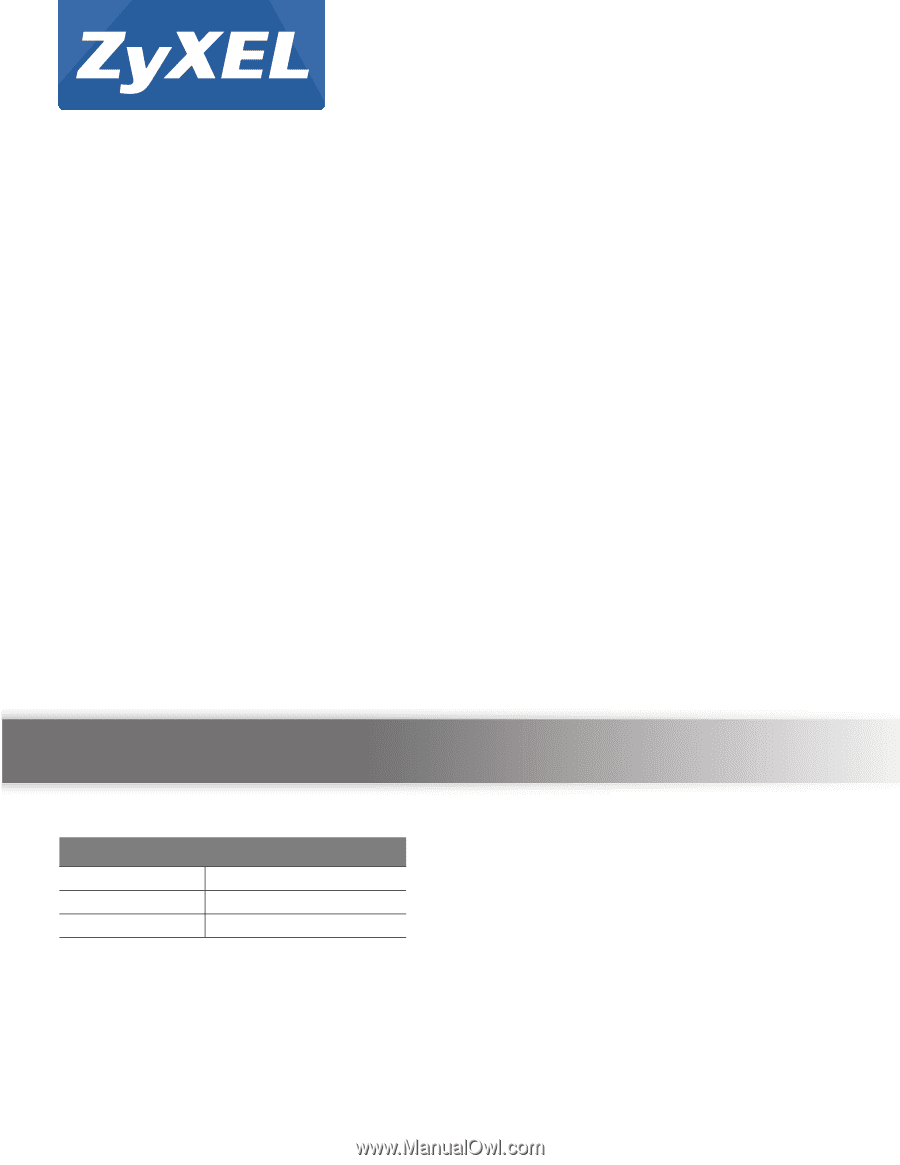
Quick Start Guide
www.zyxel.com
NWA1120 Series
Wireless LAN Ceiling Mountable PoE Access Point
Version 1.00
Edition 1, 08/2012
Copyright © 2012 ZyXEL Communications Corporation
User’s Guide
Default Login Details
LAN IP Address
User Name
admin
Password
1234