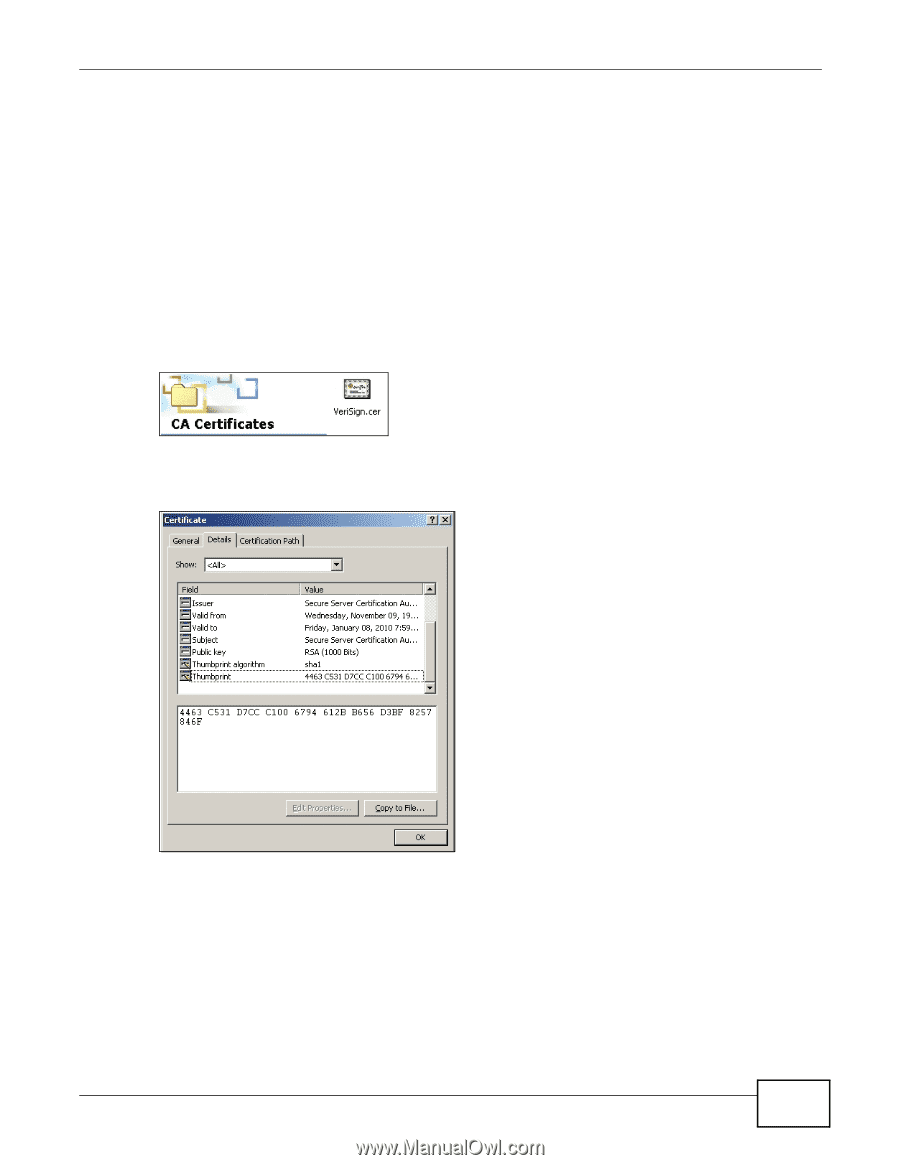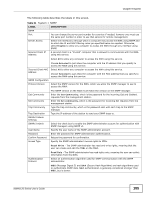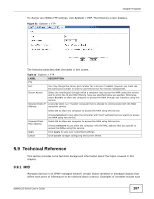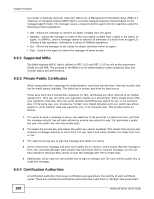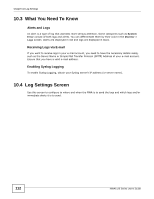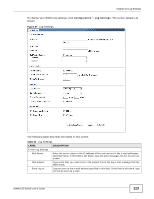ZyXEL NWA1123-NI User Guide - Page 109
Checking the Fingerprint of a Certificate on Your Computer, Certificate, Details
 |
View all ZyXEL NWA1123-NI manuals
Add to My Manuals
Save this manual to your list of manuals |
Page 109 highlights
Chapter 9 System certification authorities. You can use the NWA to generate certification requests that contain identifying information and public keys and then send the certification requests to a certification authority. 9.9.5 Checking the Fingerprint of a Certificate on Your Computer A certificate's fingerprints are message digests calculated using the MD5 or SHA1 algorithms. The following procedure describes how to check a certificate's fingerprint to verify that you have the actual certificate. 1 Browse to where you have the certificate saved on your computer. 2 Make sure that the certificate has a ".cer" or ".crt" file name extension. Figure 54 Certificates on Your Computer 3 Double-click the certificate's icon to open the Certificate window. Click the Details tab and scroll down to the Thumbprint Algorithm and Thumbprint fields. Figure 55 Certificate Details 4 Use a secure method to verify that the certificate owner has the same information in the Thumbprint Algorithm and Thumbprint fields. The secure method may vary according to your situation. Possible examples would be over the telephone or through an HTTPS connection. NWA1120 Series User's Guide 109