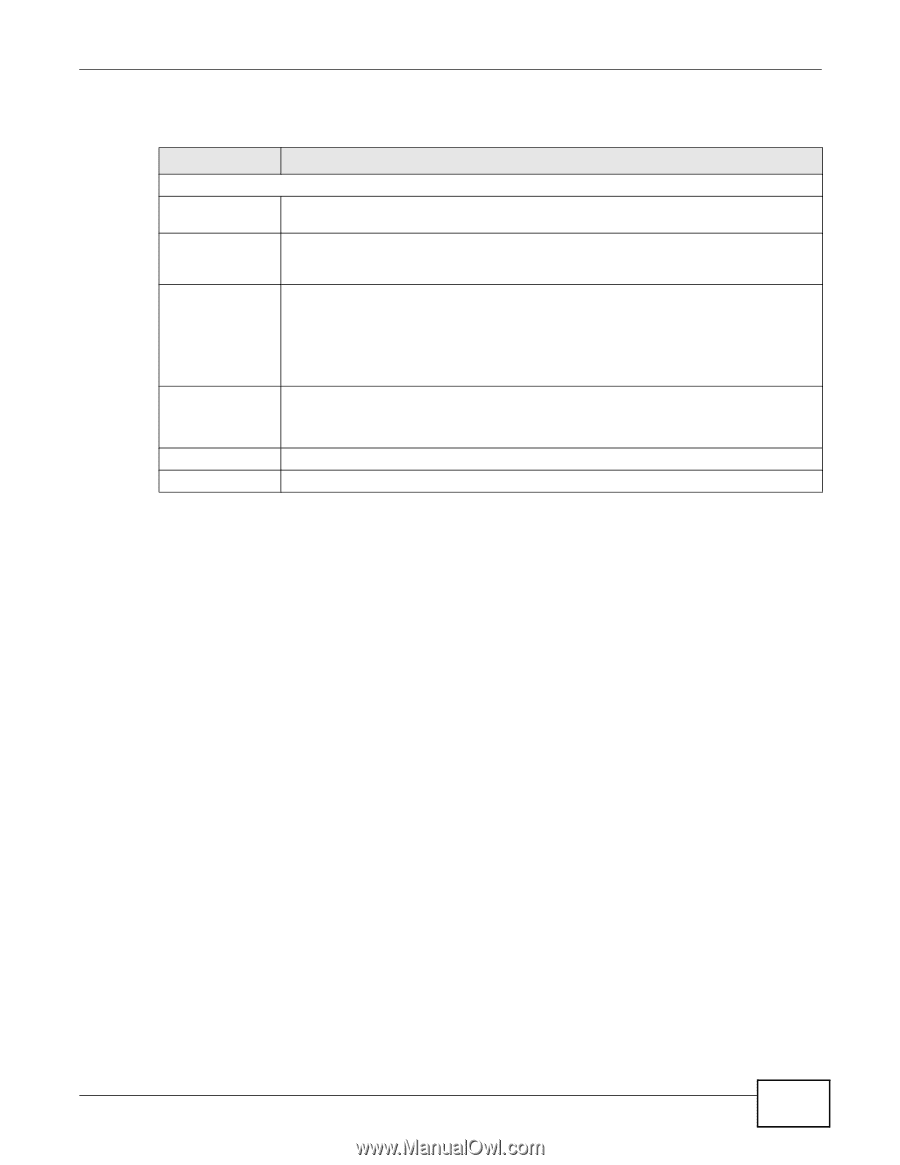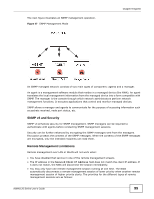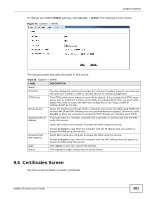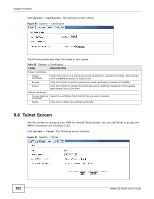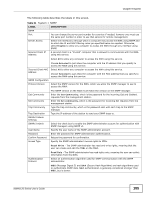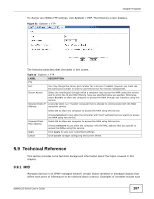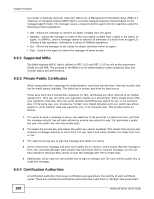ZyXEL NWA1123-NI User Guide - Page 103
Table 30, Label, Description
 |
View all ZyXEL NWA1123-NI manuals
Add to My Manuals
Save this manual to your list of manuals |
Page 103 highlights
Chapter 9 System The following table describes the labels in this screen. Table 30 System > Telnet LABEL TELNET Port Server Access Secured Client IP Address DESCRIPTION You can change the server port number for a service if needed, however you must use the same port number in order to use that service for remote management. Select the interface(s) through which a computer may access the NWA using Telnet and to which the IP and MAC filtering rules you specified below are applied. Otherwise, select Disable to allow any computer to access the NWA through any interface using Telnet. A secured client is a "trusted" computer that is allowed to communicate with the NWA using this service. Select All to allow any computer to access the NWA using this service. Secured Client MAC Address Apply Cancel Choose Selected to just allow the computer with the IP address that you specify to access the NWA using this service. Select All to allow any computer to access the NWA using this service. Choose Selected to just allow the computer with the MAC address that you specify to access the NWA using this service. Click Apply to save your customized settings. Click Cancel to begin configuring this screen afresh. NWA1120 Series User's Guide 103