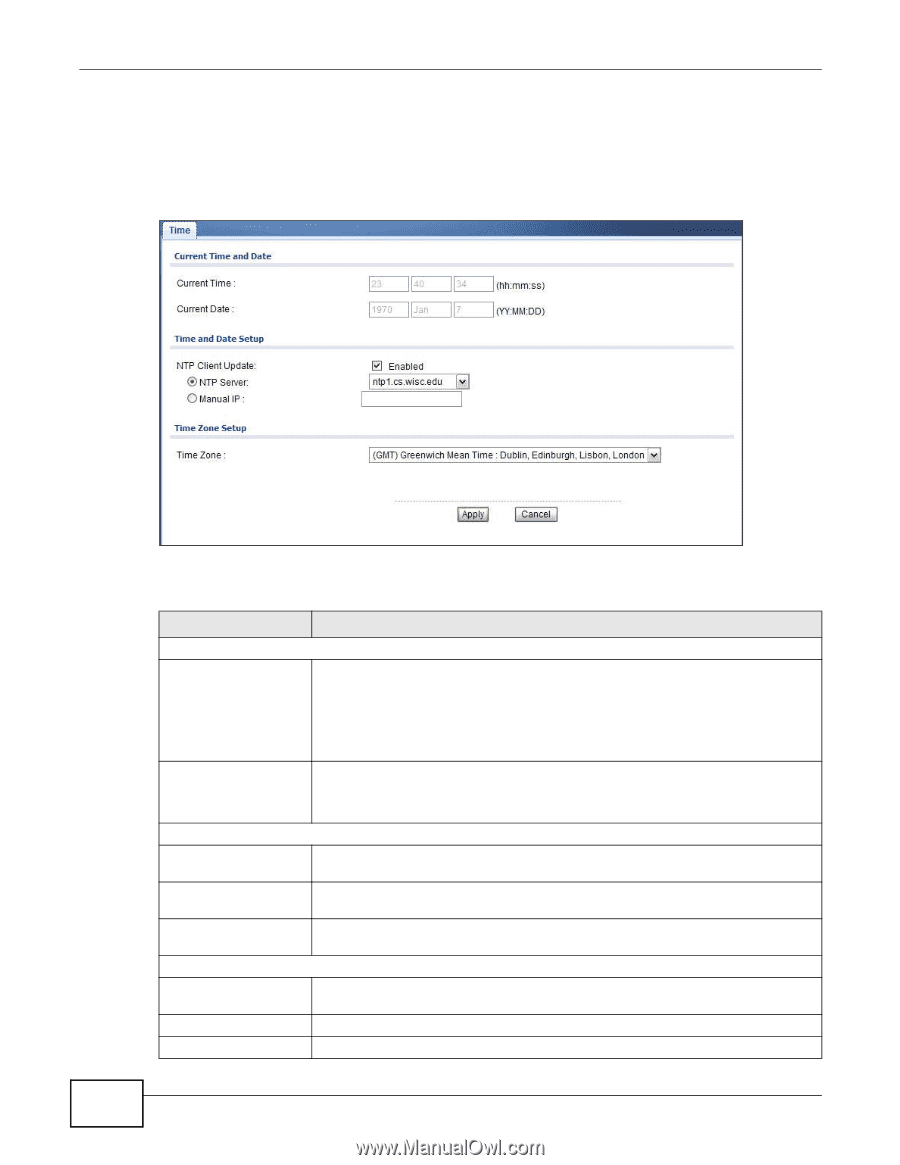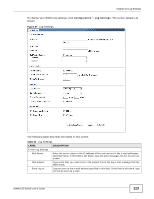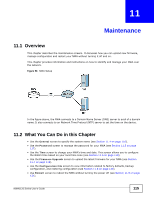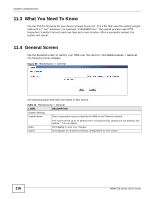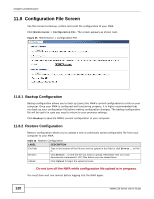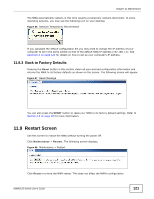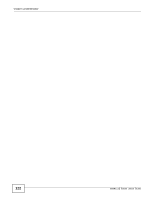ZyXEL NWA1123-NI User Guide - Page 118
Time Screen
 |
View all ZyXEL NWA1123-NI manuals
Add to My Manuals
Save this manual to your list of manuals |
Page 118 highlights
Chapter 11 Maintenance 11.6 Time Screen Use this screen to change your NWA's time and date, click Maintenance > Time. The following screen displays. Figure 61 Maintenance > Time The following table describes the labels in this screen. Table 36 Maintenance > Time LABEL Current Time and Date Current Time DESCRIPTION This field displays the time of your NWA. Each time you reload this page, the NWA synchronizes the time with the time server (if configured). Current Date When you disable NTP Client Update, you can manually enter the new time in this field and then click Apply. This field displays the last updated date from the time server. Time and Date Setup NTP Client Update NTP server Manual IP Time Zone Setup Time Zone Apply Cancel When you disable NTP Client Update, you can manually enter the new date in this field and then click Apply. Select this to have the NWA get the time and date from the time server you specified below. Select this option to use the predefined list of Network Time Protocol (NTP) servers. Select an NTP server from the drop-list box. Select this option to enter the IP address or URL of your time server. Check with your ISP/network administrator if you are unsure of this information. Choose the time zone of your location. This will set the time difference between your time zone and Greenwich Mean Time (GMT). Click Apply to save your changes. Click Cancel to reload the previous configuration for this screen. 118 NWA1120 Series User's Guide