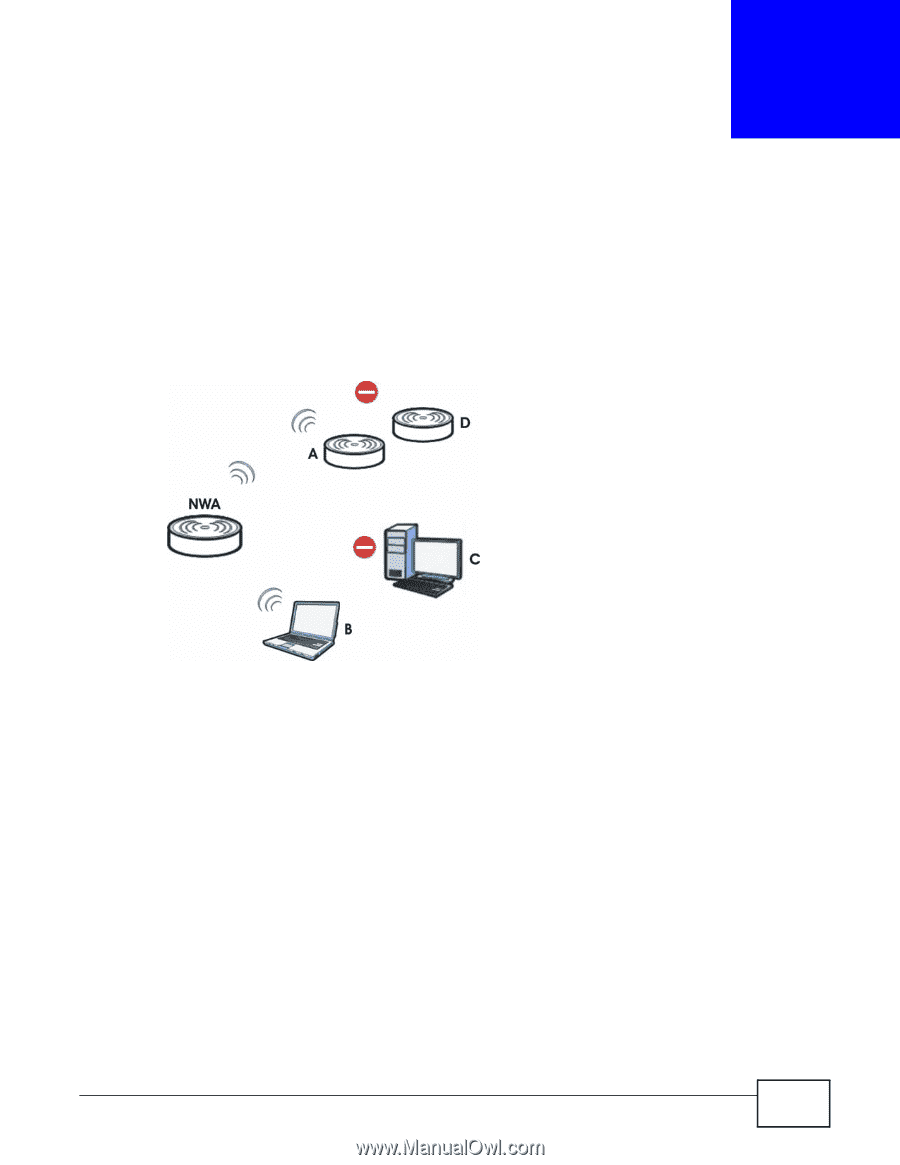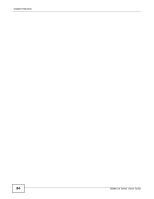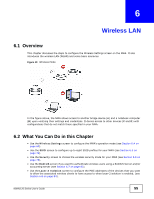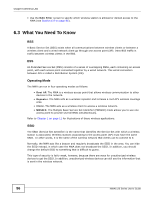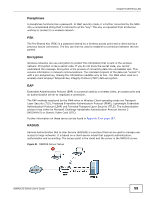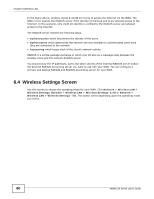ZyXEL NWA1123-NI User Guide - Page 55
Wireless LAN, 6.1 Overview, 6.2 What You Can Do in this Overview
 |
View all ZyXEL NWA1123-NI manuals
Add to My Manuals
Save this manual to your list of manuals |
Page 55 highlights
CHAPTER 6 Wireless LAN 6.1 Overview This chapter discusses the steps to configure the Wireless Settings screen on the NWA. It also introduces the wireless LAN (WLAN) and some basic scenarios. Figure 19 Wireless Mode In the figure above, the NWA allows access to another bridge device (A) and a notebook computer (B) upon verifying their settings and credentials. It denies access to other devices (C and D) with configurations that do not match those specified in your NWA. 6.2 What You Can Do in this Chapter • Use the Wireless Settings screen to configure the NWA's operation mode (see Section 6.4 on page 60). • Uee the SSID screen to configure up to eight SSID profiles for your NWA (see Section 6.5 on page 74). • Use the Security screen to choose the wireless security mode for your NWA (see Section 6.6 on page 76). • Use the RADIUS screen if you want to authenticate wireless users using a RADIUS Server and/or accounting server (see Section 6.7 on page 82). • Use the Layer-2 Isolation screen to configure the MAC addresses of the devices that you want to allow the associated wireless clients to have access to when layer-2 isolation is enabled. (see Section 6.8 on page 84). NWA1120 Series User's Guide 55