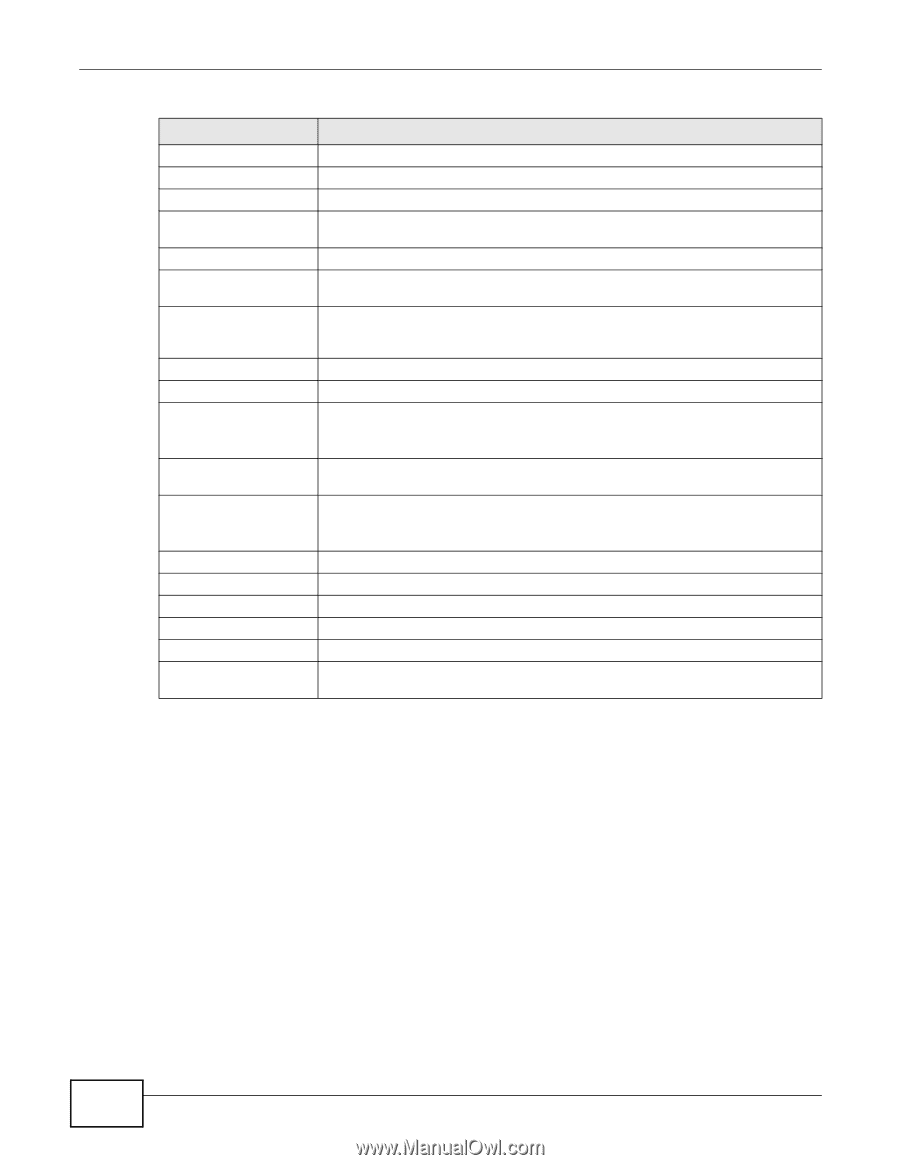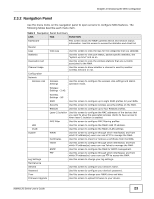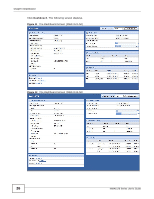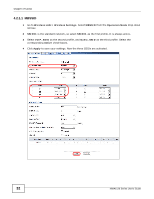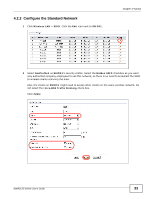ZyXEL NWA1123-NI User Guide - Page 28
Dashboard, NWA1120 Series User's Guide, The Dashboard Screen continued
 |
View all ZyXEL NWA1123-NI manuals
Add to My Manuals
Save this manual to your list of manuals |
Page 28 highlights
Chapter 3 Dashboard Table 4 The Dashboard Screen (continued) LABEL DESCRIPTION View Log Click this to see a list of logs produced by the NWA. See Section 5.3 on page 49. System Status System Up Time This field displays the elapsed time since the NWA was turned on. Current Date/Time This field displays the date and time configured on the NWA. You can change this in the Maintenance > Time screen. System Resource CPU Usage This field displays what percentage of the NWA's processing ability is currently being used. The higher the CPU usage, the more likely the NWA is to slow down. Memory Usage This field displays what percentage of the NWA's volatile memory is currently in use. The higher the memory usage, the more likely the NWA is to slow down. Some memory is required just to start the NWA and to run the web configurator. Interface Status Interface This column displays each interface of the NWA. Status This field indicates whether or not the NWA is using the interface. For each interface, this field displays Up when the NWA is using the interface and Down when the NWA is not using the interface. Channel This shows the channel number which the NWA is currently using over the wireless LAN. Rate For the LAN port this displays the port speed and duplex setting. For the WLAN interface, it displays the downstream and upstream transmission rate or N/A if the interface is not in use. SSID Status This section is not available when the WLAN operation mode is Client. Interface This column displays each of the NWA's wireless interfaces. SSID This field displays the SSID(s) currently used by each wireless module. BSSID This field displays the MAC address of the wireless module. Security This field displays the type of wireless security used by each SSID. VLAN This field displays the VLAN ID of each SSID in use, or Disabled if the SSID does not use VLAN. 28 NWA1120 Series User's Guide