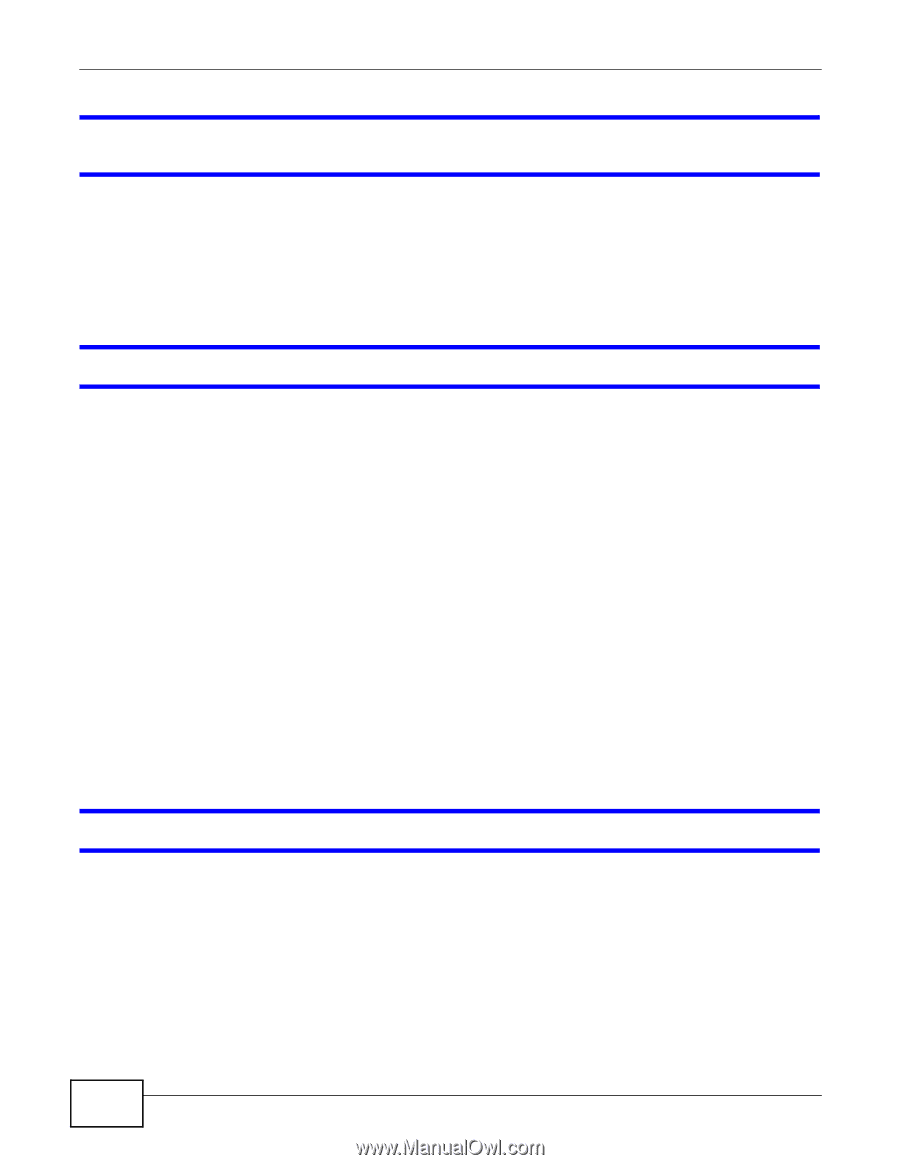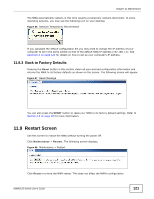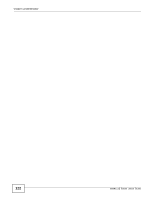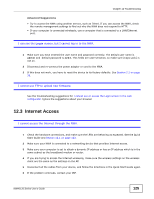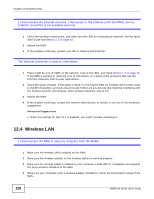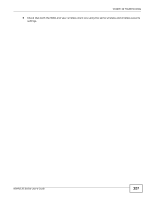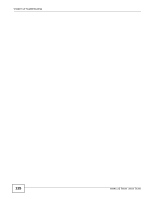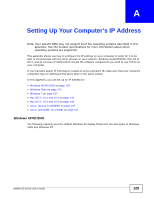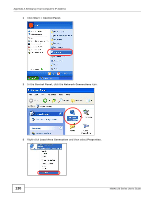ZyXEL NWA1123-NI User Guide - Page 126
Wireless LAN, I cannot access the Internet anymore. I had access to the Internet with the NWA
 |
View all ZyXEL NWA1123-NI manuals
Add to My Manuals
Save this manual to your list of manuals |
Page 126 highlights
Chapter 12 Troubleshooting I cannot access the Internet anymore. I had access to the Internet (with the NWA), but my Internet connection is not available anymore. 1 Check the hardware connections, and make sure the LEDs are behaving as expected. See the Quick Start Guide and Section 1.7 on page 18. 2 Reboot the NWA. 3 If the problem continues, contact your ISP or network administrator. The Internet connection is slow or intermittent. 1 There might be a lot of traffic on the network. Look at the LEDs, and check Section 1.7 on page 18. If the NWA is sending or receiving a lot of information, try closing some programs that use the Internet, especially peer-to-peer applications. 2 Check the signal strength. If the signal is weak, try moving the NWA (in wireless client mode) closer to the AP (if possible), and look around to see if there are any devices that might be interfering with the wireless network (microwaves, other wireless networks, and so on). 3 Reboot the NWA. 4 If the problem continues, contact the network administrator or vendor, or try one of the advanced suggestions. Advanced Suggestions • Check the settings for QoS. If it is disabled, you might consider activating it. 12.4 Wireless LAN I cannot access the NWA or ping any computer from the WLAN. 1 Make sure the wireless LAN is enabled on the NWA. 2 Make sure the wireless adapter on the wireless station is working properly. 3 Make sure the wireless adapter installed on your computer is IEEE 802.11 compatible and supports the same wireless standard as the NWA. 4 Make sure your computer (with a wireless adapter installed) is within the transmission range of the NWA. 126 NWA1120 Series User's Guide