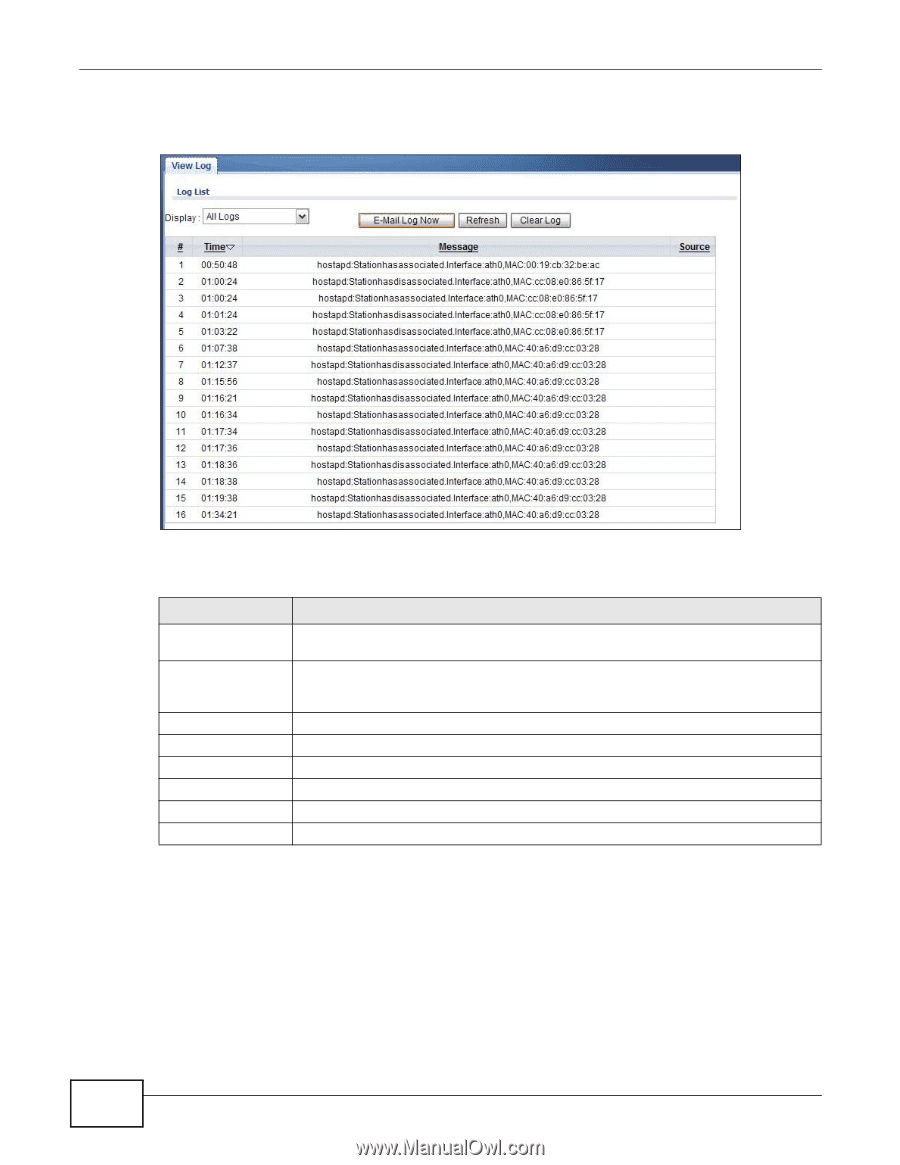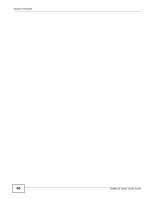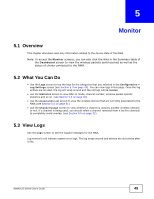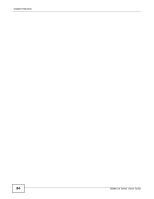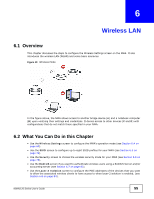ZyXEL NWA1123-NI User Guide - Page 50
Statistics
 |
View all ZyXEL NWA1123-NI manuals
Add to My Manuals
Save this manual to your list of manuals |
Page 50 highlights
Chapter 5 Monitor Click Monitor > Logs. Figure 15 Logs The following table describes the labels in this screen. Table 6 Logs LABEL Display E-Mail Log Now Refresh Clear Log # Time Message Source DESCRIPTION Select a category of logs to view. Select All Log to view logs from all of the log categories that you selected in the Configuration > Log Settings screen. Click E-Mail Log Now to send the log screen to the e-mail address specified in the Log Settings page (make sure that you have first filled in the E-mail Log Settings fields in Configuration > Log Settings). Click Refresh to renew the log screen. Click Clear Log to delete all the logs. This field is a sequential value and is not associated with a specific entry. This field displays the time the log was recorded. This field states the reason for the log. This field lists the source IP address and the port number of the incoming packet. 5.4 Statistics Use this screen to view read-only information, including 802.11 Mode, Channel ID, Retry Count and FCS Error Count. Also provided is the "poll interval". The Poll Interval field is configurable and is used for refreshing the screen. 50 NWA1120 Series User's Guide