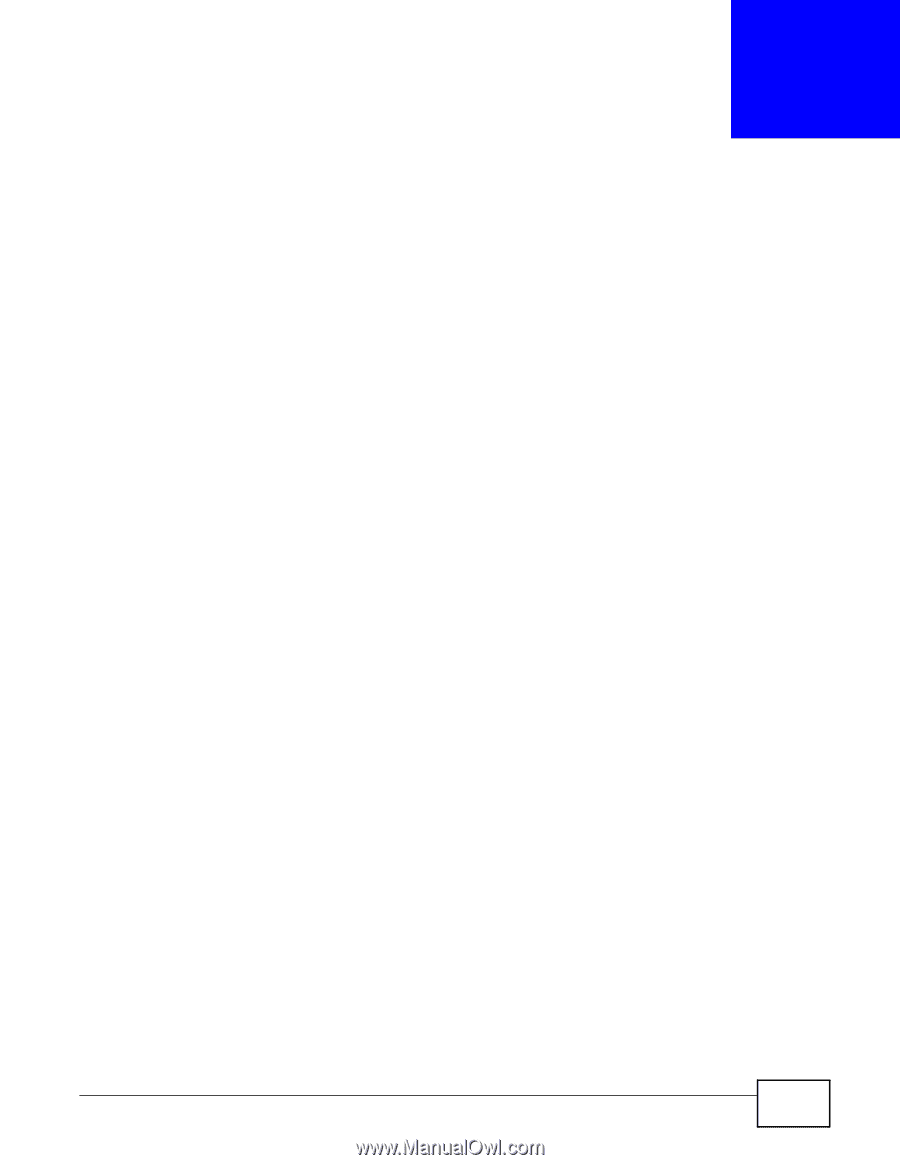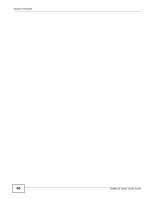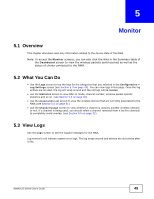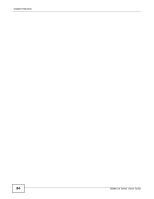ZyXEL NWA1123-NI User Guide - Page 49
Monitor, 5.1 Overview, 5.2 What You Can Do, 5.3 View Logs, Overview, View Logs
 |
View all ZyXEL NWA1123-NI manuals
Add to My Manuals
Save this manual to your list of manuals |
Page 49 highlights
CHAPTER 5 Monitor 5.1 Overview This chapter discusses read-only information related to the device state of the NWA. Note: To access the Monitor screens, you can also click the links in the Summary table of the Dashboard screen to view the wireless packets sent/received as well as the status of clients connected to the NWA. 5.2 What You Can Do • Use the Logs screen to see the logs for the categories that you selected in the Configuration > Log Settings screen (see Section 5.3 on page 49). You can view logs in this page. Once the log entries are all used, the log will wrap around and the old logs will be deleted. • use the Statistics screen to view 802.11 mode, channel number, wireless packet specific statistics and so on (see Section 5.4 on page 50). • Use the Association List screen to view the wireless devices that are currently associated to the NWA (see Section 5.5 on page 51). • Use the Channel Usage screen to view whether a channel is used by another wireless network or not. If a channel is being used, you should select a channel removed from it by five channels to completely avoid overlap (see Section 5.6 on page 52). 5.3 View Logs Use the Logs screen to see the logged messages for the NWA. Log entries in red indicate system error logs. The log wraps around and deletes the old entries after it fills. NWA1120 Series User's Guide 49