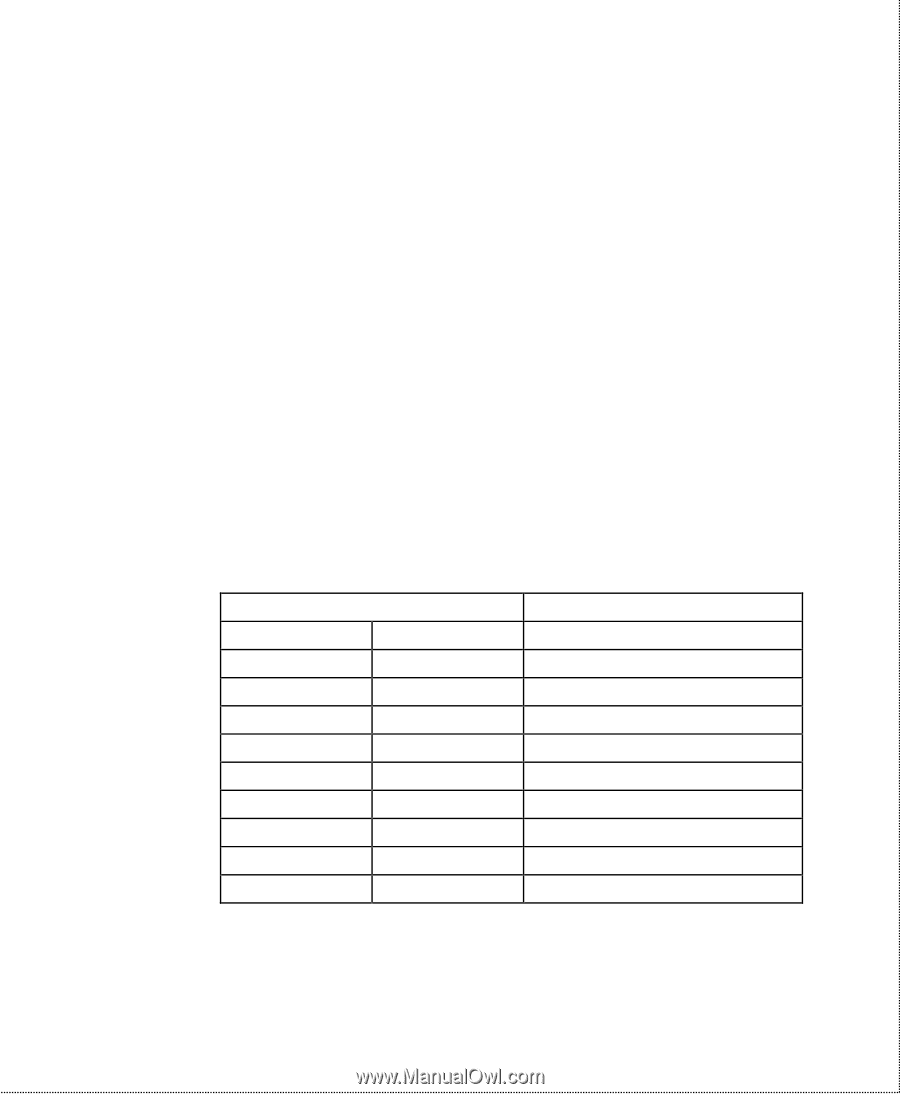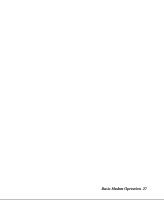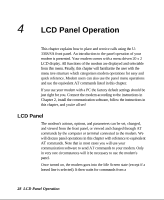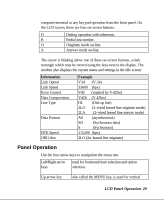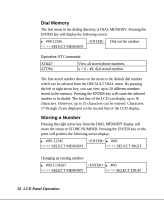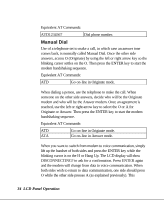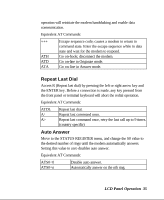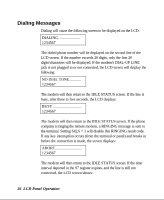ZyXEL U-336R User Guide - Page 45
Dialing
 |
View all ZyXEL U-336R manuals
Add to My Manuals
Save this manual to your list of manuals |
Page 45 highlights
Double Arrows on The Screen In some menu screens, you will see double left arrows (). This means there are more items on the left or right. Use the left or right arrow key to select them. If you can only see a double right arrow, this indicates that the current item is the first item of the menu. By pressing the left arrow key, the screen will wrap over to the last item. On the other hand, if you only find a double left arrow displayed, this indicates that your current item is the last item in that menu. Similarly, pressing the right arrow key at this point will cause the screen to wrap around to the first item. Dialing From the IDLE SCREEN (1) you can use the right or left arrow key to scroll through D, R, O, and A. Move the blinking cursor to D, press , and you will go into the DIALING DIRECTORY. Valid digits/characters for dialing are: 0 1 2 3 4 5 6 7 8 9 * # , (Comma) ; (Semicolon) @ (at-character) ! P R T W - (Dash) ← (Backspace) Pause. Return to command state. 5 second silent wait. Hook flash. Pulse dial. Reverse dial. Tone dial. Wait for dial tone. Digit separator. Backup one character and delete. LCD Panel Operation 31