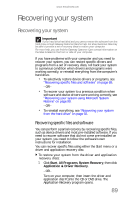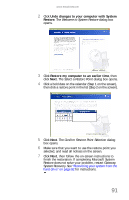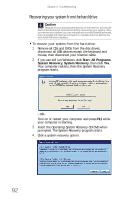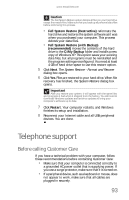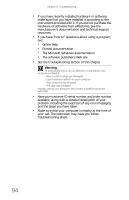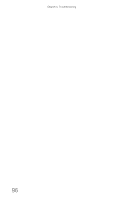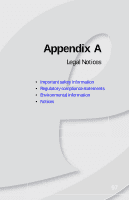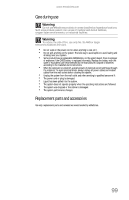eMachines W3650 8512635 - eMachines Desktop Hardware Reference Guide - Page 100
The Microsoft Windows documentation
 |
View all eMachines W3650 manuals
Add to My Manuals
Save this manual to your list of manuals |
Page 100 highlights
Chapter 6: Troubleshooting • If you have recently installed hardware or software, make sure that you have installed it according to the instructions provided with it. If you did not purchase the hardware or software from eMachines, see the manufacturer's documentation and technical support resources. • If you have "how to" questions about using a program, see: • Online Help • Printed documentation • The Microsoft Windows documentation • The software publisher's Web site • See the troubleshooting section of this chapter. Warning To avoid bodily injury, do not attempt to troubleshoot your computer problem if: - Power cords or plugs are damaged - Liquid has been spilled into your computer - Your computer was dropped - The case was damaged Instead, unplug your computer and contact a qualified computer technician. • Have your customer ID, serial number, and order number available, along with a detailed description of your problem, including the exact text of any error messages, and the steps you have taken. • Make sure that your computer is nearby at the time of your call. The technician may have you follow troubleshooting steps. 94