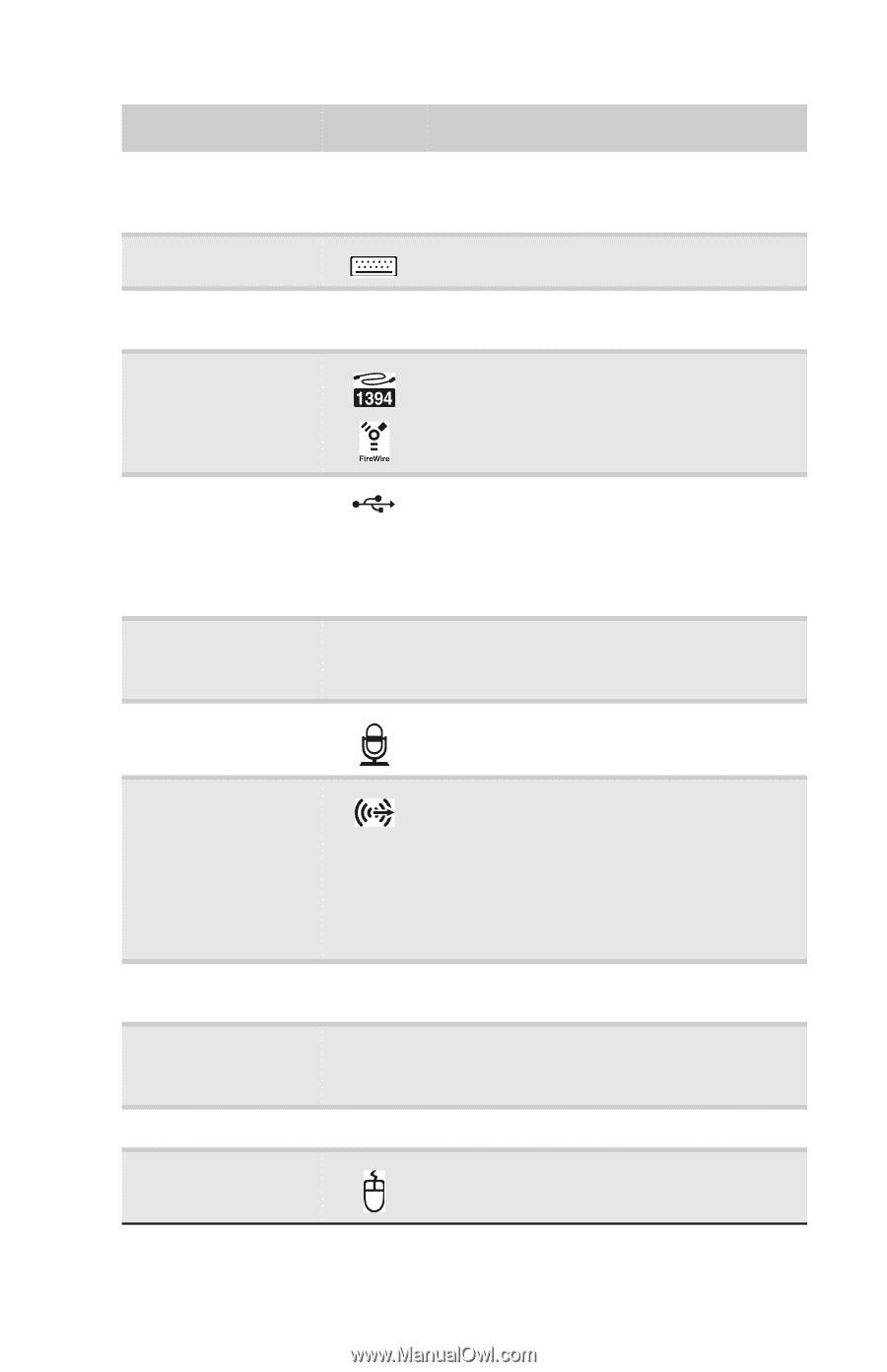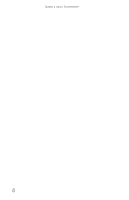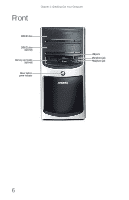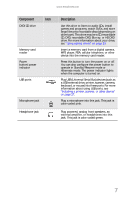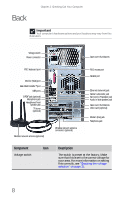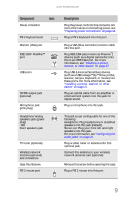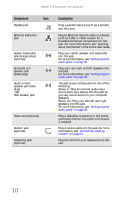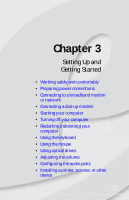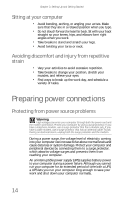eMachines W3650 8512635 - eMachines Desktop Hardware Reference Guide - Page 15
Plug USB Universal Serial Bus devices - sound
 |
View all eMachines W3650 manuals
Add to My Manuals
Save this manual to your list of manuals |
Page 15 highlights
www.emachines.com Component Icon Power connector PS/2 keyboard port Monitor (VGA) port IEEE 1394/ FireWire™ port USB ports S/PDIF output jack (optional) Microphone jack (pink plug) Headphone/analog speakers jack (green plug) -ORFront speakers jack TV tuner (optional) Wireless network antenna (optional) and connectors Case thumbscrew PS/2 mouse port Description Plug the power cord into this connector. For more information on connecting power, see "Preparing power connections" on page 14. Plug a PS/2 keyboard into this port. Plug a VGA (blue connector) monitor cable into this port. Plug IEEE 1394 (also known as Firewire™) devices (such as a digital camcorder) into this 6-pin IEEE 1394 port. For more information, see "Installing a printer, scanner, or other device" on page 27. Plug USB (Universal Serial Bus) devices (such as a USB Iomega™ Zip™ drive, printer, scanner, camera, keyboard, or mouse) into these ports. For more information, see "Installing a printer, scanner, or other device" on page 27. Plug an optical cable from an amplifier or entertainment system into this jack for digital sound. Plug a microphone into this jack. This jack is user configurable for one of the following: Headphone: Plug headphones or amplified speakers into this jack (Default). Stereo out: Plug your front left and right speakers into this jack. For more information, see "Configuring the audio jacks" on page 26. Plug a video tuner or antenna into this optional jack. Connect this antenna to your wireless network antenna card (optional). Remove this screw before opening the case. Plug a PS/2 mouse into this port. 9