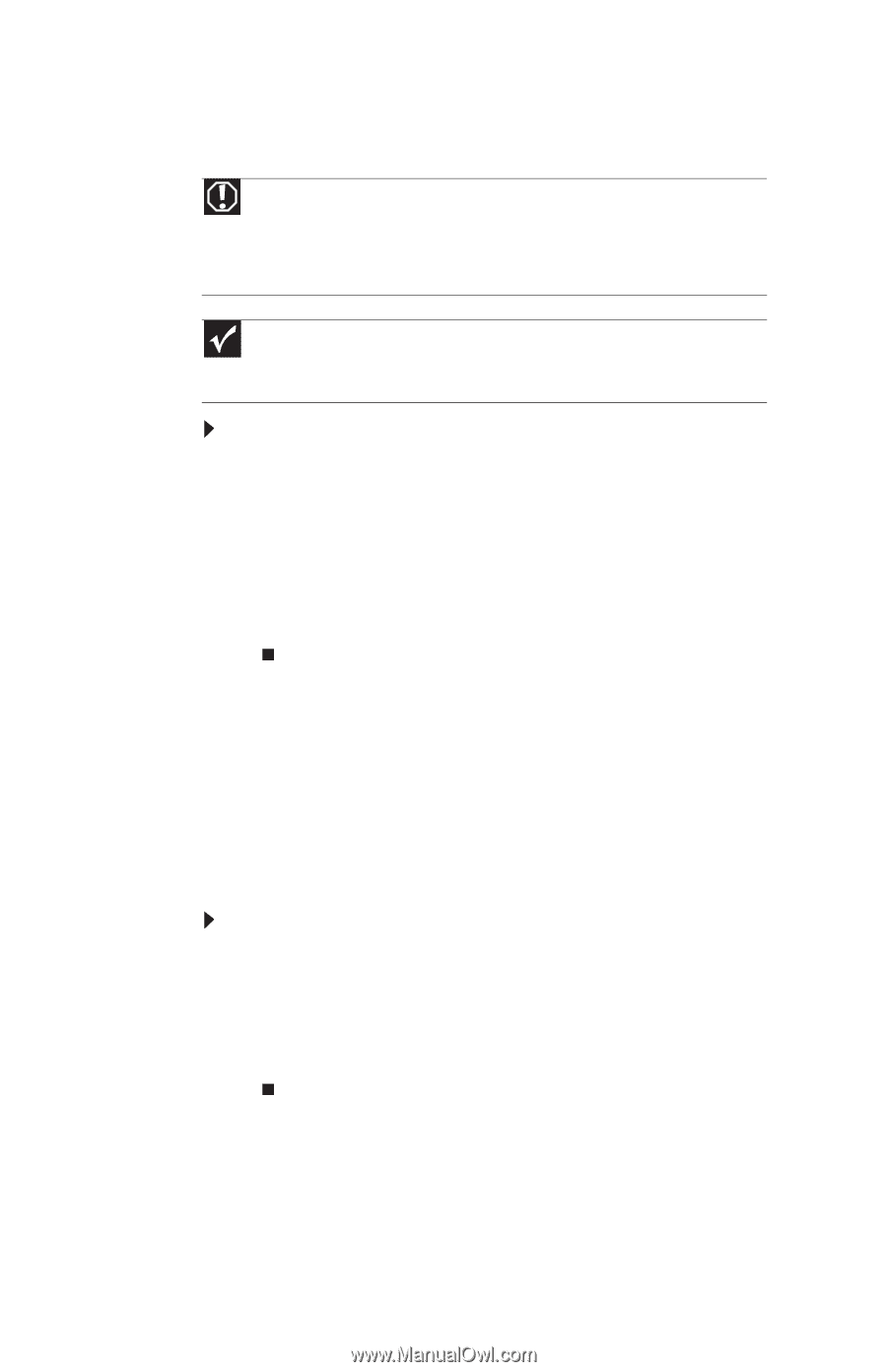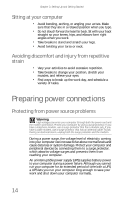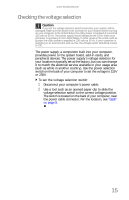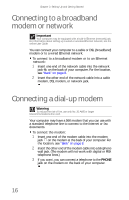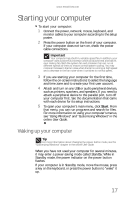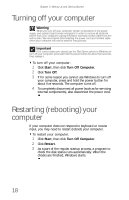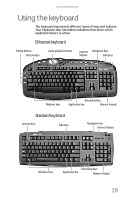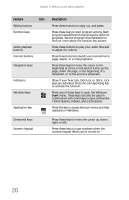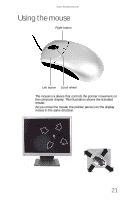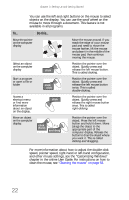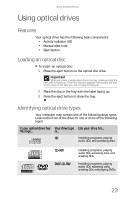eMachines W3650 8512635 - eMachines Desktop Hardware Reference Guide - Page 24
Turning off your computer, Restarting rebooting your, computer
 |
View all eMachines W3650 manuals
Add to My Manuals
Save this manual to your list of manuals |
Page 24 highlights
Chapter 3: Setting Up and Getting Started Turning off your computer Warning When you turn off your computer, certain components in the power supply and system board remain energized. In order to remove all electrical power from your computer, unplug the power cord and modem cable from the wall outlets. We recommend disconnecting the power cord and modem cable when your computer will not be used for long periods. Important If for some reason you cannot use the Shut Down option in Windows to turn off your computer, press and hold the power button for about five seconds, then release it. To turn off your computer: 1 Click Start, then click Turn Off Computer. 2 Click Turn Off. 3 If for some reason you cannot use Windows to turn off your computer, press and hold the power button for about five seconds. The computer turns off. 4 To completely disconnect all power (such as for servicing internal components), also disconnect the power cord. Restarting (rebooting) your computer If your computer does not respond to keyboard or mouse input, you may need to restart (reboot) your computer. To restart your computer: 1 Click Start, then click Turn Off Computer. 2 Click Restart. 3 As a part of the regular startup process, a program to check the disk status runs automatically. When the checks are finished, Windows starts. 18