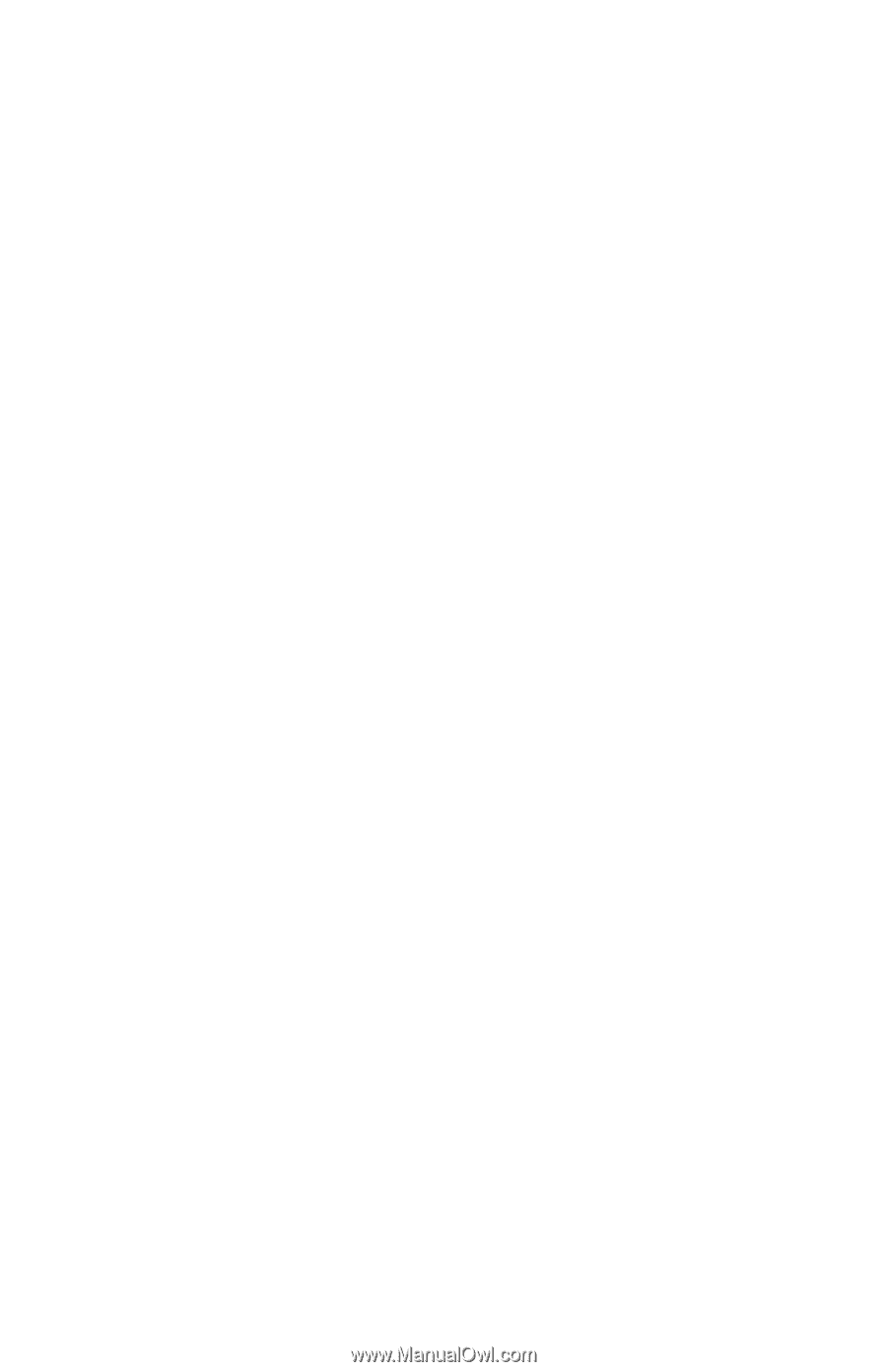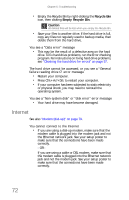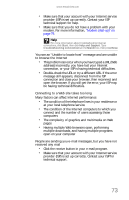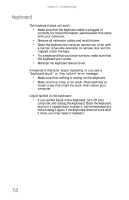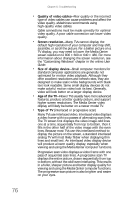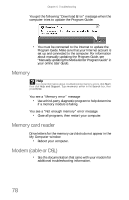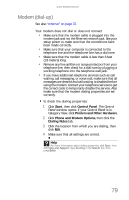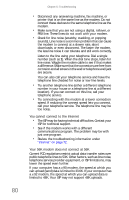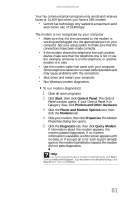eMachines W3650 8512635 - eMachines Desktop Hardware Reference Guide - Page 82
Quality of video cables, Screen resolution, Size of display device, Age of the TV, Type of TV
 |
View all eMachines W3650 manuals
Add to My Manuals
Save this manual to your list of manuals |
Page 82 highlights
Chapter 6: Troubleshooting • Quality of video cables-Poor quality or the incorrect type of video cables can cause problems and affect the video quality. eMachines recommends using high-quality video cables. Cable connections must be made correctly for optimal video quality. A poor cable connection can lower video quality. • Screen resolution-Many TVs cannot display the default high resolution of your computer and may shift, scramble, or scroll the picture. For a better picture on a TV display, you may need to lower the Media Center screen resolution to 800 × 600 or 640 × 480. For more information about changing the screen resolution, see the "Customizing Windows" chapter in the online User Guide. • Size of display device-Small computer monitors for standard computer applications are generally not optimized for motion video playback. Although they offer excellent resolutions and refresh rates, they are designed to make static white backgrounds with black text look readable. Some small display devices do not make colorful motion video look its best. Generally, video will look better on a larger display device. • Age of the TV-Newer TVs usually have more advanced features, produce a better quality picture, and support higher screen resolutions. The Media Center video display will likely be better on a newer model TV. • Type of TV (interlaced or progressive scan) Many TVs use interlaced video. Interlaced video displays a video frame with two passes of alternating scan lines. The TV screen first displays the video image odd lines one at a time, sequentially from top to bottom, then it fills in the other half of the video image with the even lines. Because most TVs use this interlaced method to display the picture on the screen, a standard interlaced analog TV will most likely flicker when displaying thin lines and small text. An interlaced video display device will produce a lower quality display, especially when viewing and using the Media Center computer functions. Progressive scan video displays a video frame with one pass of sequential scan lines. A progressive scan TV displays the entire picture, drawn sequentially from top to bottom, without the odd/even interlacing. This results in a fuller, sharper picture and better display quality for viewing and using the Media Center computer functions. The progressive scan picture is also brighter and easier on your eyes. 76