eMachines W3650 8512635 - eMachines Desktop Hardware Reference Guide - Page 65
If Disk Defragmenter does
 |
View all eMachines W3650 manuals
Add to My Manuals
Save this manual to your list of manuals |
Page 65 highlights
www.emachines.com 4 Click the Tools tab. 5 Click Defragment now. If Disk Defragmenter does not start automatically, click Defragment. 6 Disk Defragmenter shows its progress on the display. When finished, Disk Defragmenter asks if you want to quit the program. 7 Click Close, then click the X in the top-right corner to close the Disk Defragmenter window. Help For more information about defragmenting the hard drive, click Start, then click Help and Support. Type defragmenting in the Search box, then press ENTER. 59
-
 1
1 -
 2
2 -
 3
3 -
 4
4 -
 5
5 -
 6
6 -
 7
7 -
 8
8 -
 9
9 -
 10
10 -
 11
11 -
 12
12 -
 13
13 -
 14
14 -
 15
15 -
 16
16 -
 17
17 -
 18
18 -
 19
19 -
 20
20 -
 21
21 -
 22
22 -
 23
23 -
 24
24 -
 25
25 -
 26
26 -
 27
27 -
 28
28 -
 29
29 -
 30
30 -
 31
31 -
 32
32 -
 33
33 -
 34
34 -
 35
35 -
 36
36 -
 37
37 -
 38
38 -
 39
39 -
 40
40 -
 41
41 -
 42
42 -
 43
43 -
 44
44 -
 45
45 -
 46
46 -
 47
47 -
 48
48 -
 49
49 -
 50
50 -
 51
51 -
 52
52 -
 53
53 -
 54
54 -
 55
55 -
 56
56 -
 57
57 -
 58
58 -
 59
59 -
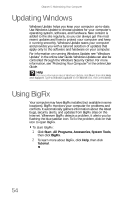 60
60 -
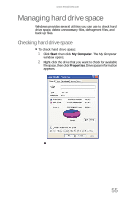 61
61 -
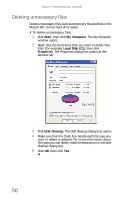 62
62 -
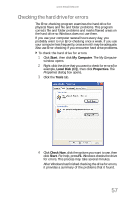 63
63 -
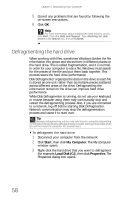 64
64 -
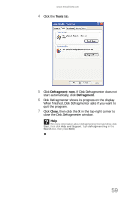 65
65 -
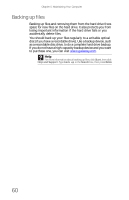 66
66 -
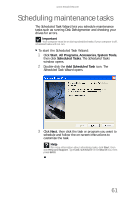 67
67 -
 68
68 -
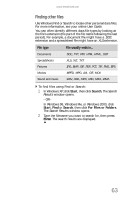 69
69 -
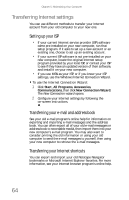 70
70 -
 71
71 -
 72
72 -
 73
73 -
 74
74 -
 75
75 -
 76
76 -
 77
77 -
 78
78 -
 79
79 -
 80
80 -
 81
81 -
 82
82 -
 83
83 -
 84
84 -
 85
85 -
 86
86 -
 87
87 -
 88
88 -
 89
89 -
 90
90 -
 91
91 -
 92
92 -
 93
93 -
 94
94 -
 95
95 -
 96
96 -
 97
97 -
 98
98 -
 99
99 -
 100
100 -
 101
101 -
 102
102 -
 103
103 -
 104
104 -
 105
105 -
 106
106 -
 107
107 -
 108
108 -
 109
109 -
 110
110 -
 111
111 -
 112
112 -
 113
113 -
 114
114 -
 115
115 -
 116
116 -
 117
117 -
 118
118 -
 119
119 -
 120
120 -
 121
121 -
 122
122
 |
 |
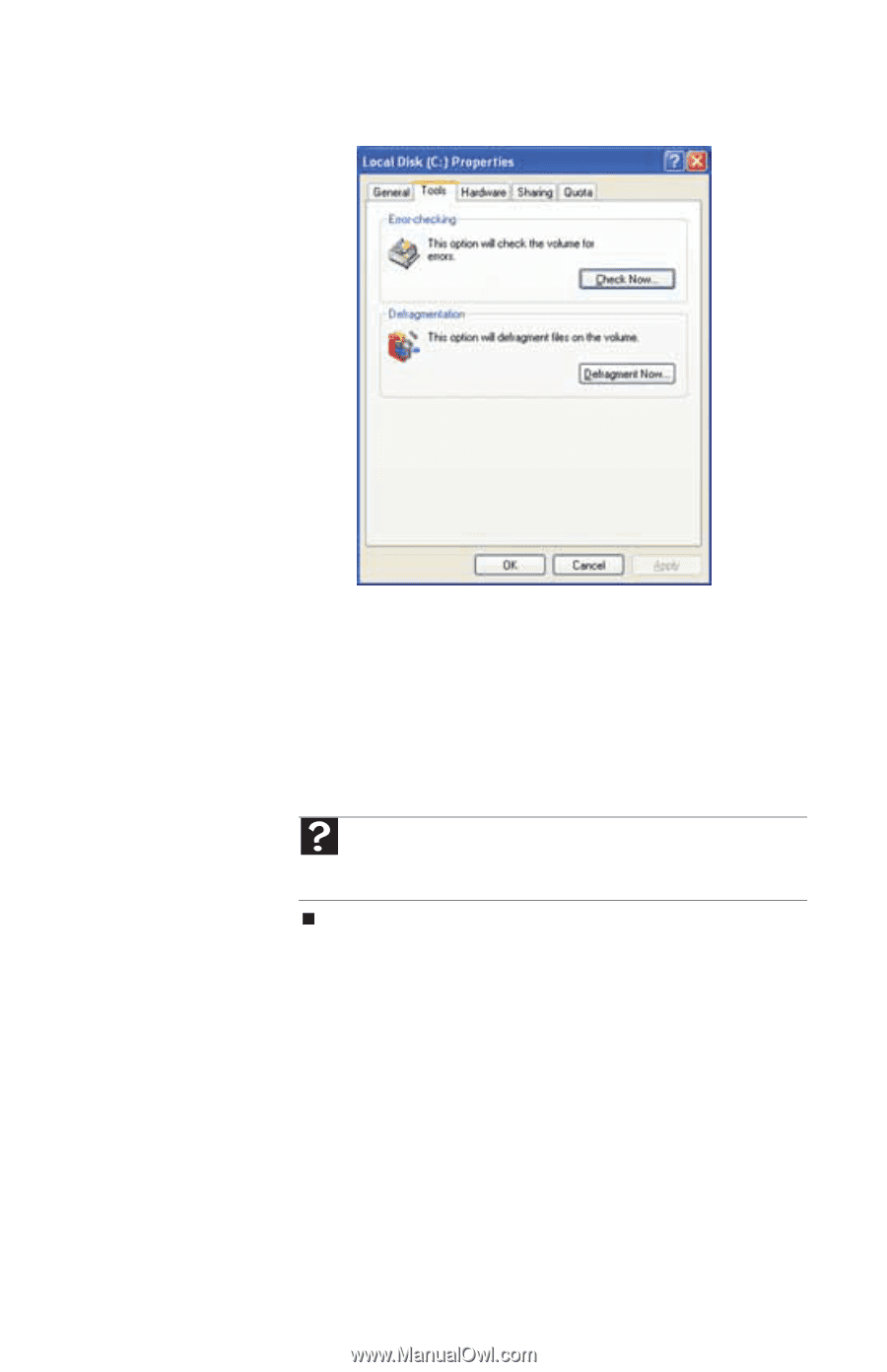
www.emachines.com
59
4
Click the
Tools
tab.
5
Click
Defragment now
. If Disk Defragmenter does not
start automatically, click
Defragment
.
6
Disk Defragmenter shows its progress on the display.
When finished, Disk Defragmenter asks if you want to
quit the program.
7
Click
Close
, then click the
X
in the top-right corner to
close the
Disk Defragmenter
window.
Help
For more information about defragmenting the hard drive, click
Start
, then click
Help and Support
. Type
defragmenting
in the
Search
box, then press
E
NTER
.
