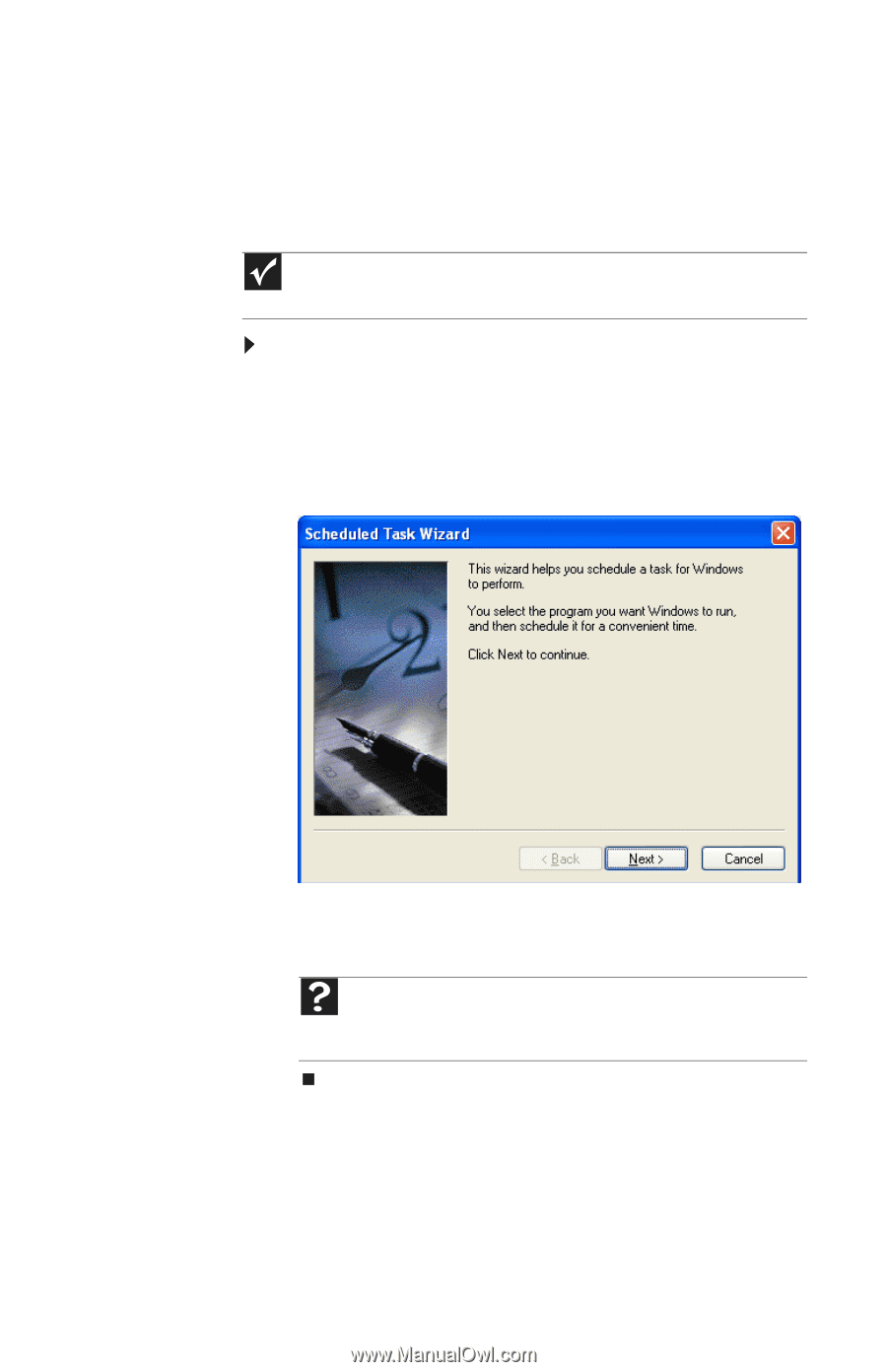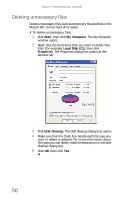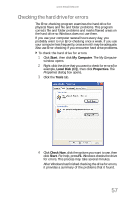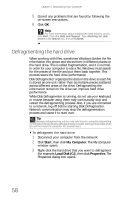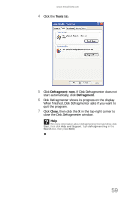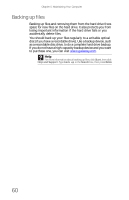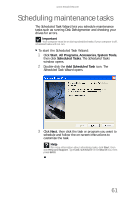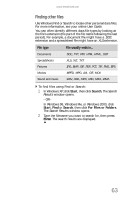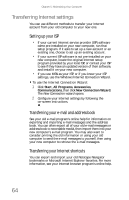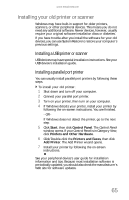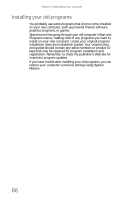eMachines W3650 8512635 - eMachines Desktop Hardware Reference Guide - Page 67
Scheduling maintenance tasks
 |
View all eMachines W3650 manuals
Add to My Manuals
Save this manual to your list of manuals |
Page 67 highlights
www.emachines.com Scheduling maintenance tasks The Scheduled Task Wizard lets you schedule maintenance tasks such as running Disk Defragmenter and checking your drives for errors. Important Your computer must be on during scheduled tasks. If your computer is off, scheduled tasks will not run. To start the Scheduled Task Wizard: 1 Click Start, All Programs, Accessories, System Tools, then click Scheduled Tasks. The Scheduled Tasks window opens. 2 Double-click the Add Scheduled Task icon. The Scheduled Task Wizard opens. 3 Click Next, then click the task or program you want to schedule and follow the on-screen instructions to customize the task. Help For more information about scheduling tasks, click Start, then click Help and Support. Type task scheduler in the Search box, then press ENTER. 61