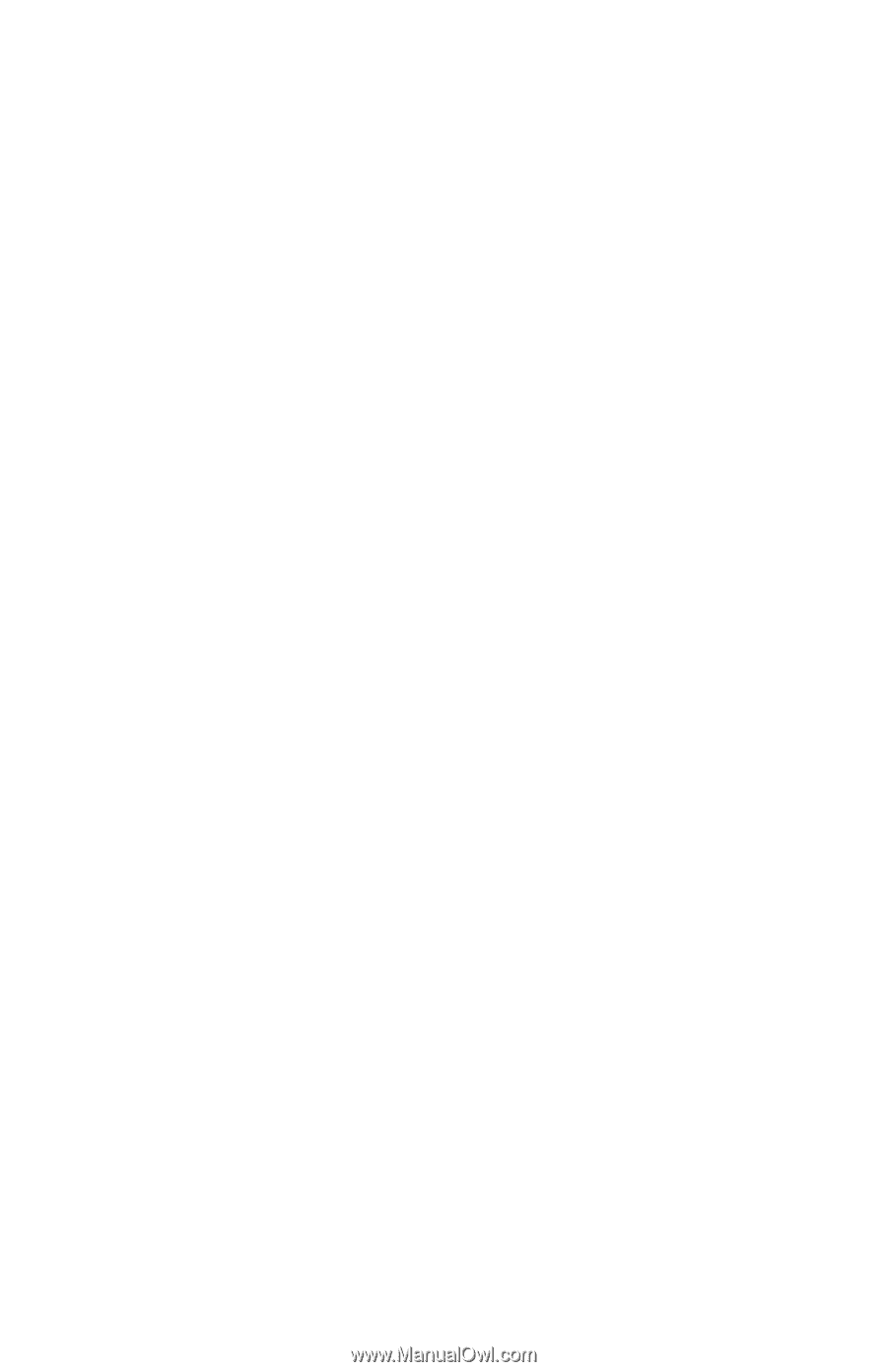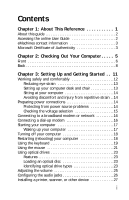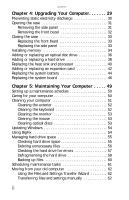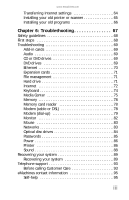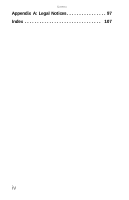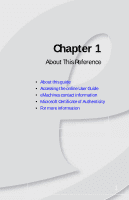i
Chapter 1: About This Reference . . . . . . . . . . . 1
About this guide . . . . . . . . . . . . . . . . . . . . . . . . . . . . . . . . . . . . . . . . 2
Accessing the online User Guide
. . . . . . . . . . . . . . . . . . . . . . . . . 2
eMachines contact information
. . . . . . . . . . . . . . . . . . . . . . . . . . 3
Microsoft Certificate of Authenticity
. . . . . . . . . . . . . . . . . . . . . . 3
Chapter 2: Checking Out Your Computer. . . . . 5
Front . . . . . . . . . . . . . . . . . . . . . . . . . . . . . . . . . . . . . . . . . . . . . . . . . . 6
Back . . . . . . . . . . . . . . . . . . . . . . . . . . . . . . . . . . . . . . . . . . . . . . . . . . . 8
Chapter 3: Setting Up and Getting Started . . 11
Working safely and comfortably
. . . . . . . . . . . . . . . . . . . . . . . .12
Reducing eye strain
. . . . . . . . . . . . . . . . . . . . . . . . . . . . . . . .13
Setting up your computer desk and chair . . . . . . . . . . . . .13
Sitting at your computer . . . . . . . . . . . . . . . . . . . . . . . . . . . .14
Avoiding discomfort and injury from repetitive strain . .14
Preparing power connections . . . . . . . . . . . . . . . . . . . . . . . . . . .14
Protecting from power source problems
. . . . . . . . . . . . .14
Checking the voltage selection
. . . . . . . . . . . . . . . . . . . . . .15
Connecting to a broadband modem or network
. . . . . . . . . .16
Connecting a dial-up modem
. . . . . . . . . . . . . . . . . . . . . . . . . . .16
Starting your computer
. . . . . . . . . . . . . . . . . . . . . . . . . . . . . . . .17
Waking up your computer
. . . . . . . . . . . . . . . . . . . . . . . . . .17
Turning off your computer
. . . . . . . . . . . . . . . . . . . . . . . . . . . . .18
Restarting (rebooting) your computer
. . . . . . . . . . . . . . . . . . .18
Using the keyboard . . . . . . . . . . . . . . . . . . . . . . . . . . . . . . . . . . . .19
Using the mouse
. . . . . . . . . . . . . . . . . . . . . . . . . . . . . . . . . . . . . .21
Using optical drives . . . . . . . . . . . . . . . . . . . . . . . . . . . . . . . . . . . .23
Features . . . . . . . . . . . . . . . . . . . . . . . . . . . . . . . . . . . . . . . . . . .23
Loading an optical disc
. . . . . . . . . . . . . . . . . . . . . . . . . . . . .23
Identifying optical drive types . . . . . . . . . . . . . . . . . . . . . . .23
Adjusting the volume
. . . . . . . . . . . . . . . . . . . . . . . . . . . . . . . . . .25
Configuring the audio jacks . . . . . . . . . . . . . . . . . . . . . . . . . . . . . 26
Installing a printer, scanner, or other device
. . . . . . . . . . . . .27
Contents