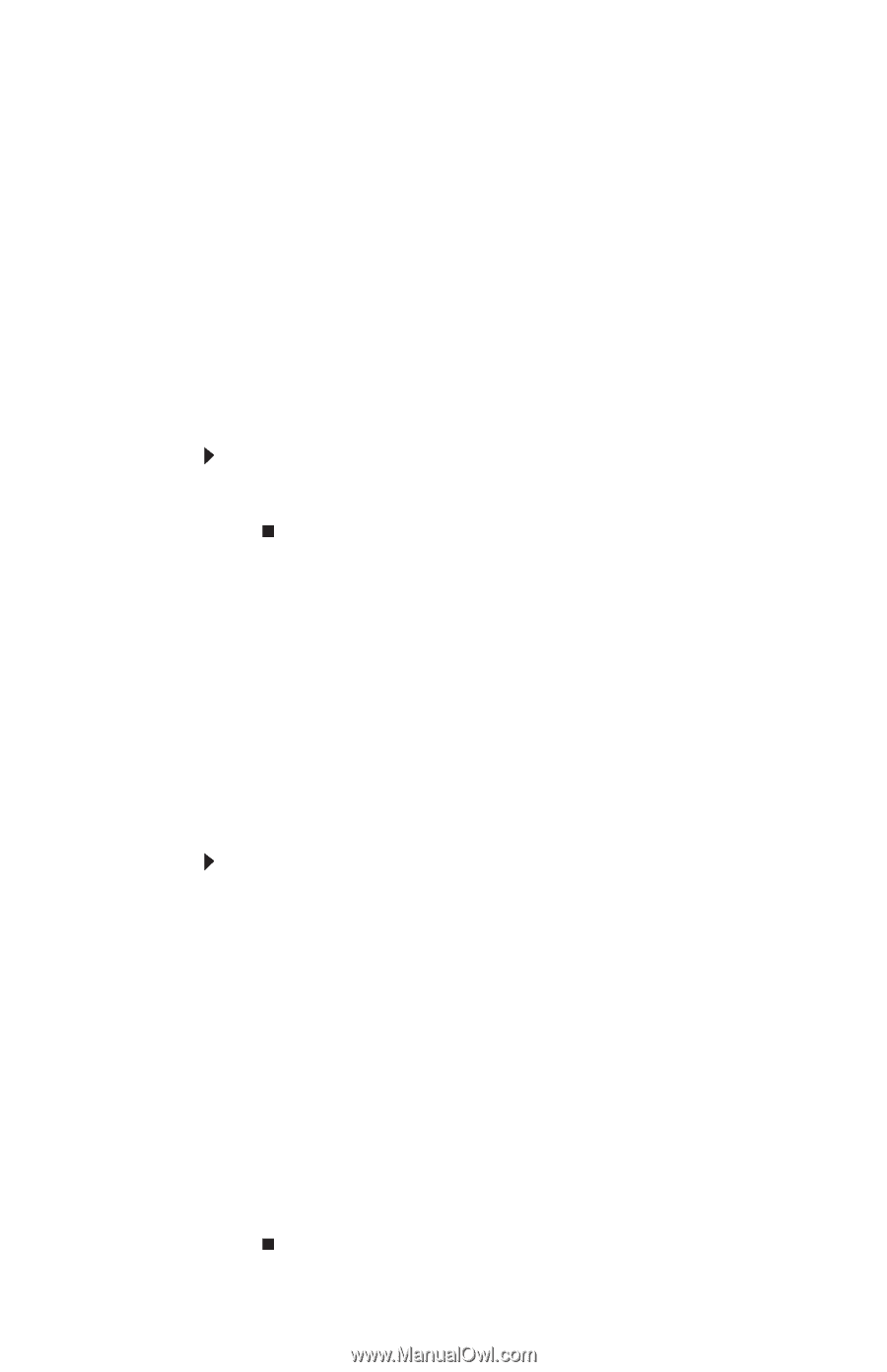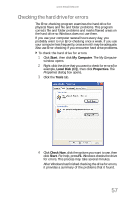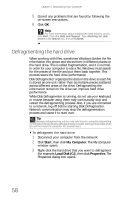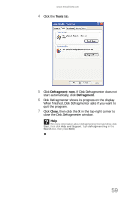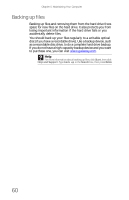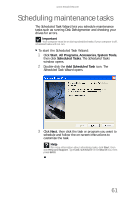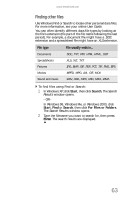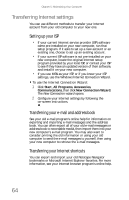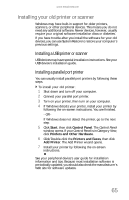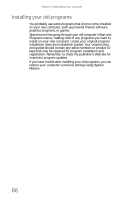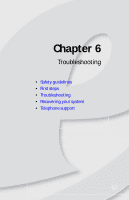eMachines W3650 8512635 - eMachines Desktop Hardware Reference Guide - Page 68
Moving from your old, computer
 |
View all eMachines W3650 manuals
Add to My Manuals
Save this manual to your list of manuals |
Page 68 highlights
Chapter 5: Maintaining Your Computer Moving from your old computer Using the Files and Settings Transfer Wizard You can move your files, folders, software settings, and user account settings (such as display, Internet, and e-mail settings) from your old computer to your new one using the Files and Settings Transfer Wizard. The wizard also moves specific files or entire folders, such as My Documents, My Pictures, and Favorites. To open the Files and Settings Transfer Wizard: • Click Start, All Programs, Accessories, System Tools, then click Files and Settings Transfer Wizard. Transferring files and settings manually You can manually transfer your personal data files by copying them to removable media, such as a writable disc, an external hard drive, a network location, or a flash drive. Finding your documents Many programs save your personal data files in the My Documents folder. Look in your old computer's documents folder for personal data files. To find files in the documents folder: 1 In Windows XP, click Start, then click My Documents. The My Documents window opens and displays many of your saved personal data files. Go to Step 4. - OR In Windows 98, Windows Me, or Windows 2000, double-click the My Computer icon on the desktop. Go to the next step. 2 Double-click the C:\ drive icon. 3 Double-click the My Documents folder. The My Documents window opens and displays many of your saved personal data files. 4 Copy your personal data files to removable media or to another computer on your network. 62