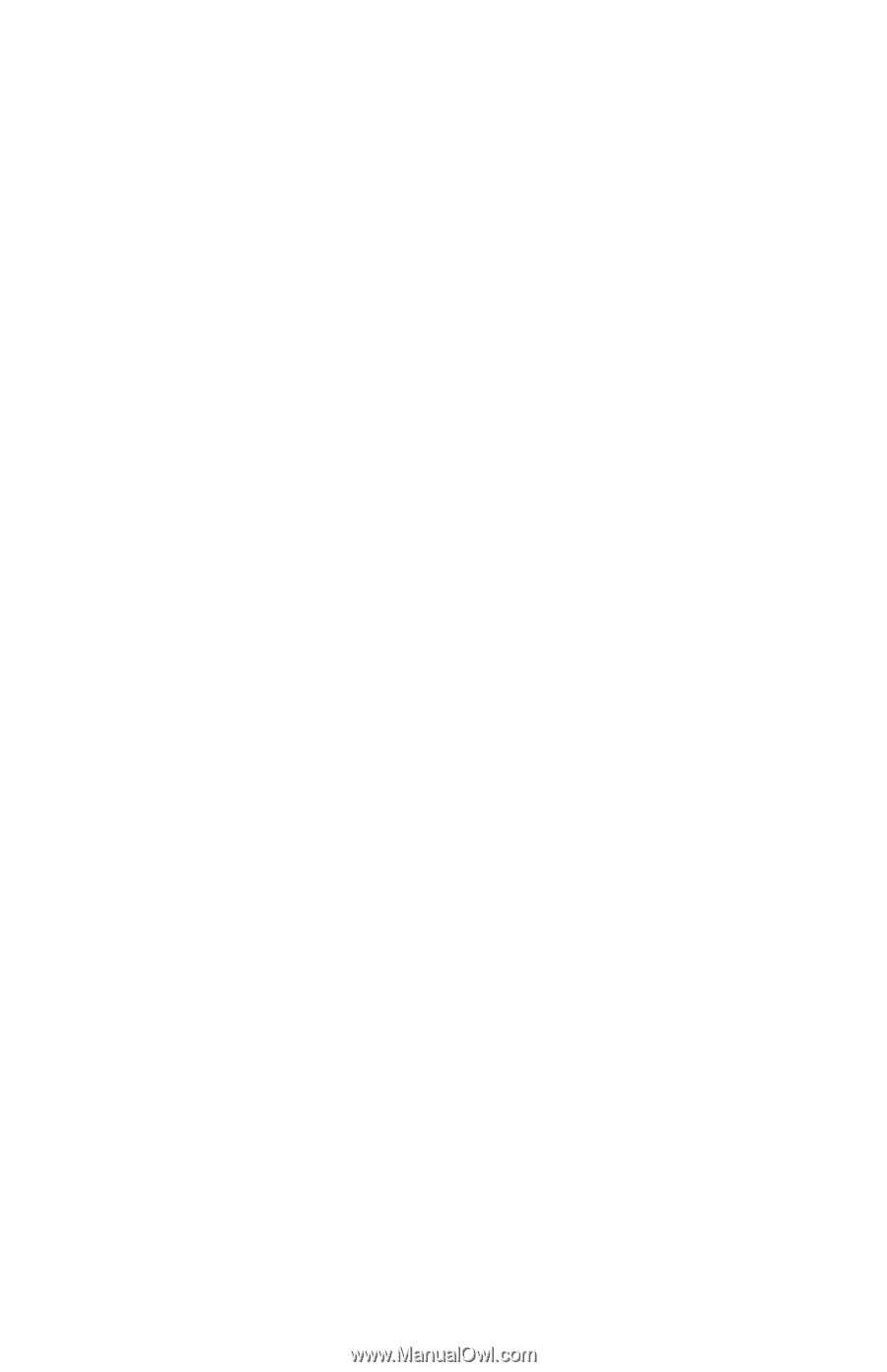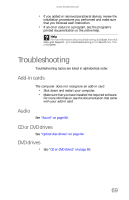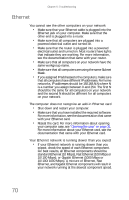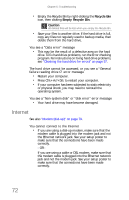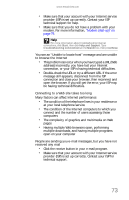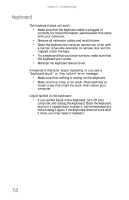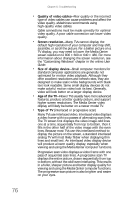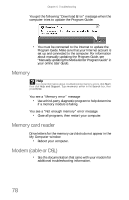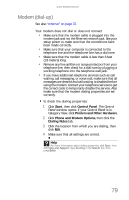eMachines W3650 8512635 - eMachines Desktop Hardware Reference Guide - Page 80
Keyboard - drivers
 |
View all eMachines W3650 manuals
Add to My Manuals
Save this manual to your list of manuals |
Page 80 highlights
Chapter 6: Troubleshooting Keyboard The keyboard does not work • Make sure that the keyboard cable is plugged in correctly. For more information, see the poster that came with your computer. • Remove all extension cables and switch boxes. • Clean the keyboard by using an aerosol can of air with a narrow, straw-like extension to remove dust and lint trapped under the keys. • Try a keyboard that you know works to make sure that the keyboard port works. • Reinstall the keyboard device driver. A keyboard character keeps repeating or you see a "keyboard stuck" or "key failure" error message • Make sure that nothing is resting on the keyboard. • Make sure that a key is not stuck. Press each key to loosen a key that might be stuck, then restart your computer. Liquid spilled in the keyboard • If you spilled liquid in the keyboard, turn off your computer and unplug the keyboard. Clean the keyboard and turn it upside down to drain it. Let the keyboard dry before using it again. If the keyboard does not work after it dries, you may need to replace it. 74