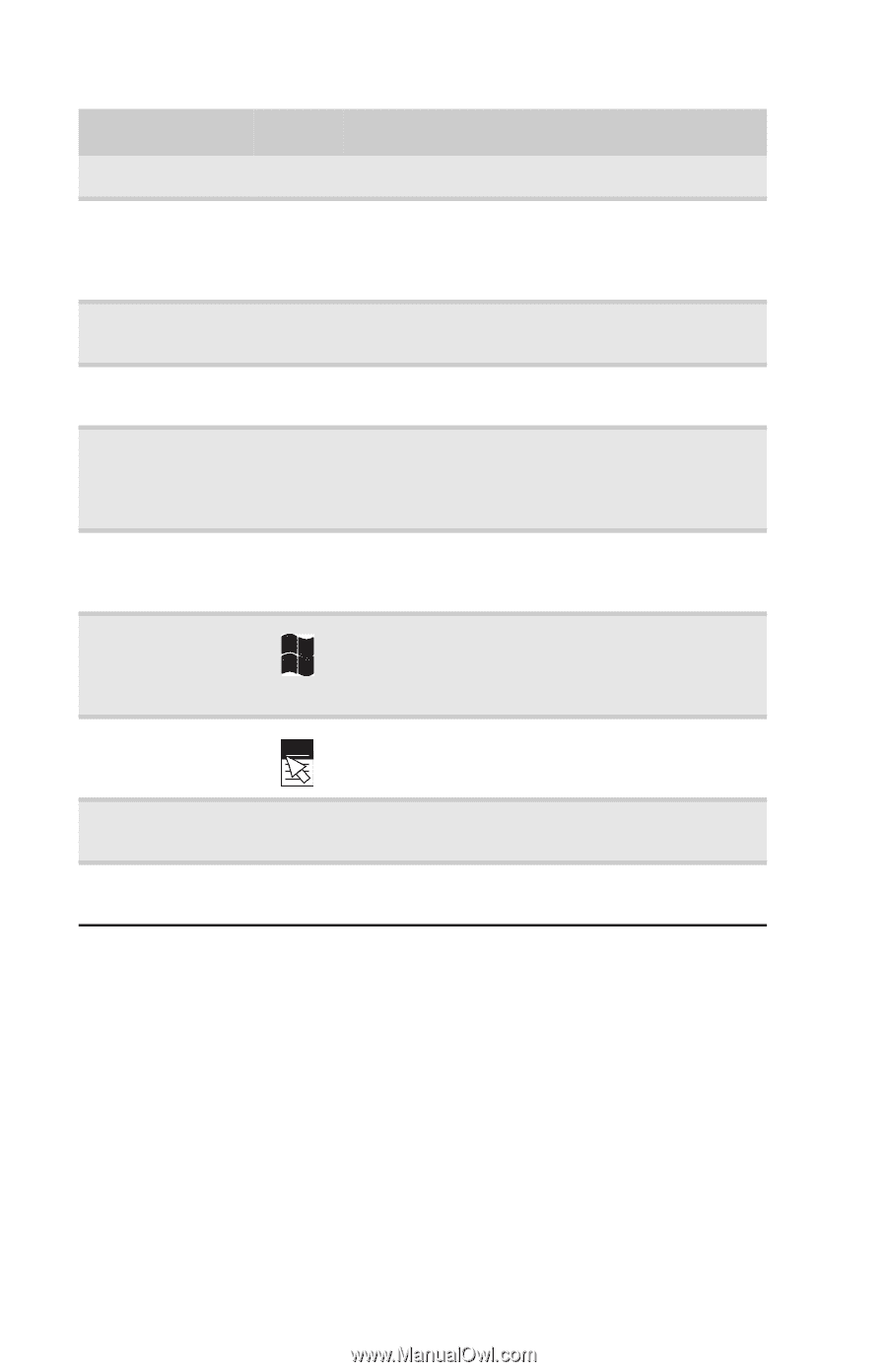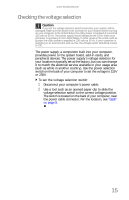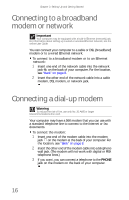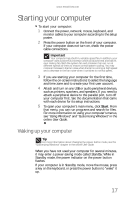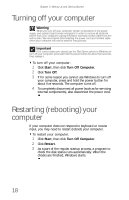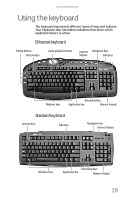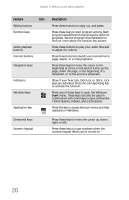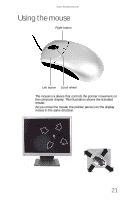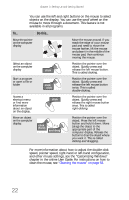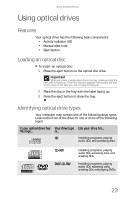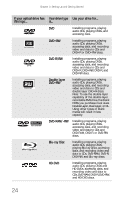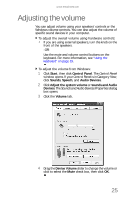eMachines W3650 8512635 - eMachines Desktop Hardware Reference Guide - Page 26
Feature, Description
 |
View all eMachines W3650 manuals
Add to My Manuals
Save this manual to your list of manuals |
Page 26 highlights
Chapter 3: Setting Up and Getting Started Feature Icon Editing buttons Function keys Audio playback buttons Internet buttons Navigation keys Indicators Windows keys Application key Directional keys Numeric keypad Description Press these buttons to copy, cut, and paste. Press these keys to start program actions. Each program uses different function keys for different purposes. See the program documentation to find out more about the function key actions. Press these buttons to play your audio files and to adjust the volume. Press these buttons to launch your Internet home page, search, or e-mail programs. Press these keys to move the cursor to the beginning of a line, to the end of a line, up the page, down the page, to the beginning of a document, or to the end of a document. Show if your NUM LOCK, CAPS LOCK, or SCROLL LOCK keys are activated. Press the corresponding key to activate the function. Press one of these keys to open the Windows Start menu. These keys can also be used in combination with other keys to open utilities like F (Find/Search), R (Run), and E (Computer). Press this key to access shortcut menus and help assistants in Windows. Press these keys to move the cursor up, down, right, or left. Press these keys to type numbers when the numeric keypad (NUM LOCK) is turned on. 20