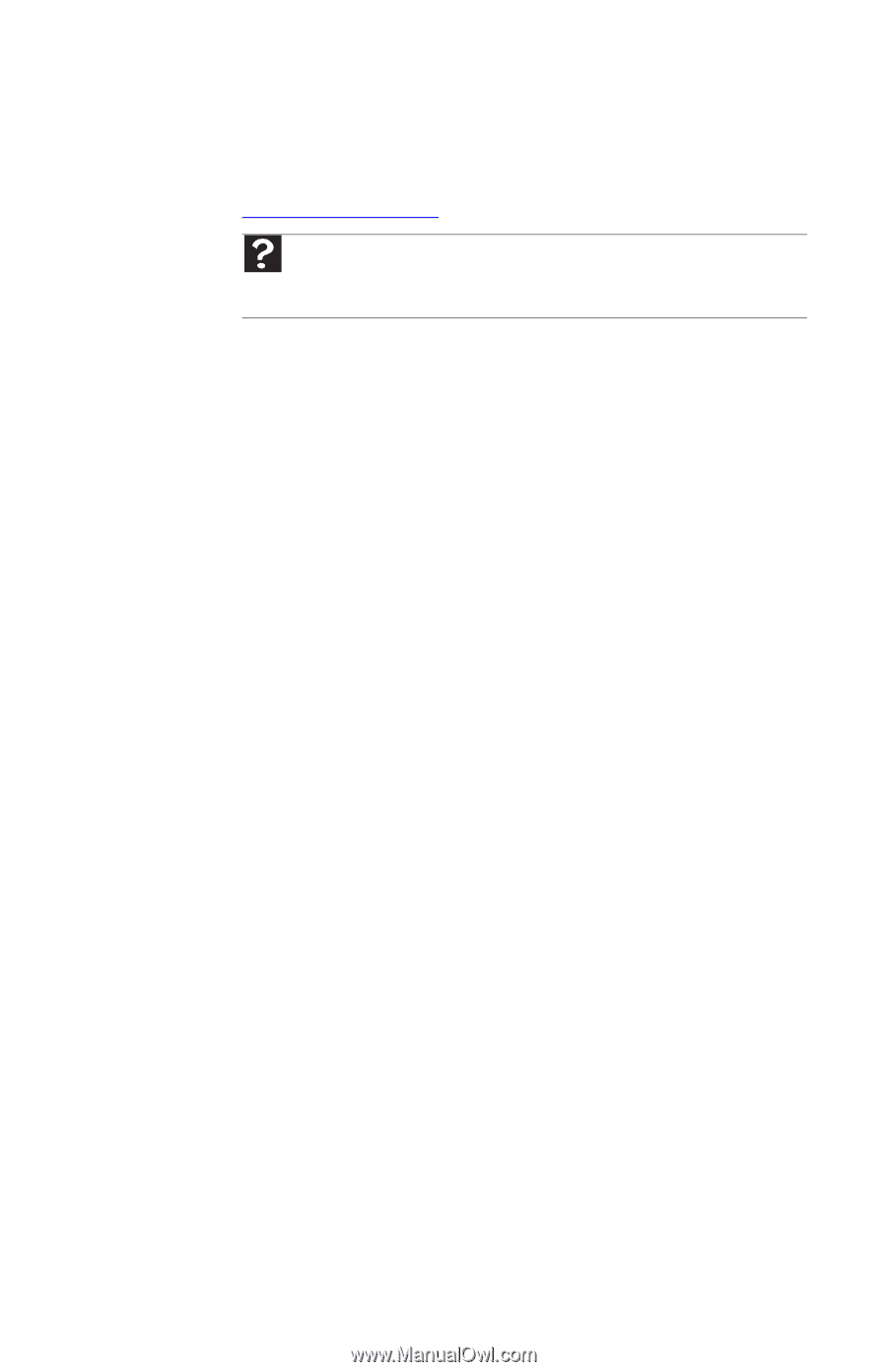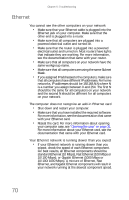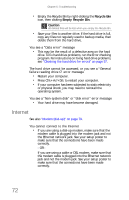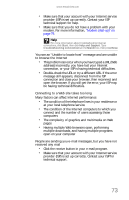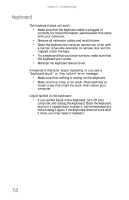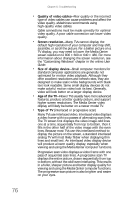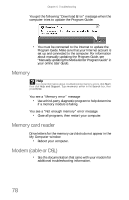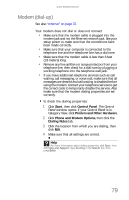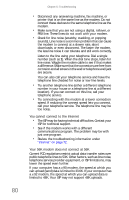eMachines W3650 8512635 - eMachines Desktop Hardware Reference Guide - Page 81
Media Center - vga support tv
 |
View all eMachines W3650 manuals
Add to My Manuals
Save this manual to your list of manuals |
Page 81 highlights
www.emachines.com Media Center To view Media Center troubleshooting information that is not covered in this section, go to the support Web Site at www.emachines.com. Help For more information about Windows Media Center, click Start, then click Help and Support. Type Windows Media Center in the Search box, then press ENTER. The Media Center video display looks bad on your TV Many factors, such as the display type, quality of the video source, type of connection used, quality of video cables, display device screen resolution, size of TV, age of the TV, or the type of TV (interlaced or progressive scan), can affect the video quality significantly: • Display type-The Media Center is best viewed on display devices that were offered with the Media Center computer when you purchased it from eMachines. Other types of display devices, including retail TVs, may provide lower quality video. If you did not order a display device when you purchased your Media Center computer, a progressive scan display device with a VGA input is the best choice. • Quality of video source-The quality of the video signal coming into the Media Center computer has an affect on the video quality. The video displayed from the Media Center is only as good as the source video signal. Cable, digital cable, and satellite usually provide better quality than an antenna. • Type of connection used-You can connect the Media Center computer video output to a TV. However, the connection type has an affect on the video quality. The Media Center has two video outputs: • VGA-If your TV includes a VGA port, connect the VGA cable from the Media Center computer's VGA (monitor) port to the TV's VGA In port for the best quality. Many TVs do not have a VGA port. • S-Video-If your TV does not have a VGA port, but includes an S-Video port, connect the S-Video cable from the Media Center computer's S-Video Out port to the TV's S-Video In port. S-Video display quality is usually good for TV images. The display quality for the Media Center computer functions, however, is not as good as VGA output. S-Video display output is not optimized for computer video display. 75