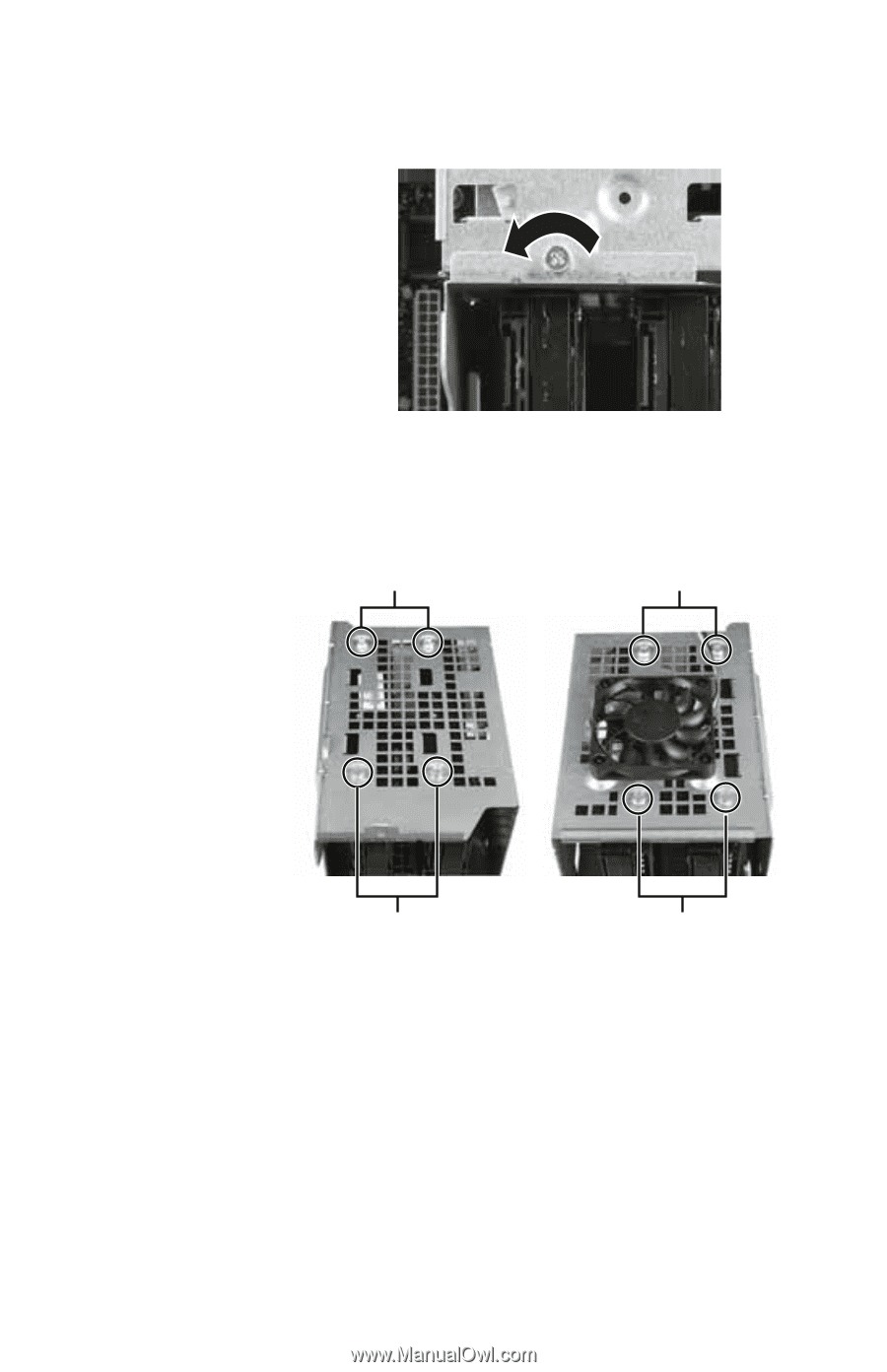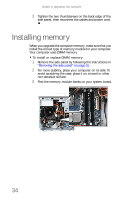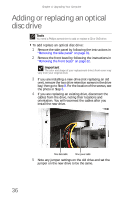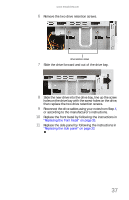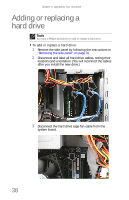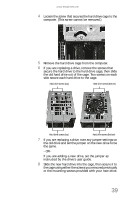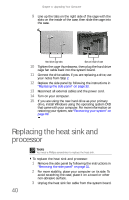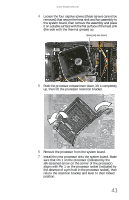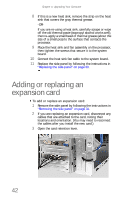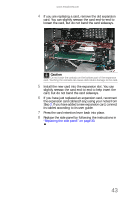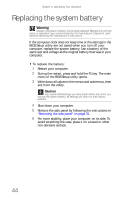eMachines W3650 8512635 - eMachines Desktop Hardware Reference Guide - Page 45
If you are adding a new drive, set the jumper
 |
View all eMachines W3650 manuals
Add to My Manuals
Save this manual to your list of manuals |
Page 45 highlights
www.emachines.com 4 Loosen the screw that secures the hard drive cage to the computer. (This screw cannot be removed.) 5 Remove the hard drive cage from the computer. 6 If you are replacing a drive, remove the screws that secure the hard drive to the hard drive cage, then slide the old hard drive out of the cage. Two screws on each side secure each hard drive to the cage. Hard drive screws (top) Hard drive screws (bottom) Hard drive screws (top) Hard drive screws (bottom) 7 If you are replacing a drive, note any jumper settings on the old drive and set the jumper on the new drive to be the same. - OR - If you are adding a new drive, set the jumper as instructed by the drive's user guide. 8 Slide the new hard drive into the cage, then secure it to the cage using either the screws you removed previously or the mounting screws provided with your new drive. 39