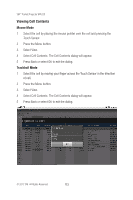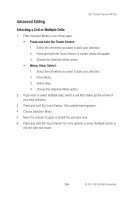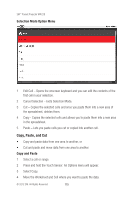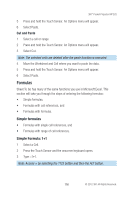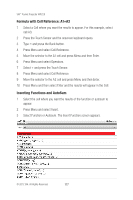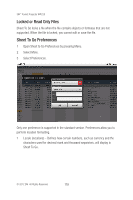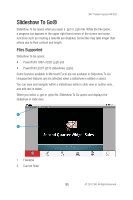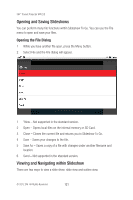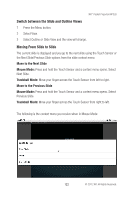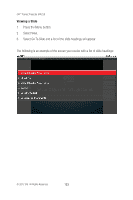3M MP220 Operation Guide - Page 118
Automatic Range Fill-in for Functions and AutoSum, Selecting a Range for a Function or AutoSum
 |
View all 3M MP220 manuals
Add to My Manuals
Save this manual to your list of manuals |
Page 118 highlights
3M™ Pocket Projector MP220 1 Category -Select category from the dropdown list to filter the list of functions shown. 2 Available Function -Select the function and it will be inserted into the cell. Automatic Range Fill-in for Functions and AutoSum If the cell is at the end of a row or bottom of a column, Sheet To Go will automatically fill in the range of cells containing numbers. Selecting a Range for a Function or AutoSum When selecting a range of cells in a function, you can only use Mouse Mode. If you see a mouse pointer on the screen, you are already in mouse mode. You can easily switch from Trackball Mode to Mouse Mode by pressing and holding the Search button. When the Touch Sensor dialog appears, select OK. 1 Select a cell that marks the corner of the range you want to select. 2 Press and hold the Touch Sensor. The context menu appears. 3 Select Selection Mode. 4 Move the selector to grow or shrink the selection area. 5 Press and hold the Touch Sensor for more options or press the Back button to exit the selection mode. 118 © 2012 3M. All Rights Reserved.