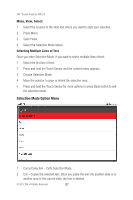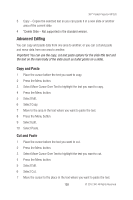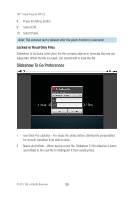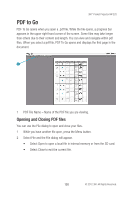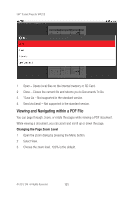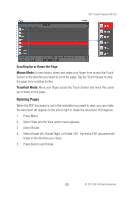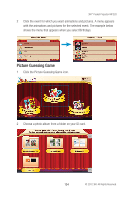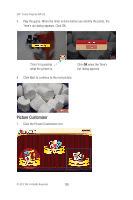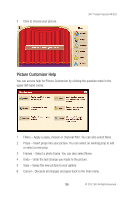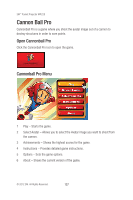3M MP220 Operation Guide - Page 132
Rotating s
 |
View all 3M MP220 manuals
Add to My Manuals
Save this manual to your list of manuals |
Page 132 highlights
3M™ Pocket Projector MP220 Scrolling Up or Down the Page Mouse Mode: In one motion, press and swipe your finger from across the Touch Sensor in the direction you want to scroll the page. Tap the Touch Sensor to stop the page from scrolling further. Trackball Mode: Move your finger across the Touch Sensor and move the cursor up or down on the page. Rotating Pages When the PDF document is not in the orientation you want to view, you can rotate the document 90 degrees to the left or right or rotate the document 180 degrees. 1 Press Menu. 2 Select View and the View option menu appears. 3 Select Rotate. 4 Select Rotate left, Rotate Right, or Rotate 180. The entire PDF document will rotate in the direction you chose. 5 Press Back to exit Rotate. 132 © 2012 3M. All Rights Reserved.