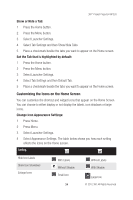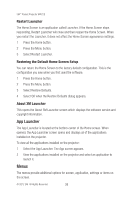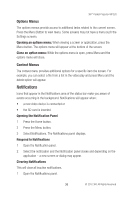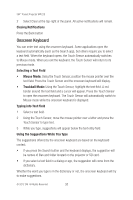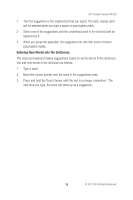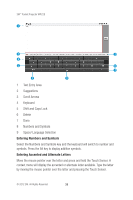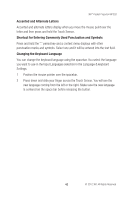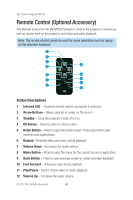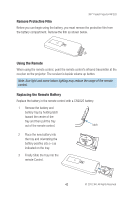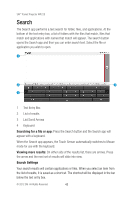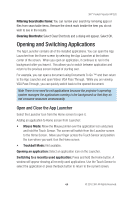3M MP220 Operation Guide - Page 39
Entering Numbers and Symbols, Entering Accented and Alternate Letters
 |
View all 3M MP220 manuals
Add to My Manuals
Save this manual to your list of manuals |
Page 39 highlights
3M™ Pocket Projector MP220 1 2 3 4 5 6 7 8 9 1 Text Entry Area 2 Suggestions 3 Scroll Arrows 4 Keyboard 5 Shift and Caps Lock 6 Delete 7 Done 8 Numbers and Symbols 9 Space/ Language Selection Entering Numbers and Symbols Select the Numbers and Symbols key and the keyboard will switch to number and symbols. Press the Alt key to display addition symbols. Entering Accented and Alternate Letters Move the mouse pointer over the letter and press and hold the Touch Sensor. A context menu will display the accented or alternate letter available. Type the letter by moving the mouse pointer over the letter and pressing the Touch Sensor. © 2012 3M. All Rights Reserved. 39

39
3M
™
Pocket Projector MP220
© 2012 3M. All Rights Reserved.
1
2
4
5
6
3
7
8
9
1
Text Entry Area
2
Suggestions
3
Scroll Arrows
4
Keyboard
5
Shift and Caps Lock
6
Delete
7
Done
8
Numbers and Symbols
9
Space/ Language Selection
Entering Numbers and Symbols
Select the Numbers and Symbols key and the keyboard will switch to number and
symbols. Press the Alt key to display addition symbols.
Entering Accented and Alternate Letters
Move the mouse pointer over the letter and press and hold the Touch Sensor. A
context menu will display the accented or alternate letter available. Type the letter
by moving the mouse pointer over the letter and pressing the Touch Sensor.