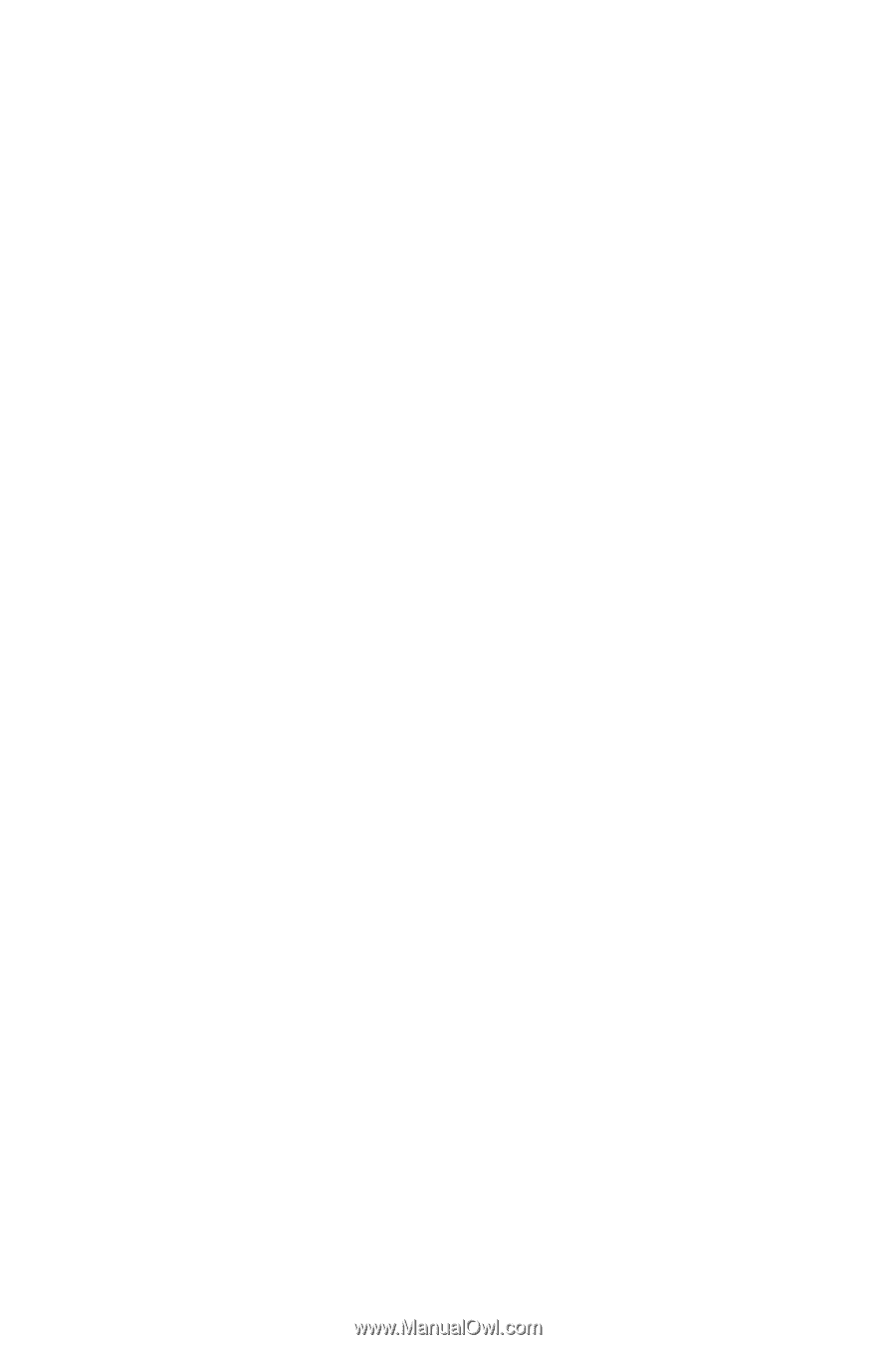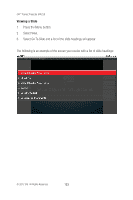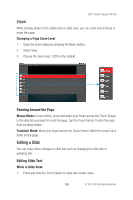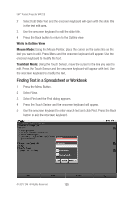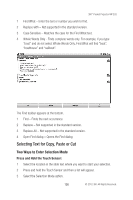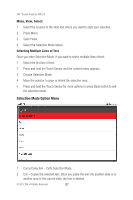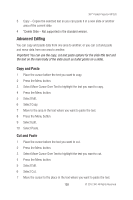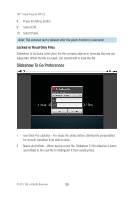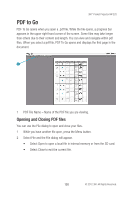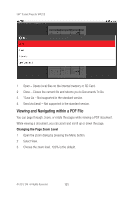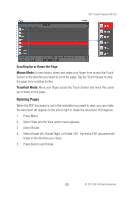3M MP220 Operation Guide - Page 128
Copy and Paste, Cut and Paste
 |
View all 3M MP220 manuals
Add to My Manuals
Save this manual to your list of manuals |
Page 128 highlights
3M™ Pocket Projector MP220 3 Copy - Copies the selected text so you can paste it in a new slide or another area of the current slide. 4 *Delete Slide - Not supported in the standard version. Advanced Editing You can copy and paste data from one area to another, or you can cut and paste and move data from one area to another. Important: You can use the copy, cut and paste options for the slide title text and the text on the main body of the slide (such as bullet points on a slide). Copy and Paste 1 Place the cursor before the text you want to copy. 2 Press the Menu button. 3 Select Move Cursor Over Text to highlight the text you want to copy. 4 Press the Menu button. 5 Select Edit. 6 Select Copy. 7 Move to the area in the text where you want to paste the text. 8 Press the Menu button. 9 Select Edit. 10 Select Paste. Cut and Paste 1 Place the cursor before the text you want to cut. 2 Press the Menu button. 3 Select Move Cursor Over Text to highlight the text you want to cut. 4 Press the Menu button. 5 Select Edit. 6 Select Cut. 7 Move the cursor to the place in the text where you want to paste the text. 128 © 2012 3M. All Rights Reserved.