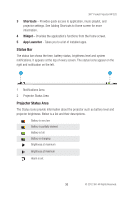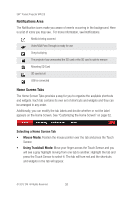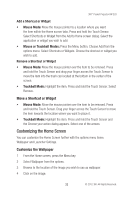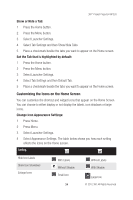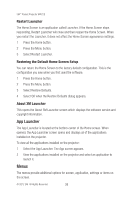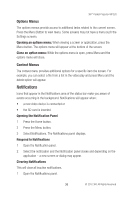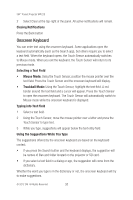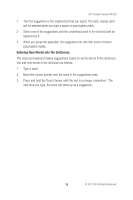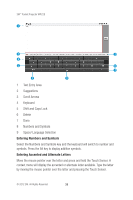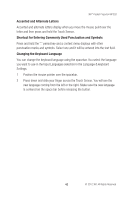3M MP220 Operation Guide - Page 35
App Launcher, Menus
 |
View all 3M MP220 manuals
Add to My Manuals
Save this manual to your list of manuals |
Page 35 highlights
3M™ Pocket Projector MP220 Restart Launcher The Home Screen is an application called Launcher. If the Home Screen stops responding, Restart Launcher will close and then reopen the Home Screen. When you restart the Launcher, it does not affect the Home Screen appearance settings. 1 Press the Home button. 2 Press the Menu button. 3 Select Restart Launcher. Restoring the Default Home Screen Setup You can return the Home Screen to the factory default configuration. This is the configuration you saw when you first used the software. 1 Press the Home button. 2 Press the Menu button. 3 Select Restore Defaults. 4 Select OK when the Restore Defaults dialog appears. About 3M Launcher This opens the About 3M Launcher screen which displays the software version and copyright information. App Launcher The App Launcher is located at the bottom-center of the Home screen. When opened, the App Launcher screen opens and displays all of the applications installed on the projector. To view all the applications installed on the projector: 1 Select the App Launcher. The App screen appears. 2 View the applications installed on the projector and select an application to launch it. Menus The menus provide additional options for screen, application, settings or items on the screen. © 2012 3M. All Rights Reserved. 35