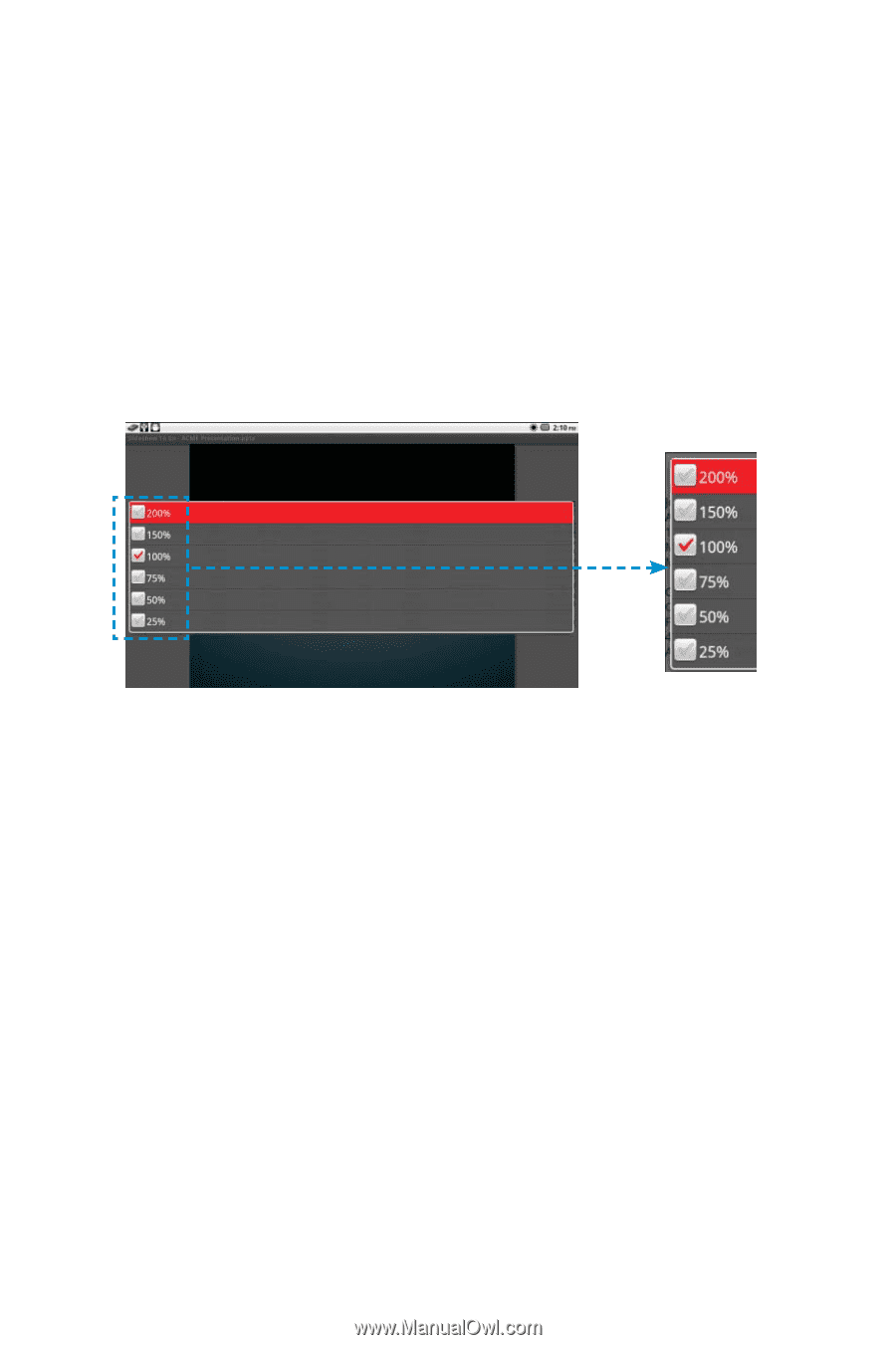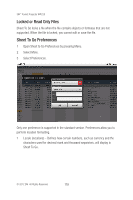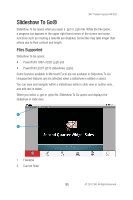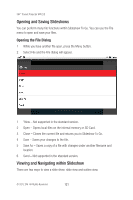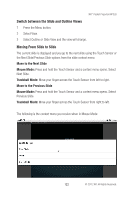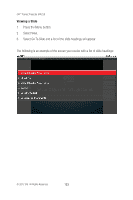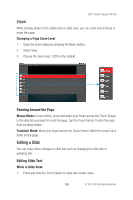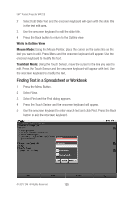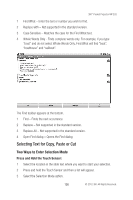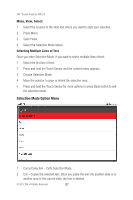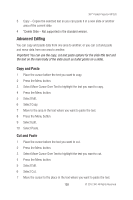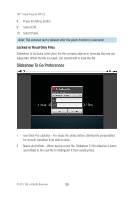3M MP220 Operation Guide - Page 124
Editing a Slide
 |
View all 3M MP220 manuals
Add to My Manuals
Save this manual to your list of manuals |
Page 124 highlights
3M™ Pocket Projector MP220 Zoom While viewing slides in the outline view or slide view, you can zoom and scroll up or down the page. Changing a Page Zoom Level 1 Open the Zoom dialog by pressing the Menu button. 2 Select View. 3 Choose the zoom level. 100% is the default. Panning Around the Page Mouse Mode: In one motion, press and swipe your finger across the Touch Sensor in the direction you want to scroll the page. Tap the Touch Sensor to stop the page from scrolling further. Trackball Mode: Move your finger across the Touch Sensor. Move the cursor up or down on the page. Editing a Slide You can make minor changes to slide text such as changing the slide title or updating text. Editing Slide Text While in Slide View: 1 Press and hold the Touch Sensor to open the context menu. 124 © 2012 3M. All Rights Reserved.