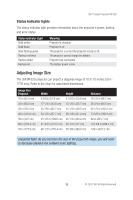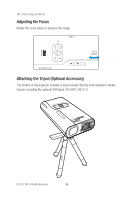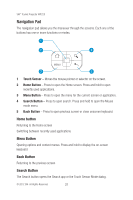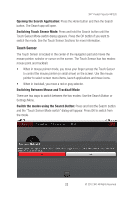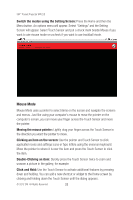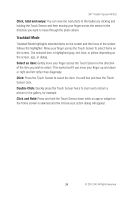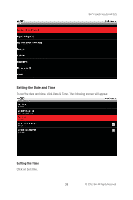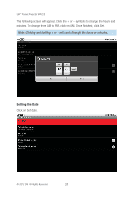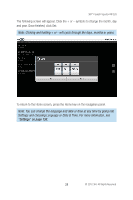3M MP220 Operation Guide - Page 23
Mouse Mode
 |
View all 3M MP220 manuals
Add to My Manuals
Save this manual to your list of manuals |
Page 23 highlights
3M™ Pocket Projector MP220 Switch the modes using the Setting Screen: Press the Home and then the Menu button. An options menu will appear. Select "Settings" and the Setting Screen will appear. Select Touch Sensor and put a check mark beside Mouse if you want to use mouse mode or uncheck if you want to use trackball mode. Mouse Mode Mouse Mode uses a pointer to select items on the screen and navigate the screens and menus. Just like using your computer's mouse to move the pointer on the computer's screen, you can move your finger across the Touch Sensor and move the pointer. Moving the mouse pointer: Lightly drag your finger across the Touch Sensor in the direction you want the pointer to move. Clicking an item on the screen: Use the pointer and Touch Sensor to click application icons and settings icons or type letters using the onscreen keyboard. Move the pointer to where it is over the item and press the Touch Sensor to click the item. Double-Clicking an item: Quickly press the Touch Sensor twice to zoom and unzoom a picture in the gallery, for example. Click and Hold: Use the Touch Sensor to activate additional features by pressing down and holding. You can add a new shortcut or widget to the Home screen by clicking and holding down the Touch Sensor until the dialog appears. © 2012 3M. All Rights Reserved. 23