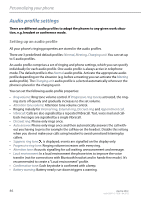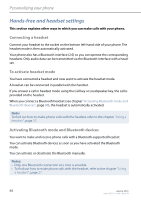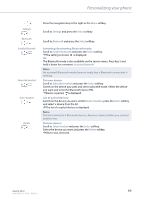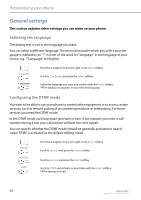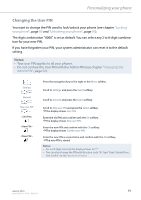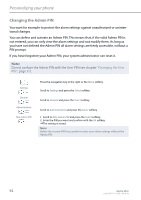Aastra 650c User Guide Aastra 650c for Aastra 400 - Page 87
Activating an audio profile, you want from the list of audio profiles.
 |
View all Aastra 650c manuals
Add to My Manuals
Save this manual to your list of manuals |
Page 87 highlights
Personalizing your phone New Modify Rename Delete Press the navigation key to the left. Or: The audio profiles are also available via the menu: Menu > Settings > Audio profiles. Creating a new audio profile: Press the New softkey. ➔Audio profile is set up. Setting up an audio profile: 1. Scroll to the audio profile you want and press the Modify softkey. 2. Scroll to the setting you want and confirm your choice of setting with the Select softkey. ➔The setting is stored. Note: To listen to all the ring properties use the Test softkey. Renaming an audio profile: 1. Scroll to the audio profile you want and press the Rename softkey. 2. Enter the new name and confirm with the Save softkey. ➔The setting is stored. Deleting an audio profile: Scroll to the audio profile you want and press the Delete softkey. ➔Audio profile is deleted. Activating an audio profile In your everyday phoning habits you want to adapt your phone's ringing properties to each situation. The ringing properties are stored in different audio profiles. Select the audio profile you want from the list of audio profiles. The current audio profile is indicated on the display (except for Normal audio profile). Select Press the navigation key to the left. Or: The audio profiles are also available via the menu: Menu > Settings > Audio profiles. ➔All the audio profiles are displayed. Select the audio profile you want and activate with the Select softkey. ➔Audio profile is activated. Aastra 650c 87 eud-1587/1.0 - R3.0 - 04.2013