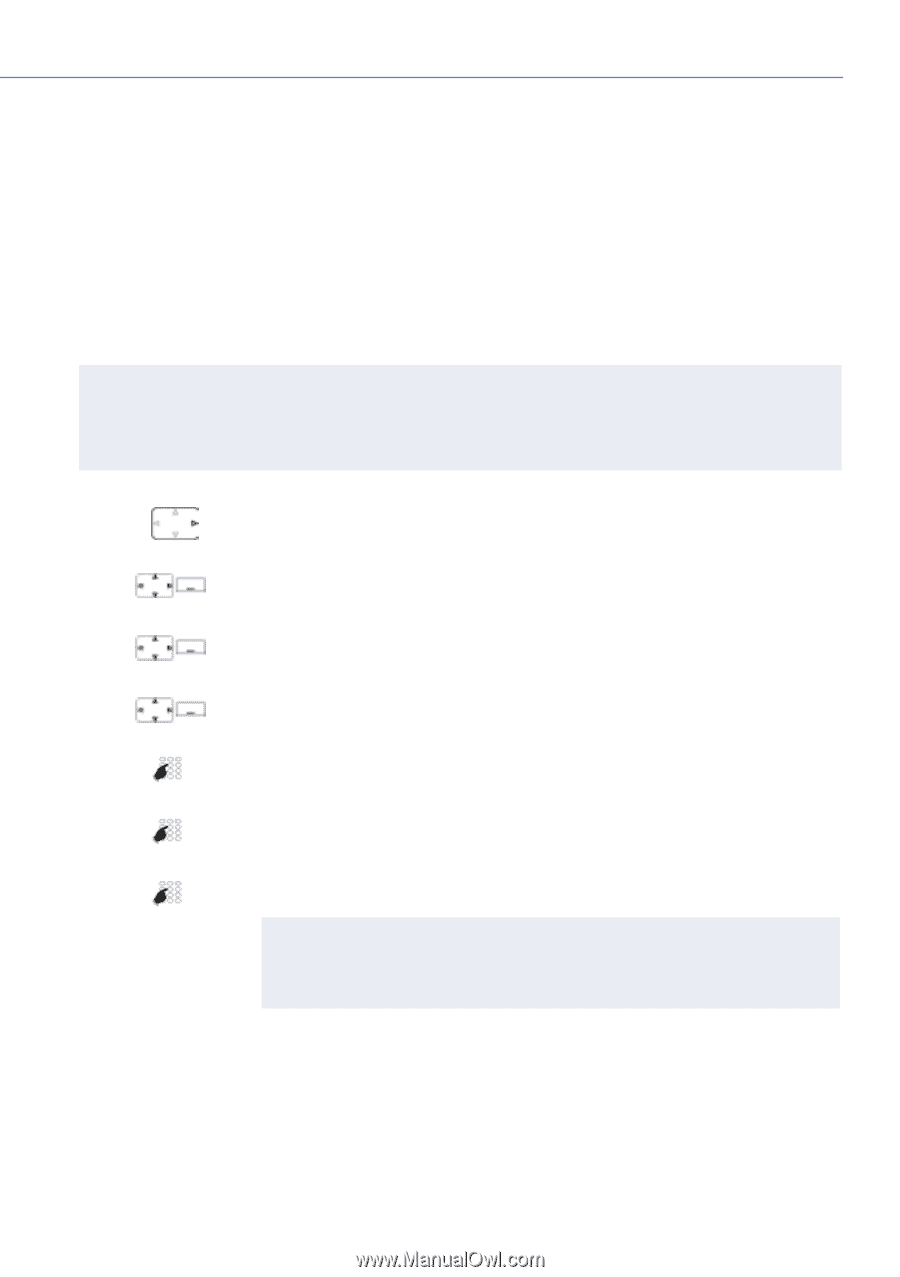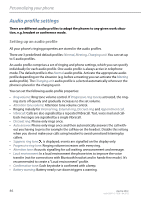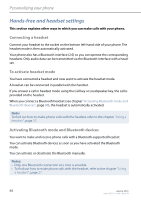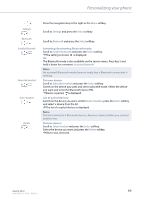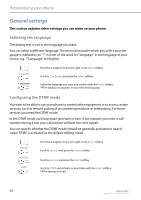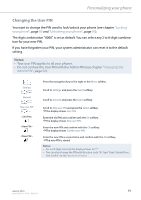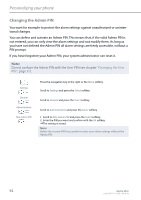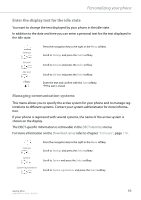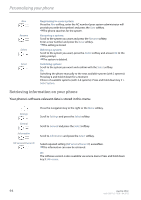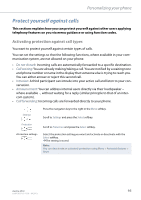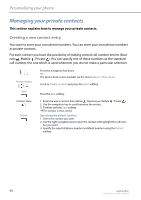Aastra 650c User Guide Aastra 650c for Aastra 400 - Page 91
Changing the User PIN, tion for your new PIN.
 |
View all Aastra 650c manuals
Add to My Manuals
Save this manual to your list of manuals |
Page 91 highlights
Personalizing your phone Changing the User PIN You want to change the PIN used to lock/unlock your phone (see chapter "Locking your phone", page 80 and "Unlocking your phone", page 81). The digit combination "0000" is set as default. You can select any 2 to 8-digit combination for your new PIN. If you have forgotten your PIN, your system administrator can reset it to the default setting. Notes: • Your user PIN applies to all your phones. • Do not confuse the User PIN with the Admin PIN (see chapter "Changing the Admin PIN", page 92). Settings General New user PIN Press the navigation key to the right or the Menu softkey. Scroll to Settings and press the Select softkey. Scroll to General and press the Select softkey. Scroll to New user PIN and press the Select softkey. ➔The display shows User PIN. Enter the old PIN and confirm with the Ok softkey. ➔The display shows New user PIN. Enter the new PIN and confirm with the Ok softkey. ➔The display shows Confirm user PIN. Enter the new PIN a second time and confirm with the Ok softkey. ➔The new PIN is stored. Notes: • For each digit entered, the display shows an "*". • You can also change the PIN with function code *47 (see "User's Guide Func- tion Codes" on the Aastra DocFinder). Aastra 650c 91 eud-1587/1.0 - R3.0 - 04.2013