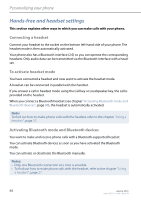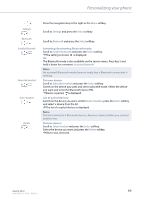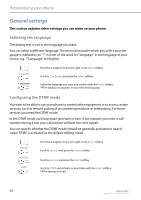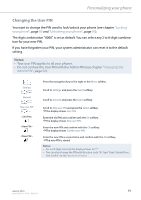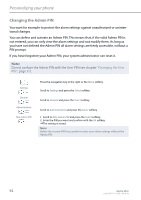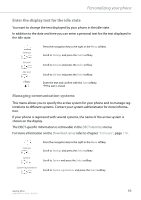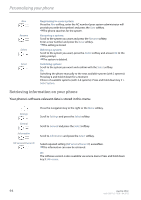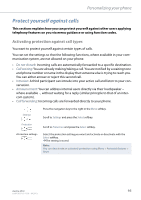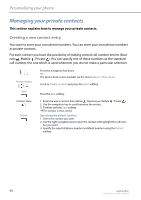Aastra 650c User Guide Aastra 650c for Aastra 400 - Page 92
Changing the Admin PIN, Changing the User
 |
View all Aastra 650c manuals
Add to My Manuals
Save this manual to your list of manuals |
Page 92 highlights
Personalizing your phone Changing the Admin PIN You want for example to protect the alarm settings against unauthorized or unintentional changes. You can define and activate an Admin PIN. This means that, if the valid Admin PIN is not entered, you can only view the alarm settings and not modify them. As long as you have not defined the Admin PIN all alarm settings are freely accessible, without a PIN prompt. If you have forgotten your Admin PIN, your system administrator can reset it. Note: Do not confuse the Admin PIN with the User PIN (see chapter "Changing the User PIN", page 91). Settings General Administration New admin PIN Press the navigation key to the right or the Menu softkey. Scroll to Settings and press the Select softkey. Scroll to General and press the Select softkey. Scroll to Administration and press the Select softkey. 1. Scroll to New admin PIN and press the Select softkey. 2. Enter the PIN you want and confirm with the Ok softkey. ➔The setting is stored. Note: Delete the current PIN if you prefer to enter your alarm settings without the Admin PIN. 92 Aastra 650c eud-1587/1.0 - R3.0 - 04.2013