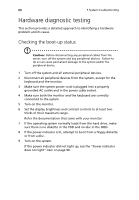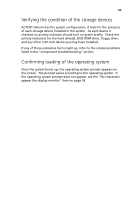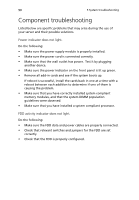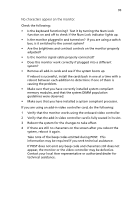Acer G330 User Manual - Page 111
No characters appear on the monitor.
 |
UPC - 750519177044
View all Acer G330 manuals
Add to My Manuals
Save this manual to your list of manuals |
Page 111 highlights
93 No characters appear on the monitor. Check the following: • Is the keyboard functioning? Test it by turning the Num Lock function on and off to check if the Num Lock indicator lights up. • Is the monitor plugged in and turned on? If you are using a switch box, is it switched to the correct system? • Are the brightness and contrast controls on the monitor properly adjusted? • Is the monitor signal cable properly connected? • Does this monitor work correctly if plugged into a different system? • Remove all add-in cards and see if the system boots up. If reboot is successful, install the cards back in one at a time with a reboot between each addition to determine if one of them is causing the problem. • Make sure that you have correctly installed system compliant memory modules, and that the system DIMM population guidelines were observed. • Make sure that you have installed a system compliant processor. If you are using an add-in video controller card, do the following: 1 Verify that the monitor works using the onboard video controller. 2 Verify that the add-in video controller card is fully seated in its slot. 3 Reboot the system for the changes to take effect. 4 If there are still no characters on the screen after you reboot the system, reboot it again. Take note of the beep codes emitted during POST. This information may be required if you seek technical assistance. If POST does not emit any beep code and characters still does not appear, the monitor or the video controller may be defective. Contact your local Acer representative or authorized dealer for technical assistance.