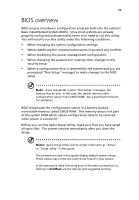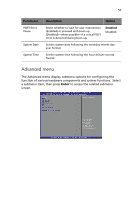Acer G330 User Manual - Page 71
BIOS overview
 |
UPC - 750519177044
View all Acer G330 manuals
Add to My Manuals
Save this manual to your list of manuals |
Page 71 highlights
53 BIOS overview BIOS setup is a hardware configuration program built into the system's Basic Input/Output System (BIOS). Since most systems are already properly configured and optimized, there is no need to run this utility. You will need to run this utility under the following conditions: • When changing the system configuration settings • When redefining the communication ports to prevent any conflicts • When modifying the power management configuration • When changing the password or making other changes to the security setup • When a configuration error is detected by the system and you are prompted ("Run Setup" message) to make changes to the BIOS setup Note: If you repeatedly receive "Run Setup" messages, the battery may be bad. In this case, the system cannot retain configuration values in the CMOS RAM. Ask a qualified technician for assistance. BIOS setup loads the configuration values in a battery-backed nonvolatile memory called CMOS RAM. This memory area is not part of the system RAM which allows configuration data to be retained when power is turned off. Before you run the Aptio Setup Utility, make sure that you have saved all open files. The system reboots immediately after you close the Setup. Notes: Aptio Setup Utility will be simply referred to as "Setup" or "Setup utility" in this guide. The screenshots used in this guide display default system values. These values may not be the same those found in your system. In the descriptive table following each of the menu screenshots in, settings in boldface are the default and suggested settings.