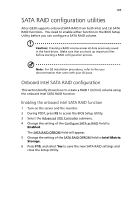Acer G330 User Manual - Page 125
Onboard LSI SATA RAID configuration, Enabling the onboard LSI SATA RAID function
 |
UPC - 750519177044
View all Acer G330 manuals
Add to My Manuals
Save this manual to your list of manuals |
Page 125 highlights
107 Onboard LSI SATA RAID configuration This section briefly shows how to create a RAID 1 volume using the onboard LSI SATA RAID function. Enabling the onboard LSI SATA RAID function 1 Turn on the server and the monitor. 2 During POST, press F2 to access the BIOS Setup Utility. 3 Select the Advanced | IDE Controller submenu. 4 Change the setting of the Configure SATA as RAID field to Enabled. The SATA RAID OPROM field will appear. 5 Change the setting of the SATA RAID OPROM field to LSI. 6 Press F10, and select Yes to save the new SATA RAID settings and close the Setup Utility. Entering the onboard LSI RAID Configuration Utility During POST, press Ctrl-E in the Intel Embedded Server RAID Technology information screen. Loading the onboard LSI SATA RAID default setting 1 In the onboard LSI RAID Configuration Utility, select Objects from the Management menu. 2 Select Adapter from the Objects list. The available adapter options will be displayed. 3 Press Enter in the adapter list. The adapter settings will be displayed. 4 Select Factory Default, then YES to load the default settings. 5 Close the configuration utility. 6 Press Ctrl+Alt+Del to reboot the system.