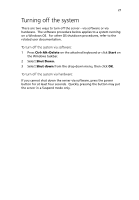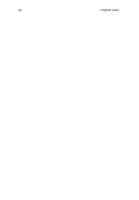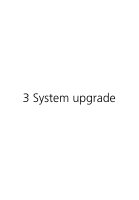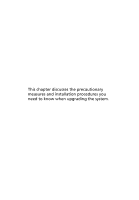Acer G330 User Manual - Page 37
Turning on the system
 |
UPC - 750519177044
View all Acer G330 manuals
Add to My Manuals
Save this manual to your list of manuals |
Page 37 highlights
19 Turning on the system After making sure that you have properly set up the system, applied power, and connected all the necessary peripherals, you can now power on the system. To turn on the system, press the power button on the front panel. The system starts up and displays a welcome message on the monitor. After that, a series of power-on self-test (POST) messages appears. The POST messages indicate if the system is running well or not. Note: If the system does not turn on or boot after pressing the power button, go to the next section for the possible causes of the boot failure. Aside from the POST messages, you can determine if the system is in good condition by checking if the following occurred. • The power status indicator on the front panel lights up green. • The Num Lock, Caps Lock, and Scroll Lock indicators on the keyboard light up.