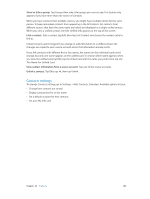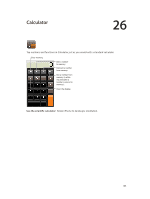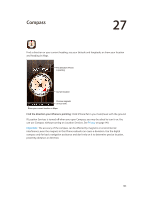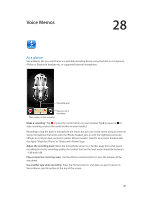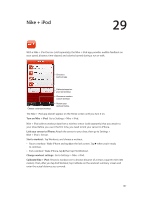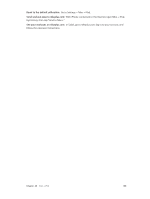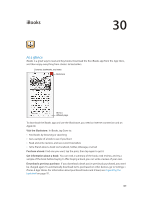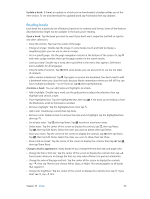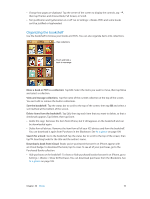Apple MA501LL/A User Guide - Page 106
Sharing voice memos with your computer, Play a recording, Sync voice memos with iTunes
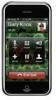 |
View all Apple MA501LL/A manuals
Add to My Manuals
Save this manual to your list of manuals |
Page 106 highlights
Play a recording: Tap , tap a recording, then tap . Tap to pause. Switch between the speaker and the receiver. Listen to the recording. Trim or relabel the recording. Drag to skip to any point. Attach the recording to an email or text message. Trim a recording: Tap next to the recording, then tap Trim Memo. Drag the edges of the audio region, then tap to preview. Adjust if necessary, then tap Trim Voice Memo to save. The portions you trim can't be recovered. Sharing voice memos with your computer You can sync voice memos with the primary iTunes library on your computer, then listen to memos on your computer or sync them with another iPhone or iPod touch. When you delete a synced memo from iTunes, it stays on the device where it was recorded, but is deleted from any other iPhone or iPod touch you synced. If you delete a synced memo on iPhone, it's copied back to iPhone the next time you sync with iTunes, but you can't sync that copy back to iTunes a second time. Sync voice memos with iTunes: Connect iPhone to your computer, then in iTunes select iPhone. Select Music at the top of the screen (between Apps and Movies), select Sync Music, select "Include voice memos," and click Apply. Voice memos synced from iPhone to your computer appear in the Music list and in the Voice Memos playlist in iTunes. Memos synced from your computer appear in the Voice Memos app on iPhone, but not in the Music app. Chapter 28 Voice Memos 106