Apple MA501LL/A User Guide - Page 75
HDR photos, Viewing, sharing, and printing, View your Camera Roll album
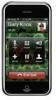 |
View all Apple MA501LL/A manuals
Add to My Manuals
Save this manual to your list of manuals |
Page 75 highlights
Take a panorama photo (iPhone 4S or later): Tap Options, then tap Panorama. Point iPhone where you want to start, then tap . Pan slowly in the direction of the arrow, holding iPhone steady. Try to keep the arrow directly on top of the horizontal line. When you finish, tap Done. •• Reverse the panning direction: Tap the arrow. Record a video: Switch to , then tap or press either volume button to start or stop recording. •• Capture a still photo while recording: Tap . When you take a photo or start a video recording, iPhone makes a shutter sound. You can control the volume with the volume buttons, or mute the sound using the Ring/Silent switch. Note: In some countries, muting iPhone does not prevent the shutter sound. If Location Services is turned on, photos and videos are tagged with location data that can be used by other apps and photo-sharing websites. See Privacy on page 140. Set the focus and exposure: •• Set the focus and exposure for the next shot: Tap the object on the screen. Face detection is temporarily turned off. •• Lock the focus and exposure: Touch and hold the screen until the rectangle pulses. AE/AF Lock is displayed at the bottom of the screen, and the focus and exposure remain locked until you tap the screen again. Take a screenshot: Press and release the Sleep/Wake button and the Home button at the same time. The screenshot is added to your Camera Roll album. HDR photos HDR (iPhone 4 or later) combines three separate exposures into a single "high dynamic range" photo. For best results, iPhone and the subject should be stationary. Turn on HDR: Tap Option, then set HDR. When HDR is on, the flash is turned off. Keep the normal photo in addition to the HDR version: Go to Settings > Photos & Camera. When you keep both versions, appears in the upper-left corner of the HDR photo when viewed in your Camera Roll album with the controls visible. Viewing, sharing, and printing The photos and videos you take with Camera are saved in your Camera Roll album. If you have Photo Stream turned on, new photos also appear in your Photo Stream album and are streamed to your other iOS devices and computers. See Photo Stream on page 71. View your Camera Roll album: Swipe to the right, or tap the thumbnail image. You can also view your Camera Roll album in the Photos app. •• Show or hide the controls while viewing a photo or video: Tap the screen. •• Share a photo or video: Tap . To send multiple photos or videos, tap while viewing thumbnails, select the items, then tap Share. •• Print a photo: Tap . See Printing with AirPrint on page 30. •• Delete a photo or video: Tap . Return to the camera: Tap . Chapter 12 Camera 75















