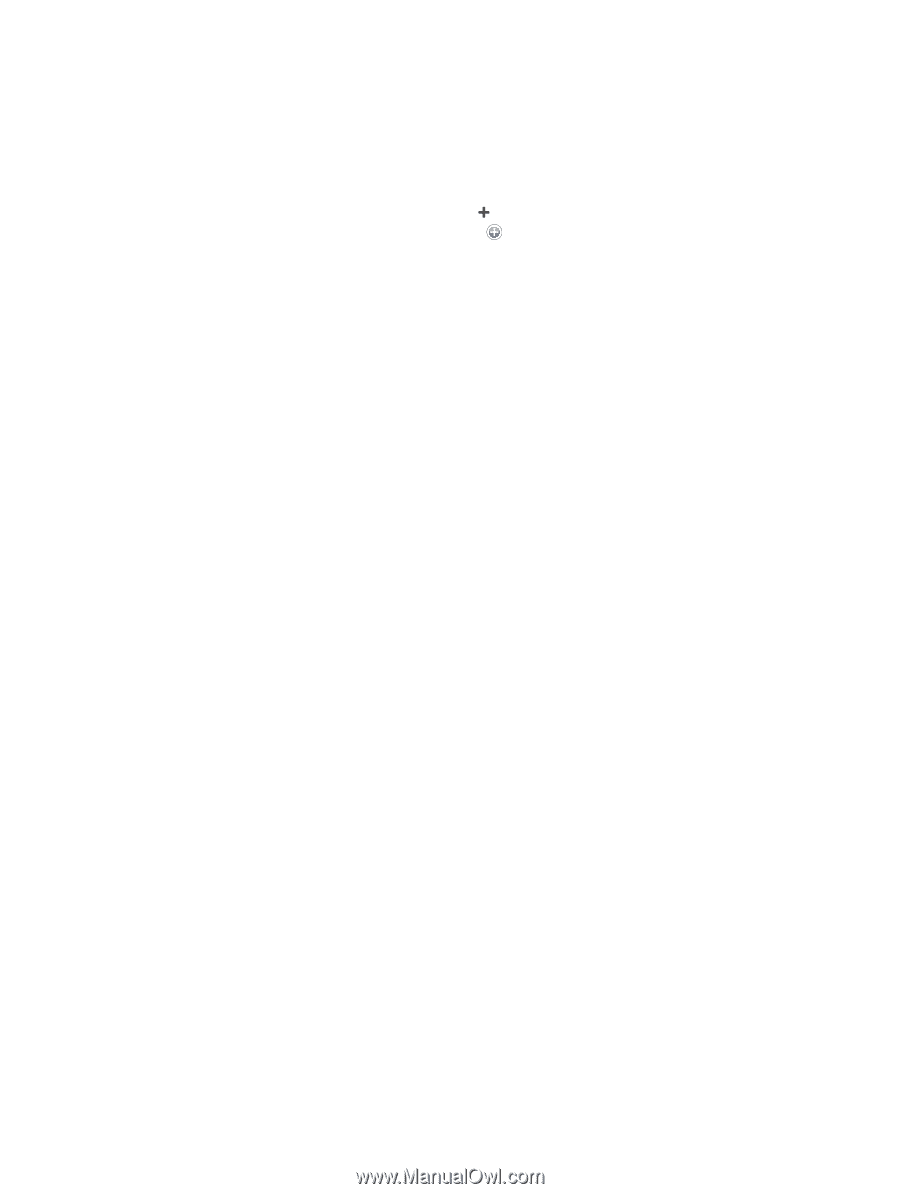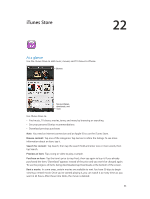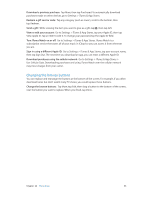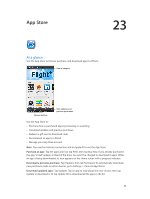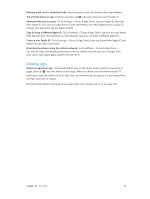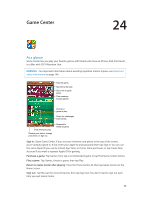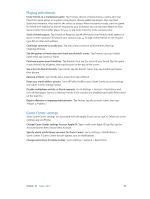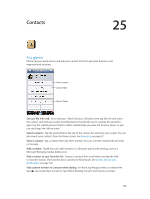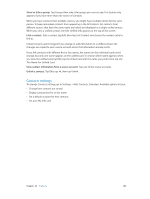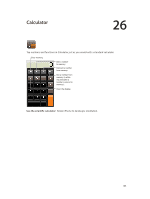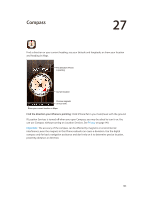Apple MA501LL/A User Guide - Page 99
Playing with friends, Game Center settings, Change Game Center settings for your Apple ID
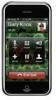 |
View all Apple MA501LL/A manuals
Add to My Manuals
Save this manual to your list of manuals |
Page 99 highlights
Playing with friends Invite friends to a multiplayer game: Tap Friends, choose a friend, choose a game, then tap Play. If the game allows or requires more players, choose additional players, then tap Next. Send your invitation, then wait for the others to accept. When everyone is ready, start the game. If a friend isn't available or doesn't respond to your invitation, you can tap Auto-Match to have Game Center find another player for you, or tap Invite Friend to invite someone else. Send a friend request: Tap Friends or Requests, tap , then enter your friend's email address or Game Center nickname. To browse your contacts, tap . To add several friends in one request, type Return after each address. Challenge someone to outdo you: Tap one of your scores or achievements, then tap Challenge Friends. See the games a friend plays and check your friend's scores: Tap Friends, tap your friend's name, then tap Games or Points. Purchase a game your friend has: Tap Friends, then tap the name of your friend. Tap the game in your friend's list of games, then tap the price at the top of the screen. See a list of a friend's friends: Tap Friends, tap the friend's name, then tap Friends just below their picture. Remove a friend: Tap Friends, tap a name, then tap Unfriend. Keep your email address private: Turn off Public Profile in your Game Center account settings. See "Game Center settings" below. Disable multiplayer activity or friend requests: Go to Settings > General > Restrictions and turn off Multiplayer Games or Adding Friends. If the switches are disabled, tap Enable Restrictions (at the top) first. Report offensive or inappropriate behavior: Tap Friends, tap the person's name, then tap "Report a Problem." Game Center settings Some Game Center settings are associated with the Apple ID you use to sign in. Others are in the Settings app on iPhone. Change Game Center settings for your Apple ID: Sign in with your Apple ID, tap Me, tap the Account banner, then choose View Account. Specify which notifications you want for Game Center: Go to Settings > Notifications > Game Center. If Game Center doesn't appear, turn on Notifications. Change restrictions for Game Center: Go to Settings > General > Restrictions. Chapter 24 Game Center 99