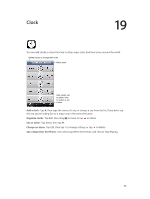Apple MA501LL/A User Guide - Page 85
Lock and tap Turn Passcode On. Then go to Allow Access When Locked and turn Passbook off., Use a pass
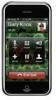 |
View all Apple MA501LL/A manuals
Add to My Manuals
Save this manual to your list of manuals |
Page 85 highlights
Use a pass: If an alert for a pass appears on the lock screen, slide the alert to display the pass. Or, open Passbook, select the pass, then present the barcode on the pass to the scanner. View more information: Tap . Passes are usually updated automatically. To refresh a pass manually, tap , then pull the pass downward. Delete a pass: Tap , then tap . Prevent passes from appearing on your Lock screen: Go to Settings > General > Passcode Lock and tap Turn Passcode On. Then go to Allow Access When Locked and turn Passbook off. To prevent a specific pass from appearing on your Lock screen, tap , then turn off Show On Lock Screen. Set notification options: Go to Settings > Notifications > Passbook. Include passes on your other iPhone or iPod touch: Go to Settings > iCloud and turn on Passbook. Chapter 16 Passbook 85